FVTool
(To be removed) Filter Visualization Tool
FVTool will be removed in a future release. Use Filter Analyzer instead. For more information, see Version History.
Description
Filter Visualization Tool is an interactive app that enables you to display and analyze the responses, coefficients, and other information of a filter. You can also synchronize FVTool and Filter Designer to immediately visualize any changes made to a filter design.
In the app, you can view:
Magnitude response
Phase response
Group delay
Phase delay
Impulse response
Step response
Pole-zero plot
Filter coefficients
Filter information
For more information, see Analysis Types.
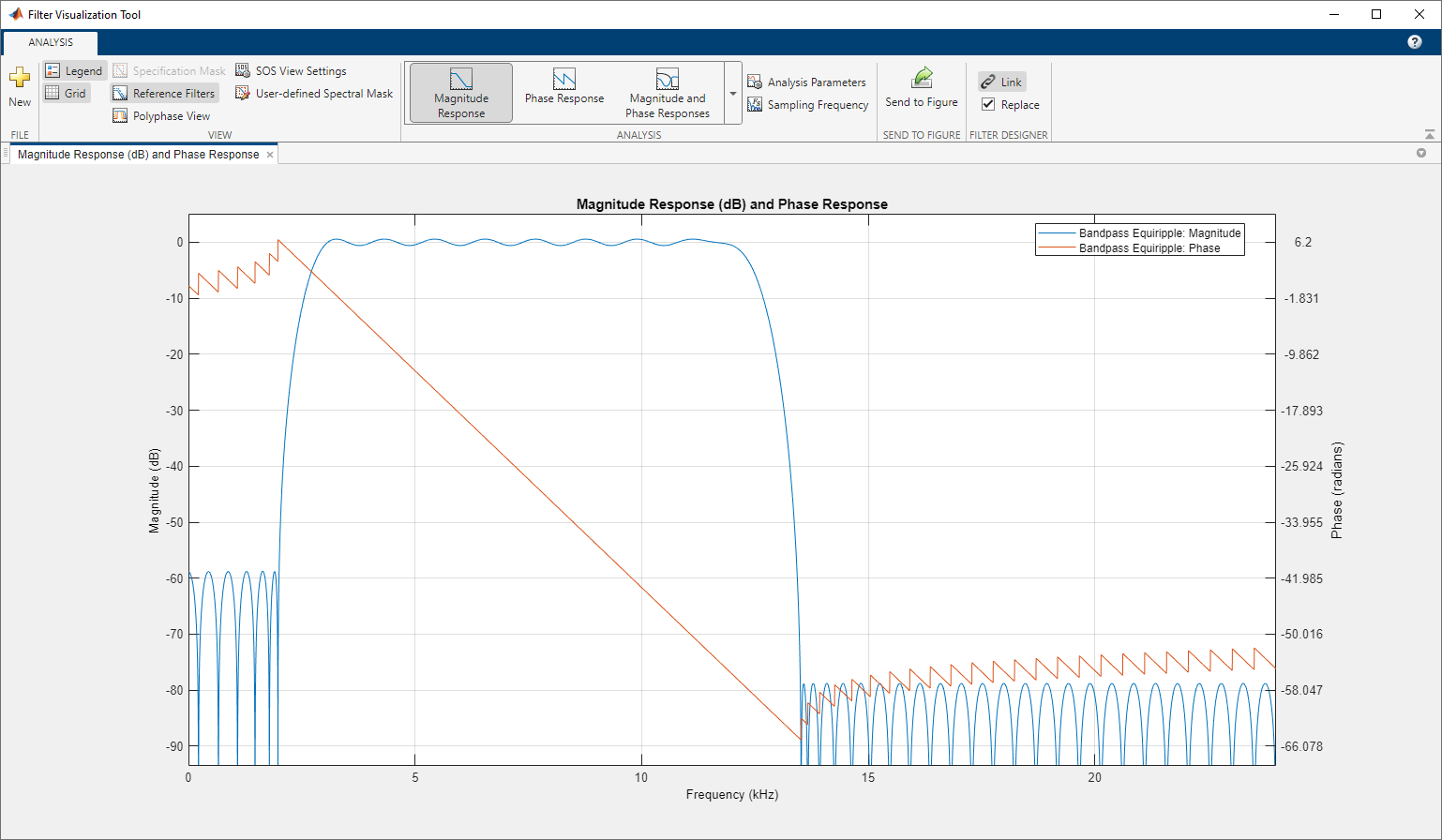
Open the FVTool
FVTool can be opened programmatically using one of the methods described in Programmatic Use.
Examples
Consider a 6th-order elliptic filter with a passband ripple of 3 dB, a stopband attenuation of 50 dB, a sample rate of 1 kHz, and a normalized passband edge of 300 Hz. Display the magnitude response of the filter.
[b,a] = ellip(6,3,50,300/500); fvtool(b,a)

Related Examples
Programmatic Use
fvtool( opens FVTool
and displays the magnitude response of the digital filter defined with numerator
b,a)b and denominator a. Specify b
and a coefficients in ascending order of power z-1.
fvtool( opens FVTool and displays the
magnitude response of the digital filter defined by the L-by-6 matrix of
second order sections:sos)
The rows of sos contain the numerator and denominator coefficients
bik and
aik of the cascade of second-order sections of
H(z):
The number of sections L must be greater than or equal to 2. If the
number of sections is less than 2, fvtool considers the input to be a
numerator vector.
fvtool( opens FVTool and displays the
magnitude response of a digital filter d)d. Use designfilt to generate d based on frequency-response
specifications.
fvtool(b1,a1,b2,a2,...,bN,aN) opens FVTool and displays the
magnitude responses of multiple filters defined with numerators b1, …,
bN and denominators a1, ...,
aN.
fvtool(
opens FVTool and displays the magnitude responses of multiple filters defined with second
order section matrices sos1,sos2,...,sosN)sos1, sos2, ...,
sosN.
fvtool( opens FVTool and displays the
magnitude responses for the Hd)dfilt filter object Hd
or the array of dfilt filter objects.
fvtool(
opens FVTool and displays the magnitude responses of the filters in the
Hd1,Hd2,...,HdN)dfilt objects Hd1, Hd2,
..., HdN.
h = fvtool(___)h. You can use this handle to interact with FVTool from the
command line. For more information, see Controlling FVTool from the MATLAB Command Line.
More About
Display and analyze responses of one or multiple filters using controls on the toolstrip.
By default, the app displays the magnitude response of a filter. To change the display, select an option from the Analysis list in the Analysis section of the toolstrip.
To overlay a second response on the plot, select an available response from the Overlay Analysis list in the Analysis section of the toolstrip. The app adds a second y-axis to the right side of the response plot. The Analysis Parameters dialog box shows parameters for the x-axis and both y-axes.
To adjust view settings, analysis parameters, or specify sampling frequency, use the corresponding buttons on the toolstrip. You can also toggle the plot legend and grid.
To edit a plot, first click Send to Figure. In the new figure window, use the plot editing toolbar.
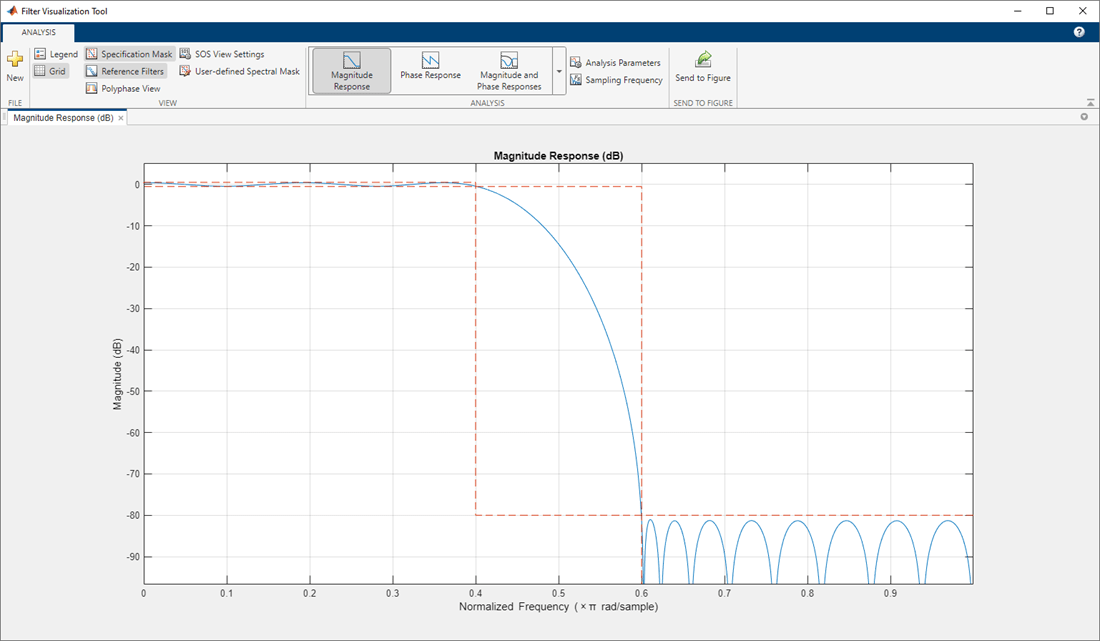
FVTool has these analysis types:
| Analysis | Description |
|---|---|
| Magnitude response | |
| Phase response |
|
| Magnitude response and phase response |
|
| Group delay |
|
| Phase delay |
|
| Impulse response |
|
| Step response |
|
| Pole-zero plot |
|
| Filter coefficients |
|
| Filter information |
|
When the Filter Designer app displays the analysis for a
filter, in the app, select View > Filter Visualization Tool or the Full View Analysis toolbar button
![]() to open FVTool for the filter. In
FVTool, use the Link button to link to Filter
Designer. FVTool updates the current display with any changes made to the filter in
Filter Designer. By default, the app retains the current filter and adds the
new filter to the display. To remove the current filter and insert the new filter, select
the Replace check box in the Filter Designer
section of the toolstrip.
to open FVTool for the filter. In
FVTool, use the Link button to link to Filter
Designer. FVTool updates the current display with any changes made to the filter in
Filter Designer. By default, the app retains the current filter and adds the
new filter to the display. To remove the current filter and insert the new filter, select
the Replace check box in the Filter Designer
section of the toolstrip.
Version History
Introduced before R2006aFVTool will be removed in a future release. Use Filter Analyzer instead. There are differences that require updates to your code.
Consider these filters:
[b,a] = ellip(5,5,60,[0.2 0.45]); dFd = designfilt("bandpassfir", ... SampleRate=2e3,PassbandRipple=5, ... StopbandFrequency1=500,PassbandFrequency1=600, ... StopbandAttenuation1=80, ... PassbandFrequency2=750,StopbandFrequency2=900, ... StopbandAttenuation2=40);
Given the filter numerator coefficients b,
denominator coefficients a, and the digitalFilter object dFd, you must make the following updates
to your code.
| Original Code in R2024a or Earlier | Updated Code in R2024b |
|---|---|
fvtool(b,a,dFd) |
filterAnalyzer(b,a,dFd) |
fvtool(b,a,dFd,Analysis="freq") |
filterAnalyzer(b,a,dFd, ...
Analysis="magnitude",Overlay="phase") |
fvtool(b,a,Fs=1000) |
filterAnalyzer(b,a,SampleRates=1000) |
fvtool(b,a,dFd,NumberofPoints=512, ...
FrequencyRange="[0, 2pi)",FrequencyScale="Log") |
filterAnalyzer(b,a,dFd,NFFT=512, ...
FrequencyRange="twosided",FrequencyScale="log") |
hfvt = fvtool(dFd); addfilter(hfvt,dfilt.df1(b,a)) |
fa = filterAnalyzer(dFd); addFilters(fa,b,a) |
hfvt = fvtool(dFd); setfilter(hfvt,dfilt.df1(b,a)) |
fa = filterAnalyzer(dFd,FilterNames="df"); replaceFilters(fa,b,a,FilterNames="df") |
hfvt = fvtool(b,a,dFd); deletefilter(hfvt,2) |
fa = filterAnalyzer(b,a,dFd,FilterNames=["ba" "dFd"]); deleteFilters(fa,FilterNames="dFd") |
hfvt = fvtool(b,a,dFd); legend(hfvt,"ba","dFd") |
filterAnalyzer(b,a,dFd,FilterNames=["ba" "dFd"]) |
hfvt = fvtool(b,a,dFd); zoom(hfvt,[0.4 0.7 -30 0]) |
fa = filterAnalyzer(b,a,dFd); zoom(fa,"xy",[0.4 0.7 -30 0]) |
fvtool(b,a,dFd,Analysis="noisepower") |
filterAnalyzer(b,a,dFd,Analysis="noisepsd") |
The second order sections (SOS) format is not supported in Filter Analyzer.
Use the Cascaded Transfer Functions format instead.
Given a filter specified as an SOS matrix sos, you must make the
following updates to your code.
| Original Code in R2024a or Earlier | Updated Code in R2024b |
|---|---|
fvtool(sos) | filterAnalyzer(sos(:,1:3),sos(:,4:6)) or [ctfNum,ctfDen] = sos2ctf(sos); filterAnalyzer(ctfNum,ctfDen) |
hfvt = fvtool(sos); set(hfvt.SOSViewSettings,View="cumulative") |
[ctfNum,ctfDen] = sos2ctf(sos); fa = filterAnalyzer(ctfNum,ctfDen,CTFAnalysisMode="cumulative"); |
hfvt = fvtool(sos);
set(hfvt.SOSViewSettings,View="userdefined",UserDefined={3,1})
|
[ctfNum,ctfDen] = sos2ctf(sos);
fa = filterAnalyzer(ctfNum,ctfDen, ...
CTFAnalysisMode="specify",CTFAnalysisSections={3,1}); |
The behavior of FVTool has changed. In previous releases, the app had plot editing and analysis toolbars. Starting this release, access filter visualization controls on the toolstrip. To edit a plot, first export the plot to a figure and then use the figure controls.
MATLAB Command
You clicked a link that corresponds to this MATLAB command:
Run the command by entering it in the MATLAB Command Window. Web browsers do not support MATLAB commands.
Select a Web Site
Choose a web site to get translated content where available and see local events and offers. Based on your location, we recommend that you select: .
You can also select a web site from the following list
How to Get Best Site Performance
Select the China site (in Chinese or English) for best site performance. Other MathWorks country sites are not optimized for visits from your location.
Americas
- América Latina (Español)
- Canada (English)
- United States (English)
Europe
- Belgium (English)
- Denmark (English)
- Deutschland (Deutsch)
- España (Español)
- Finland (English)
- France (Français)
- Ireland (English)
- Italia (Italiano)
- Luxembourg (English)
- Netherlands (English)
- Norway (English)
- Österreich (Deutsch)
- Portugal (English)
- Sweden (English)
- Switzerland
- United Kingdom (English)