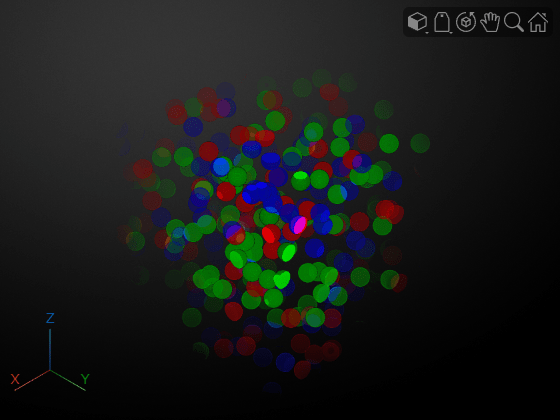volshow
Syntax
Description
Medical Imaging Toolbox™ extends the functionality of the volshow (Image Processing Toolbox™) function to display a medicalVolume object in the patient
coordinate system. The function uses the medicalVolume properties to set the
Transformation property of the displayed Volume
object. If you do not have Medical Imaging Toolbox installed, see volshow
(Image Processing Toolbox).
Medical Volume Object
vol = volshow(medVol)Volume object that displays the 3-D image volume in the
medicalVolume object medVol in the patient
coordinate system. You can rotate and zoom in and out on the display interactively using
the mouse. Use vol to access and modify properties of the
Volume object after creation. For a list of properties, see Volume Properties.
vol = volshow(medVol,Name=Value)RenderingStyle="Isosurface" specifies the rendering style of the
volume as "Isosurface".
Numeric Array
vol = volshow(V)Volume object that displays the 3-D grayscale, RGB, or binary
volume V. Use vol to query and modify properties
of the Volume object after you create the object. For a list of
properties, see Volume Properties. Use numeric array inputs to display images in file formats not
supported by medicalVolume, or to view a volume in the intrinsic
coordinate system.
vol = volshow(V,Name=Value)RenderingStyle="Isosurface" specifies the rendering style of the
volume as "Isosurface".
Blocked Image Volume
bVol = volshow(bim)BlockedVolume object that displays the 3-D blocked image
bim. You can rotate and zoom in and out on the display
interactively using the mouse. Use bVol to query and modify
properties of the BlockedVolume object after you create the object. For a
list of properties, see BlockedVolume Properties.
bVol = volshow(bim,Name=Value)ResolutionLevel="coarse" specifies the resolution level to
display as the coarsest resolution level.
Examples
Input Arguments
Name-Value Arguments
Output Arguments
More About
Version History
Introduced in R2023aSee Also
Objects
Functions
Topics
- Choose Approach for Medical Image Visualization
- Display Medical Image Volume in Patient Coordinate System
- Display Labeled Medical Image Volume in Patient Coordinate System
- Display Volume Using Cinematic Rendering
- Display Translucent Volume with Advanced Light Scattering
- Remove Objects from Volume Display Using 3-D Scissors