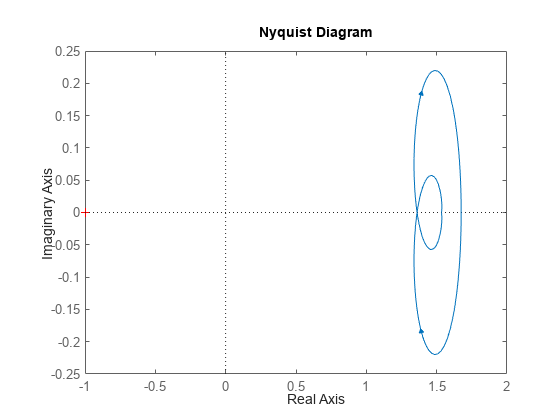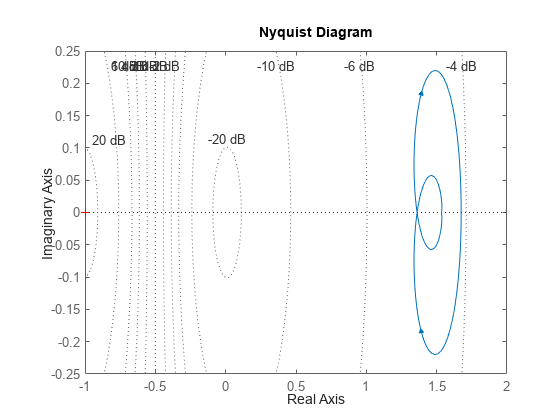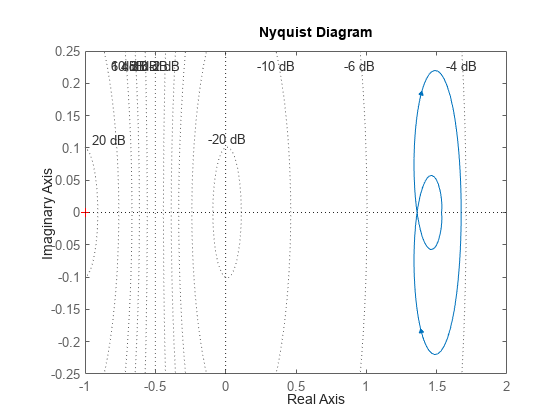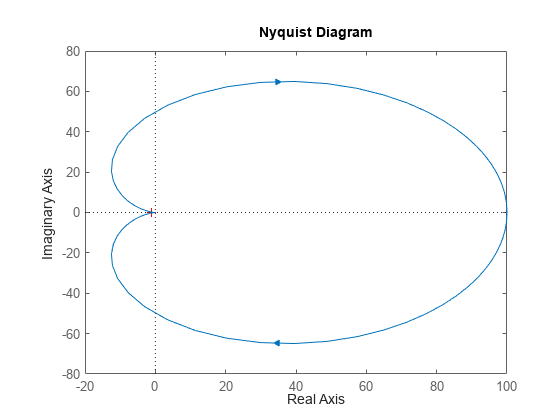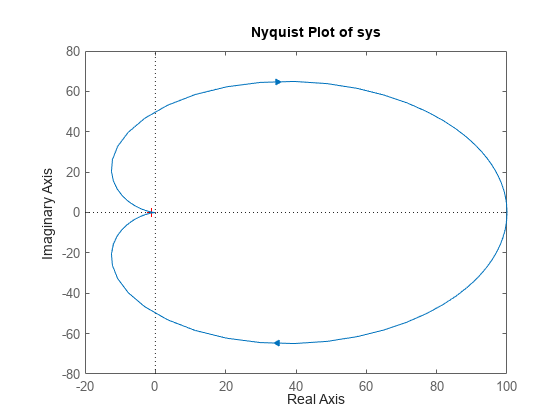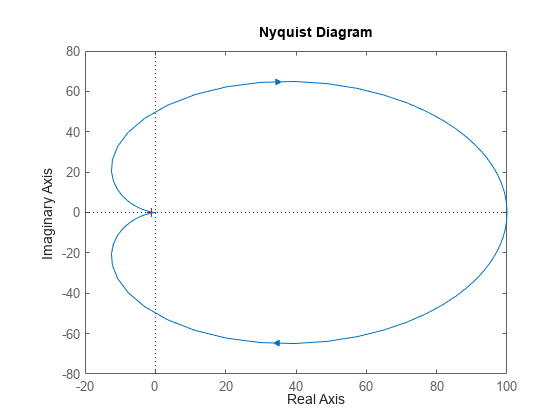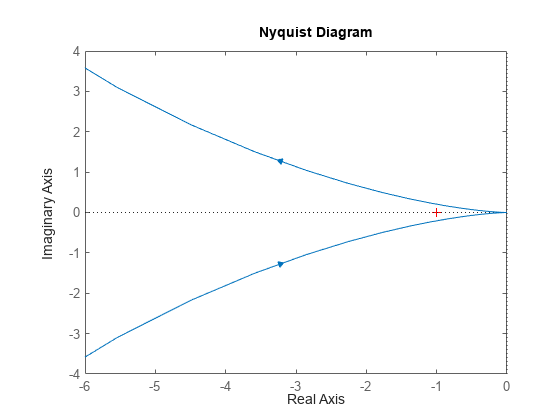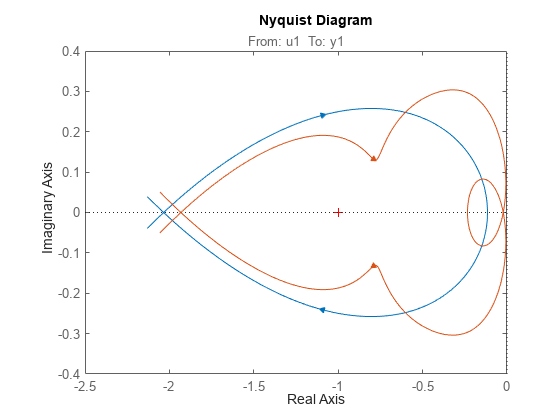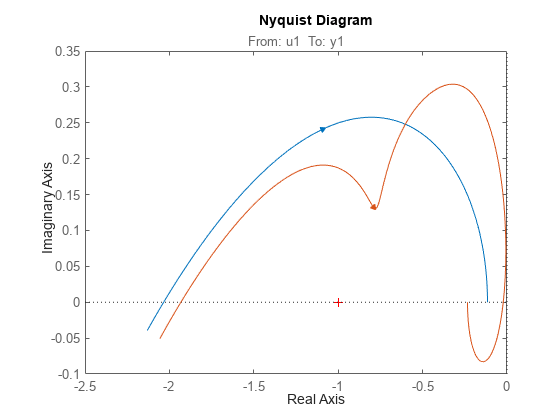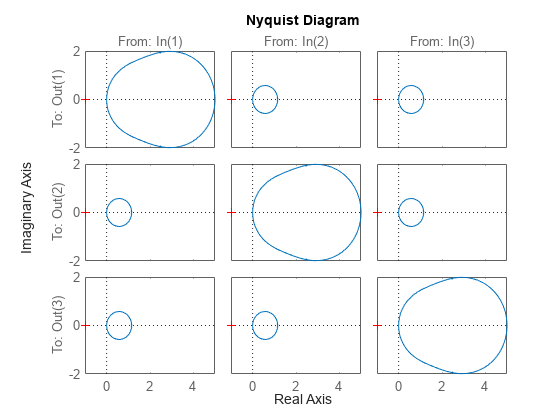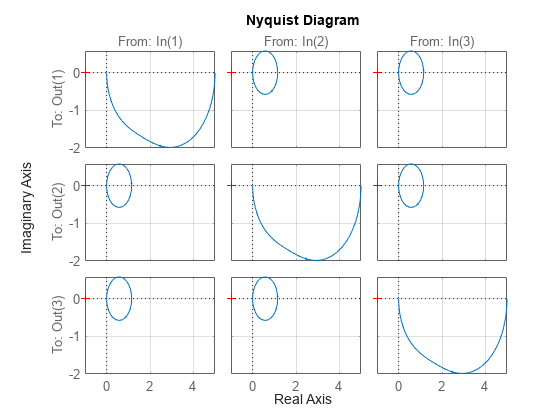nyquistplot
Plot Nyquist response of dynamic system
Description
The nyquistplot function plots the Nyquist response of a dynamic system
model and returns a
NyquistPlot chart object. To customize the plot, modify the properties of
the chart object using dot notation. For more information, see Customize Linear Analysis Plots at Command Line.
To obtain Nyquist response data, use the nyquist function.
Creation
Syntax
Description
np = nyquistplot(sys)sys and
returns the corresponding chart object.
If sys is a multi-input, multi-output (MIMO) model, then the
nyquistplot function creates a grid of Nyquist plots with each plot
displaying the frequency response of one input-output pair.
np = nyquistplot(___,plotoptions)plotoptions. Settings you specify in
plotoptions override the plotting preferences for the current
MATLAB® session. This syntax is useful when you want to write a script to generate
multiple plots that look the same regardless of the local preferences.
np = nyquistplot(parent,___)Figure or TiledChartLayout, and sets the
Parent property. Use this syntax when you want to create a plot
in a specified open figure or when creating apps in App Designer.
Input Arguments
Properties
Object Functions
addResponse | Add dynamic system response to existing response plot |
showConfidence (System Identification Toolbox) | Display confidence regions on response plots for identified models |
zoomcp | Zoom Nyquist plot to region around critical point |
Examples
Tips
There are two zoom options available from the right-click menu that apply specifically to Nyquist plots:
Full View — Clips unbounded branches of the Nyquist plot, but still includes the critical point (–1, 0).
Zoom on (-1,0) — Zooms around the critical point (–1,0). To access critical-point zoom programmatically, use the
zoomcpcommand.
Plots created using
nyquistplotdo not support multiline titles or labels specified as string arrays or cell arrays of character vectors. To specify multiline titles and labels, use a single string with anewlinecharacter.nyquistplot(sys) title("first line" + newline + "second line");