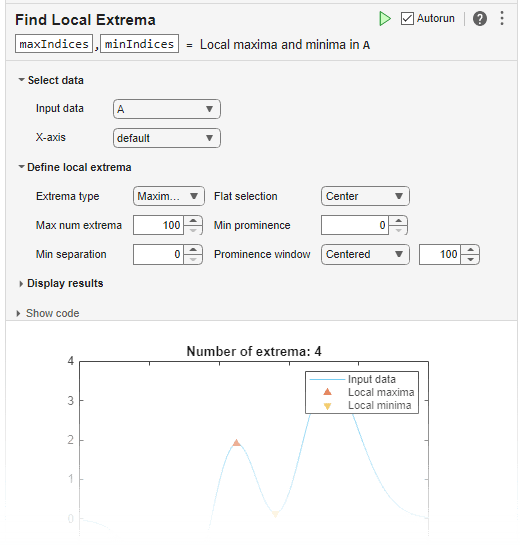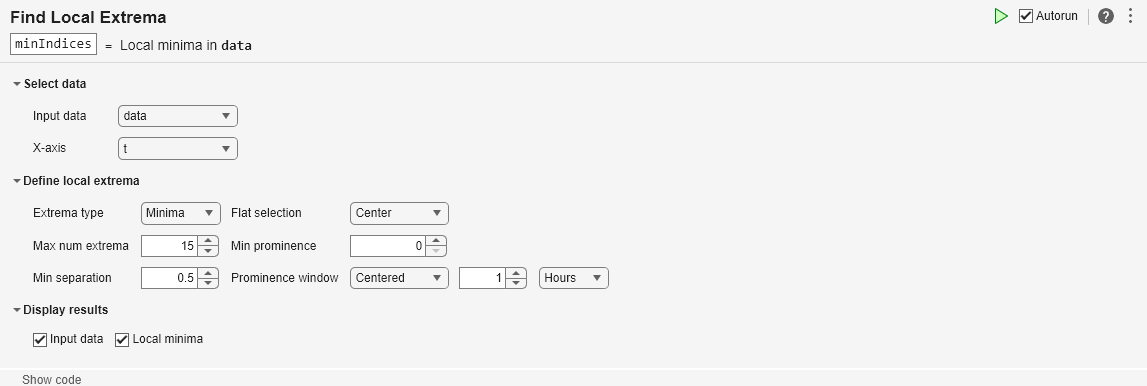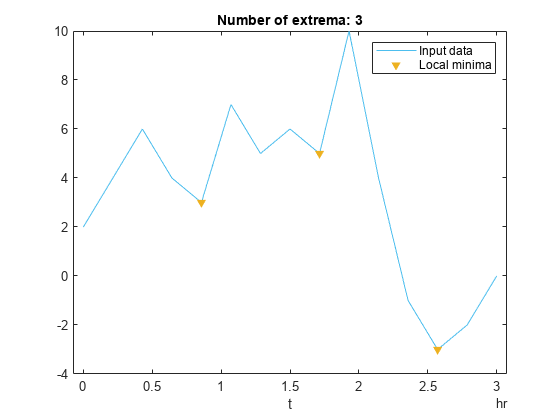Find Local Extrema
Find local maxima and minima in the Live Editor
Open the Task
To add the Find Local Extrema task to a live script in the MATLAB Editor:
On the Live Editor tab, select Task > Find Local Extrema.
In a code block in the script, type a relevant keyword, such as
extrema,find,islocalmin, ormax. SelectFind Local Extremafrom the suggested command completions. For some keywords, the task automatically updates one or more corresponding parameters.