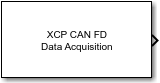XCP CAN FD Data Acquisition
Libraries:
Vehicle Network Toolbox /
XCP Communication /
CAN FD
Simulink Real-Time /
XCP /
CAN FD
Description
The XCP CAN FD Data Acquisition block acquires data from the configured server connection based on measurements that you select. The block uses the XCP CAN FD transport layer to obtain raw data for the selected measurements at the specified simulation time step. Configure your XCP connection and use the XCP CAN FD Data Acquisition block to select your event and measurements for the configured server connection. The block displays the selected measurements as output ports.
The XCP communication blocks support the use of Simulink® accelerator mode and rapid accelerator mode. You can speed up the execution of Simulink models by using these modes. For more information on these simulation modes, see Acceleration (Simulink).
Ports
Output
Parameters
Extended Capabilities
Version History
Introduced in R2022b