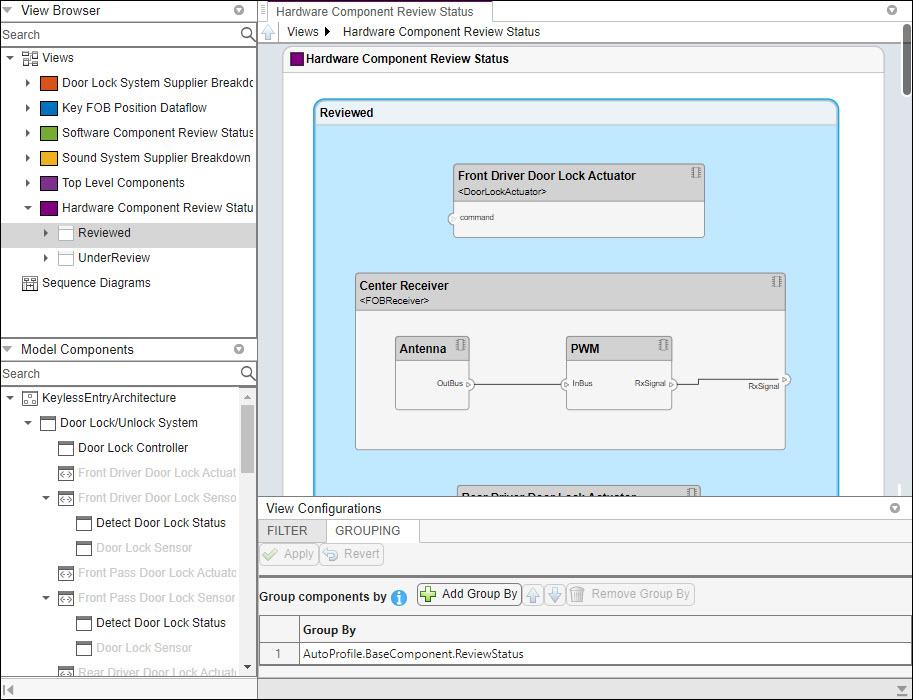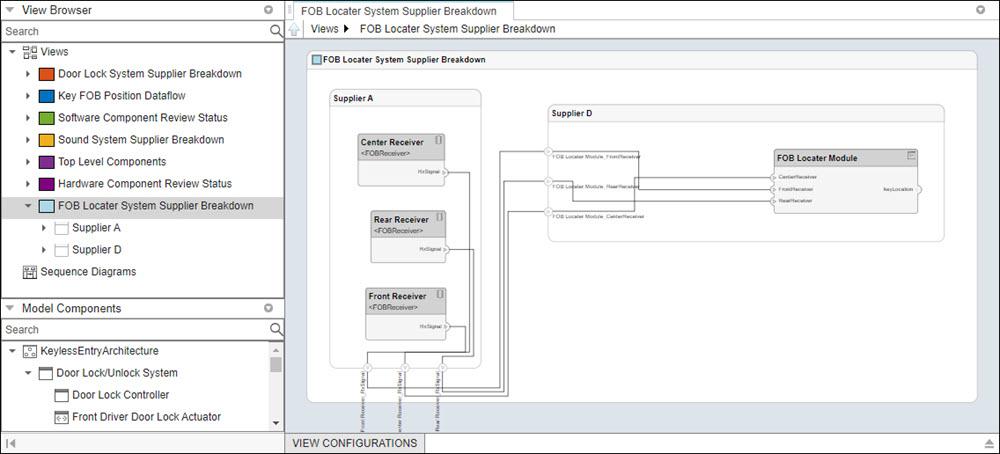systemcomposer.view.View
Description
A View object is used to manage architecture views for a
System Composer™ model.
Properties
Object Functions
modifyQuery | Modify architecture view query and property groupings |
runQuery | Re-run architecture view query on model |
removeQuery | Remove architecture view query |
destroy | Remove model element |
Examples
More About
Version History
Introduced in R2021a
See Also
Tools
- Architecture Views Gallery | Interface Editor | Requirements Editor (Requirements Toolbox) | Requirements Manager (Requirements Toolbox)
Functions
openViews|createView|getView|deleteView|modifyQuery|runQuery|removeQuery|addElement|removeElement|getQualifiedName|createSubGroup|getSubGroup|deleteSubGroup|getQualifiedName|lookup