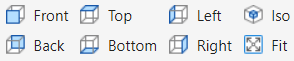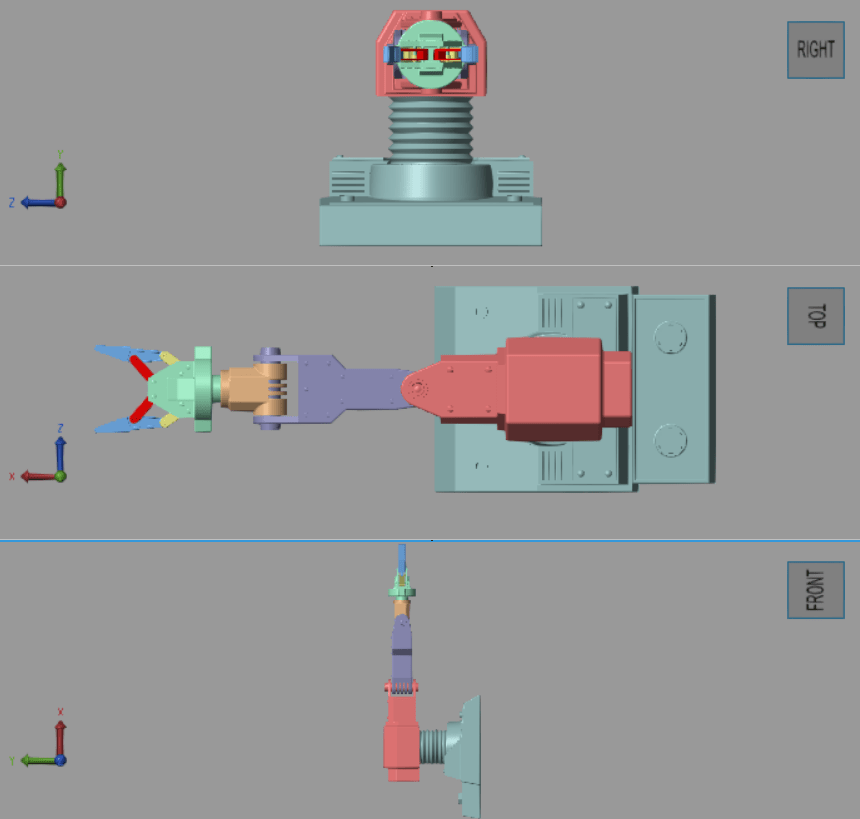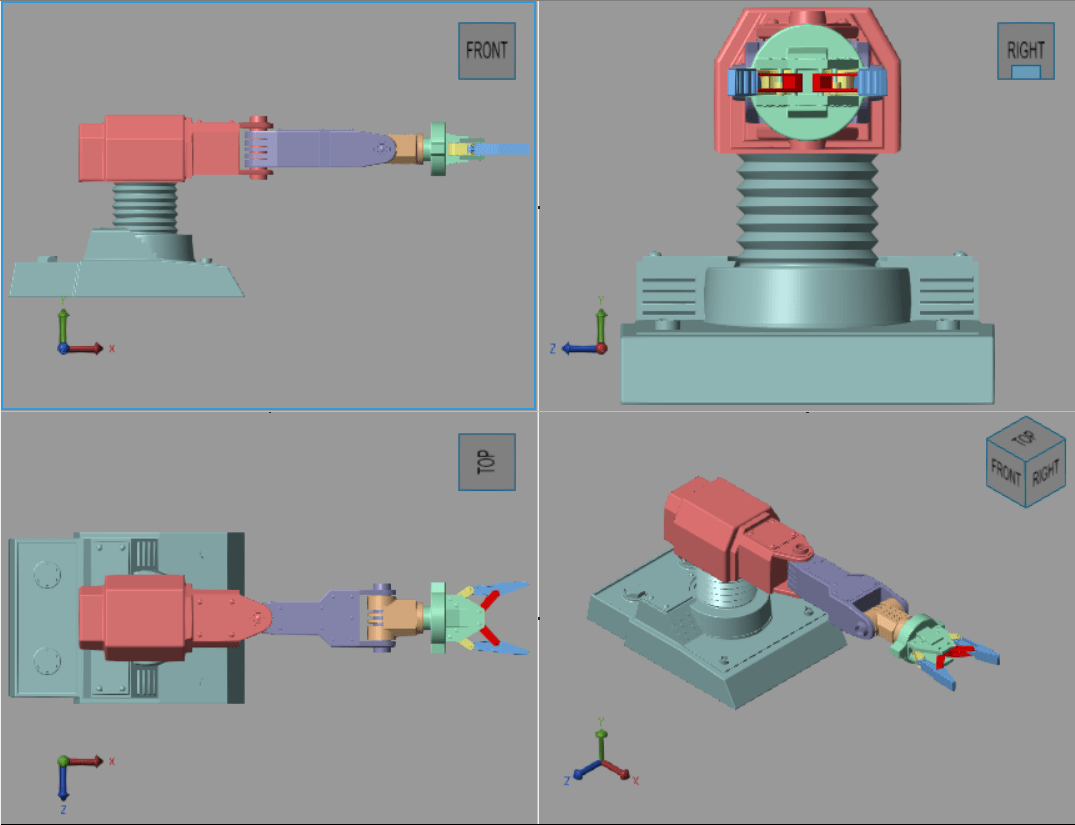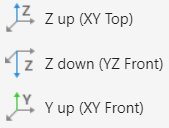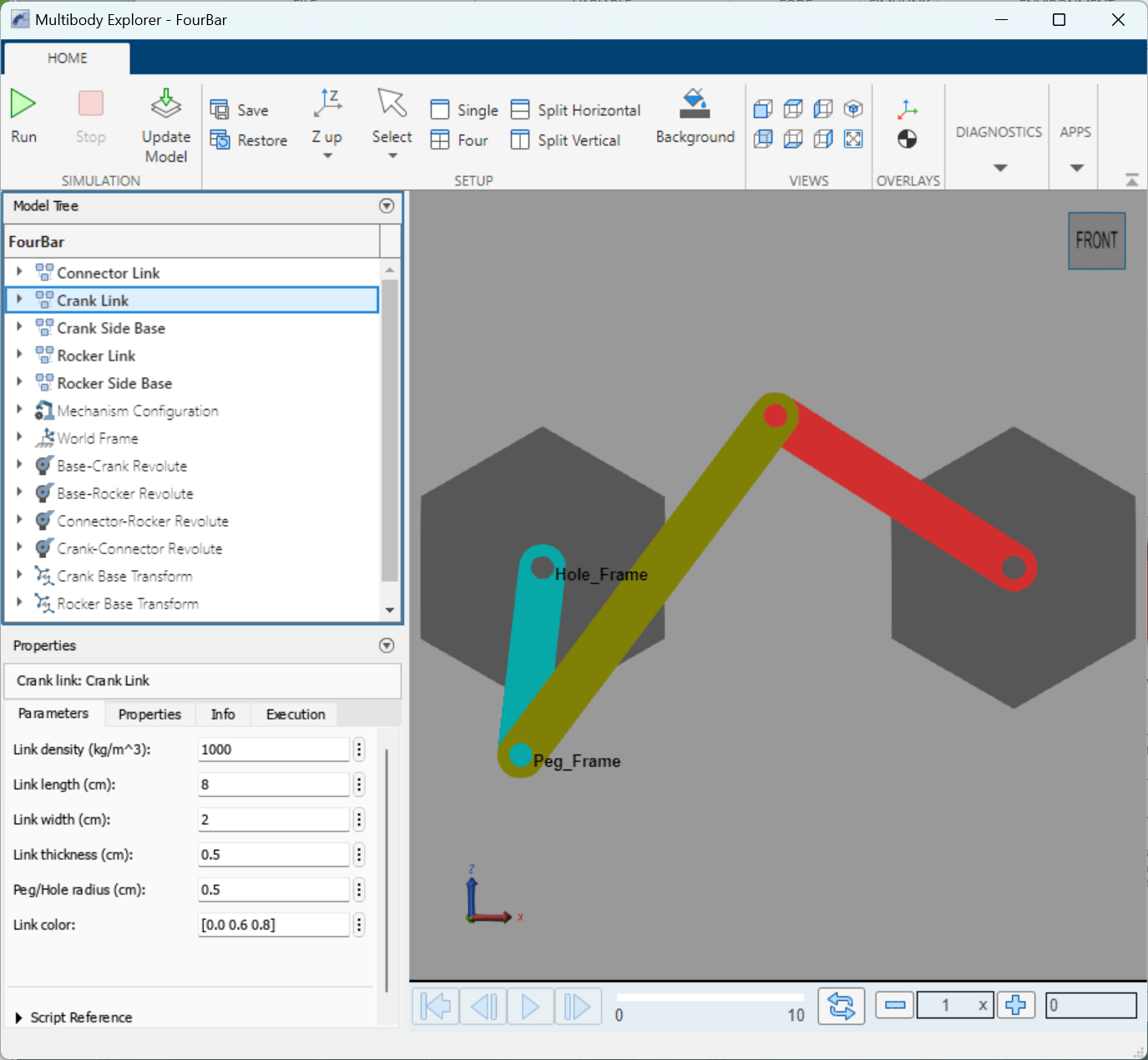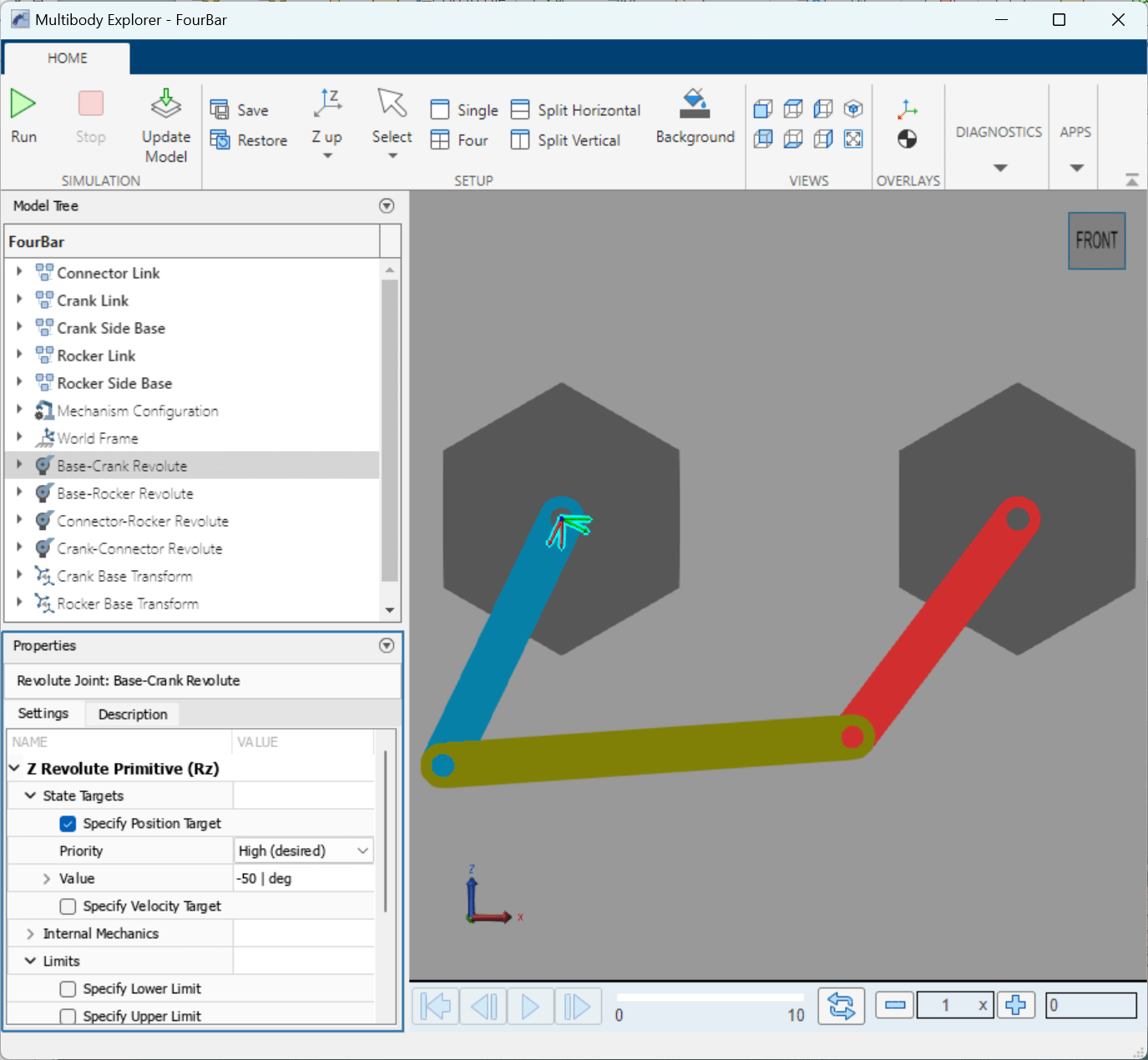Multibody Explorer
Visualize and explore multibody models
Description
Use the Multibody Explorer tool to interactively visualize and explore multibody models. The tool consists of the Model Tree pane, the Properties pane, and a visualization pane.
With the Multibody Explorer, you can:
Interactively View Configurations: View the model configuration in the visualization pane.
Explore Model Hierarchy: Navigate through the model hierarchy using the model tree.
Examine and Update Parameters: Access and modify component parameters by using the Properties pane.
Dynamic Camera Management: Enhance model visualization by creating and editing dynamic cameras using the Camera Manager.
Video Creation and Configuration: Produce and configure videos of multibody animations by using the Video Creator.
Open the Multibody Explorer
By default, Multibody Explorer opens when you update or simulate a multibody model. If Multibody Explorer does not open:
In the Simulink Toolstrip, on the Modeling tab, select Model Settings.
In the left pane of the Configuration Parameters dialog box, navigate to Simscape Multibody > Explorer.
Select the Open Multibody Explorer on model update or simulation check box.
Examples
Related Examples
Limitations
On macOS platforms, the Multibody Explorer runs at a low frame rate if the model has a geometry with a large number of triangles or vertices. To mitigate this issue:
For Extruded Solid or Revolved Solid blocks, reduce the number of points in the cross-sections.
For File Solid blocks, use CAD files with fewer vertices.
The Multibody Explorer does not support visualization for Model References. To resolve this issue, turn off the visualization for referenced models:
In the Simulink Toolstrip, on the Modeling tab, select Model Settings.
In the left pane of the Configuration Parameters dialog box, navigate to Simscape Multibody > Explorer.
Clear the Open Multibody Explorer on model update or simulation check box.
Tips
To view the model using the Mechanics Explorer, follow these steps:
Close the Multibody Explorer if it is open.
In the MATLAB command window, enter:
simscape.multibody.explorer.version("classic")Simulate the model.
To switch back to using the Multibody Explorer, follow these steps:
Close the Mechanics Explorer if it is open.
In the MATLAB command window, enter:
simscape.multibody.explorer.version("new")Simulate the model.