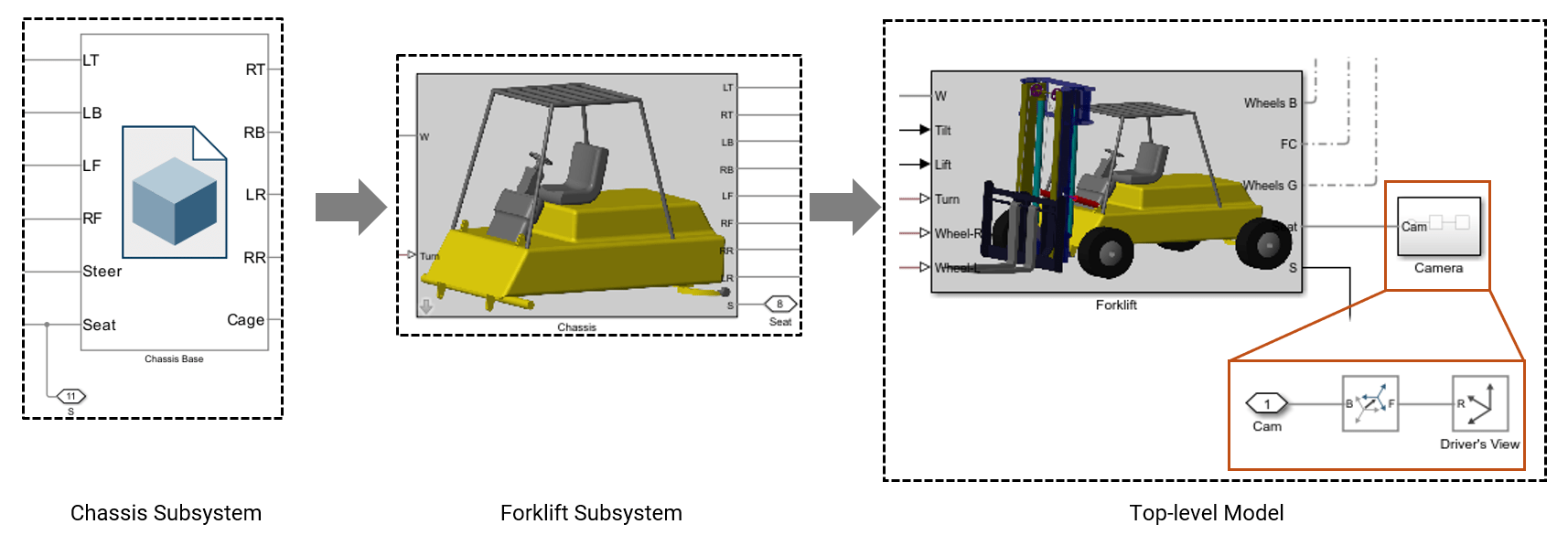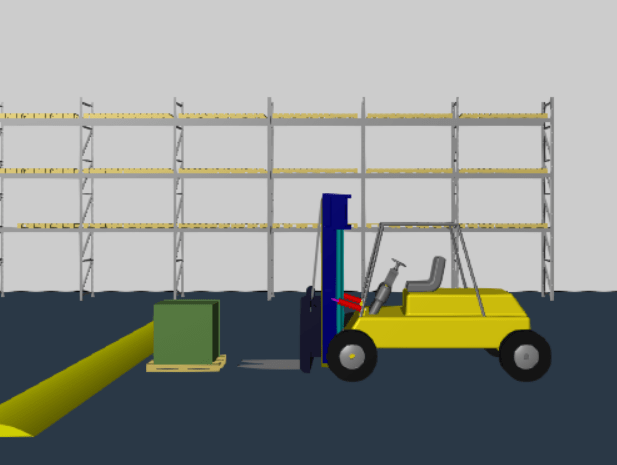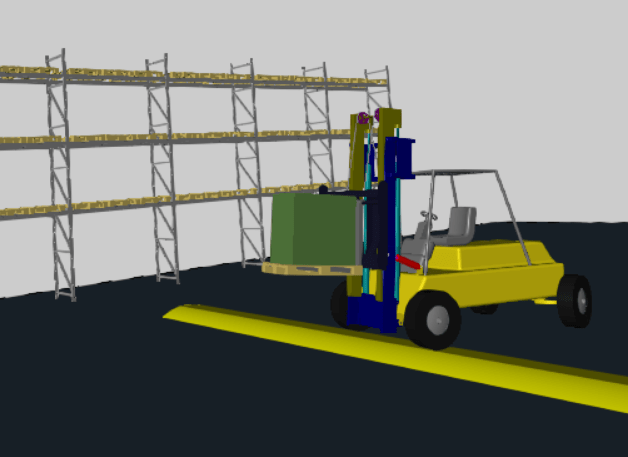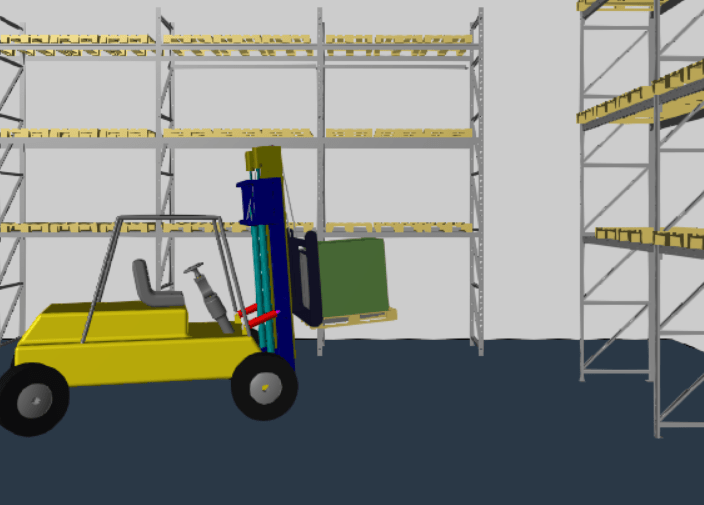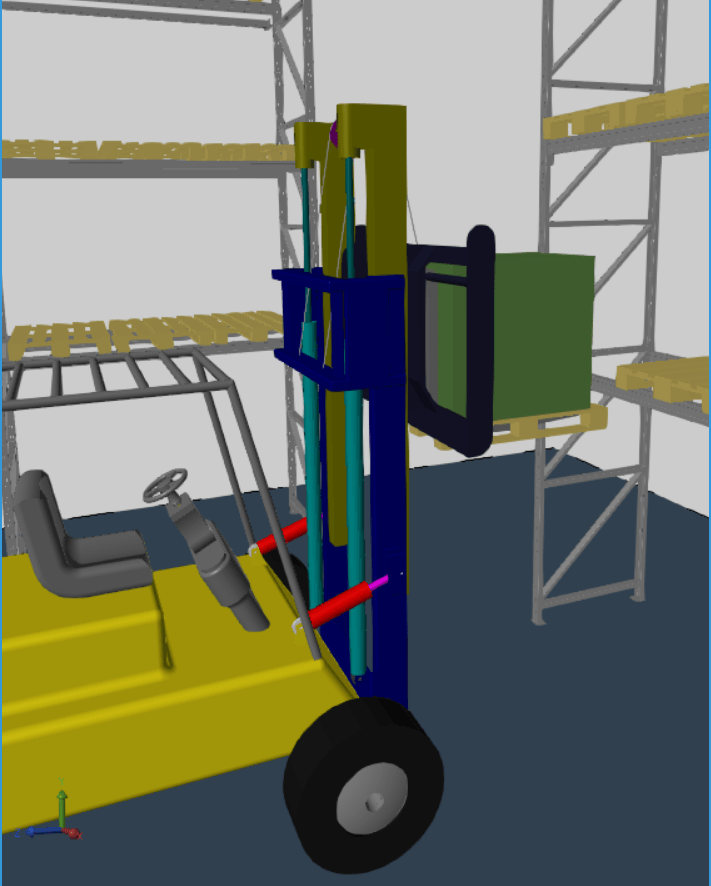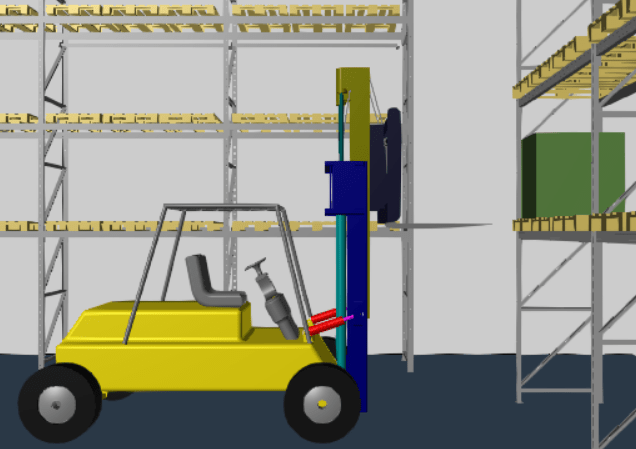Camera Manager
Create, edit, and delete dynamic cameras
Description
The Camera Manager tool creates, edits, and deletes cameras with dynamic viewpoints in the Multibody Explorer tool.
You can configure a dynamic camera by using either tracking mode or keyframe mode:
Tracking Mode: Use this mode to set the camera to follow a specific object or point in the simulation. Use this mode to maintain a consistent perspective relative to a moving part, such as simulating the view from a driver or following a specific component throughout the simulation.

Keyframe Mode: Use this mode to create a custom camera path that is not tied to a specific object. Use keyframes define specific camera positions and orientations at various times, with smooth transitions between them. Use this mode to create cinematic effects or highlight different aspects of the simulation at various times.

To select a camera for the visualization pane, right-click the pane and select a predefined camera. If the visualization pane is split into tiles, you can assign a different camera to each tile. All dynamic cameras use a perspective projection to capture the visualization contents.
Open the Camera Manager
In the Multibody Explorer
toolstrip, in the App tab, click Camera Manager
![]() .
.
Parameters
Version History
Introduced in R2016a