Simulink.sdi.Signal
Access signal data and metadata
Description
A Simulink.sdi.Signal object contains data and
metadata for a signal in the Simulation Data
Inspector. You can use the Signal object properties to
inspect signal metadata, visualize signals on time plots, and compare signals using the
Simulink.sdi.compareSignals
function.
Creation
A Simulink.sdi.Signal object is created for each signal you log in a
model simulation or import into the Simulation Data Inspector. You can access
Signal objects in the Simulation Data Inspector several ways.
Generally, to access a Signal object, you first need to get the Simulink.sdi.Run object that contains the signal.
The
Simulink.sdi.getSignalfunction returns aSignalobject that corresponds to the signal ID you provide.The
getSignalfunction returns theSignalobject with the specified signal ID inside the specifiedRunobject.The
getSignalByIndexfunction returns theSignalobject at the specified index within the specifiedRunobject.
Properties
Signal Identification Information
This property is read-only.
Unique number identifying the signal, returned as an integer. The Simulation Data Inspector assigns a unique numeric ID to each run and signal.
This property is read-only.
Run identifier for the run that contains the signal, returned as an integer. The Simulation Data Inspector assigns a unique numeric ID to each run and signal.
Name of the signal, specified as a character vector or a string. When
the Signal object contains data logged from a
simulation, the name matches the name specified for the signal in the
model. If the model does not specify the name, the signal name is the
block path to the block that produces the signal.
Example: "fuel"
This property is read-only.
Signal type, specified as an option such as:
'Signals'— Signal logging data'Outports'— Output logging data'States'— States logging data'Data Store Memory'— Data store memory logging data'Parametrs'— Logged parameter data'Stateflow'— Stateflow® data'Simscape'— Simscape™ data'Assessments'— Simulink® Test™ assessment data'Profiling'— Execution profiling data
The Domain property is empty for data not created
by logging simulation data.
Description of the signal, specified as a character vector or a
string. You can use the Description property to
annotate the signal or identify the signal content beyond the
Name. When you log Simscape data to the Simulation Data Inspector, the
Description property is populated automatically
for each node.
This property is read-only.
Name of the model that produced the signal, returned as a character
vector. The Model property is empty for
Signal objects that contain data that was not
produced by simulating a model.
Example: 'sldemo_fuelsys'
This property is read-only.
Block path for the block that produced the signal, returned as a
character array. The BlockPath property is a relative
path that does not include model hierarchy. The
BlockPath property is empty for
Signal objects that contain data that was not
produced by simulating a model.
Example: 'sldemo_fuelsys/Engine Gas
Dynamics'
This property is read-only.
Complete block path for the block that produced the signal, including
the full model hierarchy, returned as a character vector. For signals
within referenced models, FullBlockPath is a cell
array that contains the full path. For other signals,
FullBlockPath is identical to
BlockPath. The FullBlockPath
property is empty for Signal objects that contain data
that was not produced by simulating a model.
This property is read-only.
Name of the block that produced the signal, returned as a character
vector. The BlockName property is empty for
Signal objects that contain data that was not
produced by simulating a model.
Example: 'Engine Gas Dynamics'
Index of the output port connected to the signal on the block that
produces the signal. The PortIndex property is empty
for Signal objects that contain data that was not
produced by simulating a model.
Example: 1
Signal Properties
This property is read-only.
Units of signal data stored on disk, specified as a character vector
or a string. For signals generated from simulating a model, the stored
units of the Signal objects use the units specified in
the model. When you specify display units for a signal without units,
the same units are used to set the stored units. To analyze a signal
alongside another that uses different units, modify the display units
for the signal. The Simulation Data Inspector performs the conversion to
plot the data using the display units.
You can convert the stored units for a signal using the convertUnits function. Stored unit conversion does not
support undo and may result in precision loss.
Example: "m/s"
Units used to display signal data in the Simulation Data Inspector, specified as a character vector or a string. The display units for a signal may differ from the stored units that reflect the data stored on disk. Modify signal display units to analyze data in the Simulation Data Inspector. Unit preferences in the Simulation Data Inspector may change the display units for logged and imported signal data. For more information, see Signal Display Units.
Example: "m/s"
This property is read-only.
Data type of signal data, returned as a character vector.
Example: 'double'
This property is read-only.
Complexity of signal data, returned as "real" or
"complex".
Example: "real"
Signal sample time, specified as a character vector or string. A value
of "Continuous" indicates a variable-step
simulation.
Example: "Continuous"
Example: "0.1"
This property is read-only.
Signal dimensions, returned as an integer or integer array.
Example: [1 2]
This property is read-only.
Index of the signal within a matrix, returned as an integer array.
This property is read-only.
Number of samples in the signal, returned as an integer.
Time and data values for the signal, returned as a
timeseries object for non-bus signals or
structure matching the bus hierarchy for bus signals.
This property is read-only.
Name of the high-level structure containing the signal, returned as a
character vector. The RootSource property only has
value for imported signals.
Example: When you import the Simulink.SimulationOutput
object simOut containing structure
xout, the RootSource is
'simOut.get('xout')'
This property is read-only.
Path to the signal time data, returned as a character vector. The
TimeSource property only has value for imported
signals.
Example: When you import the Simulink.SimulationOutput
object simOut containing structure
xout, the TimeSource is
'simOut.get('xout').time'
This property is read-only.
Path to the signal sample values, returned as a character array. The
DataSource property only has value for imported
signals.
Example: When you import the Simulink.SimulationOutput
object simOut containing structure
xout, the DataSource is
'simOut.get('xout').signals(1).values'
This property is read-only.
Signals contained by the composite signal, returned as
Simulink.sdi.Signal objects. The
Children property is empty for scalar
signals.
Scaling used to display signal data in the Simulation Data Inspector, specified as a real non-zero scalar. Display Scaling acts as a multiplier, allowing you to scale the appearance of an individual signal in the Simulation Data Inspector. Scaling the display does not change the data values of the signal. Signals scale differently depending on the visualization type.
| Visualization | Scaling |
|---|---|
| Time Plot | Scale an individual signal display in the y direction. |
| Sparklines | Scale an individual signal display in the y direction. |
| XY | Scale signal display in the y direction and x direction independently. |
| Array | Scale each element of the multidimensional signal display in the same manner in the y direction. |
| Map | Scale signal display in the longitudinal and latitudinal directions independently. Note that this allows you to convert other units to longitude and latitude. |
Offset used to display signal data in the Simulation Data Inspector, specified as a real scalar. Display Offset allows you to shift the appearance of an individual signal in the Simulation Data Inspector. Offsetting the display does not change the data values of the signal. Signals shift differently depending on the visualization type.
| Visualization | Scaling |
|---|---|
| Time Plot | Shift an individual signal display in the y direction. |
| Sparklines | Shift an individual signal display in the y direction. |
| XY | Shift signal display in the y direction and x direction independently. |
| Array | Shift each element of the multidimensional signal display in the same manner in the y direction. |
| Map | Shift signal display in the longitudinal and latitudinal directions independently. |
Visualization Properties
Complex format used to display complex signal data in the Simulation
Data Inspector, specified as one of the following values. You can modify
the ComplexFormat property for a
Signal object to change how the Simulation Data
Inspector displays the signal data when the object contains data for a
complex signal.
"real-imaginary"— The real and imaginary components of the signal display together when you plot the signal. The imaginary component of the signal is plotted with a different shade of the Line Color."magnitude"— The magnitude of the signal displays when you plot the signal."magnitude-phase"— The magnitude and phase of the signal display together when you plot the signal."phase"— The phase of the signal displays when you plot the signal. The phase is plotted with a different shade of the Line Color.
Data Types: char | string
Whether the signal is plotted, specified as a logical value. Setting
Checked to false clears the
signal from all subplots. Setting Checked to
true plots the signal on the active
subplot.
Data Types: logical
Color of signal in plots, specified as a
1-by-3 RGB vector with values
between 0 and 1.
Example: [0 0.5 0.5]
Data Types: double
Signal line style used when the signal is plotted in the Simulation Data Inspector, specified as one of these options:
'-'— Solid'--'— Dashed':'— Dotted'-.'— Dash-dotted
Signal line width used when the signal is plotted in the Simulation
Data Inspector, specified as an integer between 1 and
20, inclusive.
Interpolation method used in data visualization and the synchronization step of comparisons, specified as one of these values:
"zoh"— Zero-order hold interpolation"linear"— Linear interpolation"none"— No interpolation
For more information about the interpolation options, see How the Simulation Data Inspector Compares Data.
Comparison Properties
Absolute tolerance to use in signal comparisons, specified as a non-negative real scalar.
The Simulation Data Inspector uses tolerances specified in the signal
properties of the baseline signal when the
OverrideGlobalTol property is set to
1 or true. For more
information about tolerances in the Simulation Data Inspector, see How the Simulation Data Inspector Compares Data.
The Simulation Data Inspector applies the absolute tolerance only to comparisons of numeric signals and ignores the absolute tolerance for any nonnumeric signal comparisons, such as those that contain enumerated or Boolean data.
Example: 0.1
Data Types: double
Relative tolerance to use in signal comparisons, specified as a
non-negative real scalar. The relative tolerance is expressed as a
fractional multiplier. For example, 0.1 specifies a
10 percent tolerance.
The Simulation Data Inspector uses tolerances specified in the signal
properties of the baseline signal when the
OverrideGlobalTol property is set to
1 or true. For more
information about tolerances in the Simulation Data Inspector, see How the Simulation Data Inspector Compares Data.
The Simulation Data Inspector applies the relative tolerance only to comparisons of numeric signals and ignores the relative tolerance for any nonnumeric signal comparisons, such as those that contain enumerated or Boolean data.
Example: 0.05
Data Types: double
Time tolerance for the signal used in signal comparisons, specified as a non-negative real scalar. Specify the time tolerance in seconds.
The Simulation Data Inspector uses tolerances specified in the signal
properties of the baseline signal when the
OverrideGlobalTol property is set to
1 or true. For more
information about tolerances in the Simulation Data Inspector, see How the Simulation Data Inspector Compares Data.
Example: 0.1
Data Types: double
Whether comparisons use signal tolerance values instead of global
tolerance values, specified as a logical value. Set the
OverrideGlobalTol property to
1 or true to use the tolerance
values defined in the Signal object properties. Set the
property to 0 or false to use
global tolerance values.
For more information about tolerances in the Simulation Data Inspector, see How the Simulation Data Inspector Compares Data.
Data Types: logical
Method used to synchronize signals in comparisons, specified as
"union" or "intersection". For
more information about the synchronization options, see How the Simulation Data Inspector Compares Data.
Object Functions
convertUnits | Convert units of Simulink.sdi.Signal object |
export | Export data for signal in Simulation Data Inspector to workspace or file |
getAsTall | Create tall timetable from Simulink.sdi.Signal
object |
plotOnSubPlot | Plot Simulink.sdi.Signal object on Simulation Data Inspector
subplot |
Examples
You can programmatically specify signal tolerance values to use in comparisons performed using the Simulation Data Inspector. In this example, you compare data collected by simulating a model of an aircraft longitudinal flight control system. Each simulation uses a different value for the input filter time constant and logs the input and output signals. You analyze the effect of the time constant change by comparing results using the Simulation Data Inspector and signal tolerances.
First, load the session file that contains the simulation data.
Simulink.sdi.load('AircraftExample.mldatx');The session file contains four runs. In this example, you compare data from the first two runs in the file. Access the Simulink.sdi.Run objects for the first two runs loaded from the file.
runIDs = Simulink.sdi.getAllRunIDs; runIDTs1 = runIDs(end-3); runIDTs2 = runIDs(end-2);
Compare the two runs without specifying any tolerances.
noTolDiffResult = Simulink.sdi.compareRuns(runIDTs1,runIDTs2);
Use the getResultByIndex function to access the comparison results for the q and alpha signals.
qResult = getResultByIndex(noTolDiffResult,1); alphaResult = getResultByIndex(noTolDiffResult,2);
Check the Status property of each signal result to see whether the comparison result falls within or out of tolerance.
qResult.Status
ans =
ComparisonSignalStatus enumeration
OutOfTolerance
alphaResult.Status
ans =
ComparisonSignalStatus enumeration
OutOfTolerance
The comparison uses a value of 0 for all tolerances, so the OutOfTolerance result means the signals are not identical.
You can further analyze the effect of the time constant by specifying tolerance values for the signals. Specify the tolerances by setting the properties for the Simulink.sdi.Signal objects that correspond to the signals being compared. Comparisons use tolerances specified for the baseline signals. This example specifies a time tolerance and an absolute tolerance.
To specify a tolerance, first access the Signal objects from the baseline run.
runTs1 = Simulink.sdi.getRun(runIDTs1); qSig = getSignalsByName(runTs1,'q, rad/sec'); alphaSig = getSignalsByName(runTs1,'alpha, rad');
For the q signal, specify an absolute tolerance of 0.1 and a time tolerance of 0.6 using the AbsTol and TimeTol properties, respectively.
qSig.AbsTol = 0.1; qSig.TimeTol = 0.6;
For the alpha signal, specify an absolute tolerance of 0.2 and a time tolerance of 0.8.
alphaSig.AbsTol = 0.2; alphaSig.TimeTol = 0.8;
Compare the results again. Access the results from the comparison and check the Status property for each signal.
tolDiffResult = Simulink.sdi.compareRuns(runIDTs1,runIDTs2); qResult2 = getResultByIndex(tolDiffResult,1); alphaResult2 = getResultByIndex(tolDiffResult,2); qResult2.Status
ans =
ComparisonSignalStatus enumeration
WithinTolerance
alphaResult2.Status
ans =
ComparisonSignalStatus enumeration
WithinTolerance
This example shows how to obtain a Simulink.sdi.Signal object and modify its properties using the Simulation Data Inspector programmatic interface.
Create Data in the Simulation Data Inspector
When you simulate a model that logs data, a run is created in the Simulation Data Inspector to contain the logged data. You can also create a run in the Simulation Data Inspector by importing data. This example simulates the slexAircraftExample model and logs the data in Dataset format.
simOut = sim('slexAircraftExample','SaveFormat','Dataset');
Get a Simulink.sdi.Signal Object
The programmatic simulation returns the logged data in the workspace variable simOut. You can access the logged data in that variable. However, to use the Simulation Data Inspector programmatic interface, you need to access the logged data in Simulink.sdi.Run and Simulink.sdi.Signal objects.
First, use the Simulink.sdi.getCurrentSimulationRun to get the Run object that was created when you simulated the slexAircraftExample model.
aircraftRun = Simulink.sdi.getCurrentSimulationRun('slexAircraftExample');You can use the getAllSignals function to access the Signal objects for all the signals in the run. From the returned array of Signal objects, select the first signal.
signals = getAllSignals(aircraftRun); sig = signals(1);
Modify the Signal Properties
The Simulink.sdi.Signal object has properties that specify options for comparing and visualizing the signal. Specify a line style and color for the signal. Then, use the Simulink.sdi.setSubPlotLayout to configure the Simulation Data Inspector to show a single subplot, and use the plotOnSubPlot function to plot the signal.
sig.LineColor = [1 0.4 0.6];
sig.LineDashed = '-';
Simulink.sdi.setSubPlotLayout(1,1)
plotOnSubPlot(sig,1,1,true)Use the Simulink.sdi.view function to open the Simulation Data Inspector and view the plotted signal.
You can use the Simulation Data Inspector programmatic interface to compare signals within a single run. This example compares the input and output signals of an aircraft longitudinal flight controller.
Load the Simulation Data Inspector session file that contains the flight control data.
Simulink.sdi.load("AircraftExample.mldatx");To access the latest run, use the Simulink.sdi.Run.getLatest function.
aircraftRun = Simulink.sdi.Run.getLatest;
Use the Simulink.sdi.getSignalsByName function to access the Stick signal, which represents the input to the controller, and the alpha, rad signal, which represents the output.
stick = getSignalsByName(aircraftRun,"Stick"); alpha = getSignalsByName(aircraftRun,"alpha, rad");
Use the signal IDs to compare the Stick and alpha, rad signals using the Simulink.sdi.compareSignals function. The Stick signal is the baseline. The alpha, rad signal is the signal to compare against the baseline.
comparisonResults = Simulink.sdi.compareSignals(stick.ID,alpha.ID); match = comparisonResults.Status
match =
ComparisonSignalStatus enumeration
OutOfTolerance
The comparison result is out of tolerance. You can use the Simulink.sdi.view function to open the Simulation Data Inspector to view and analyze the comparison results.
Simulink.sdi.view
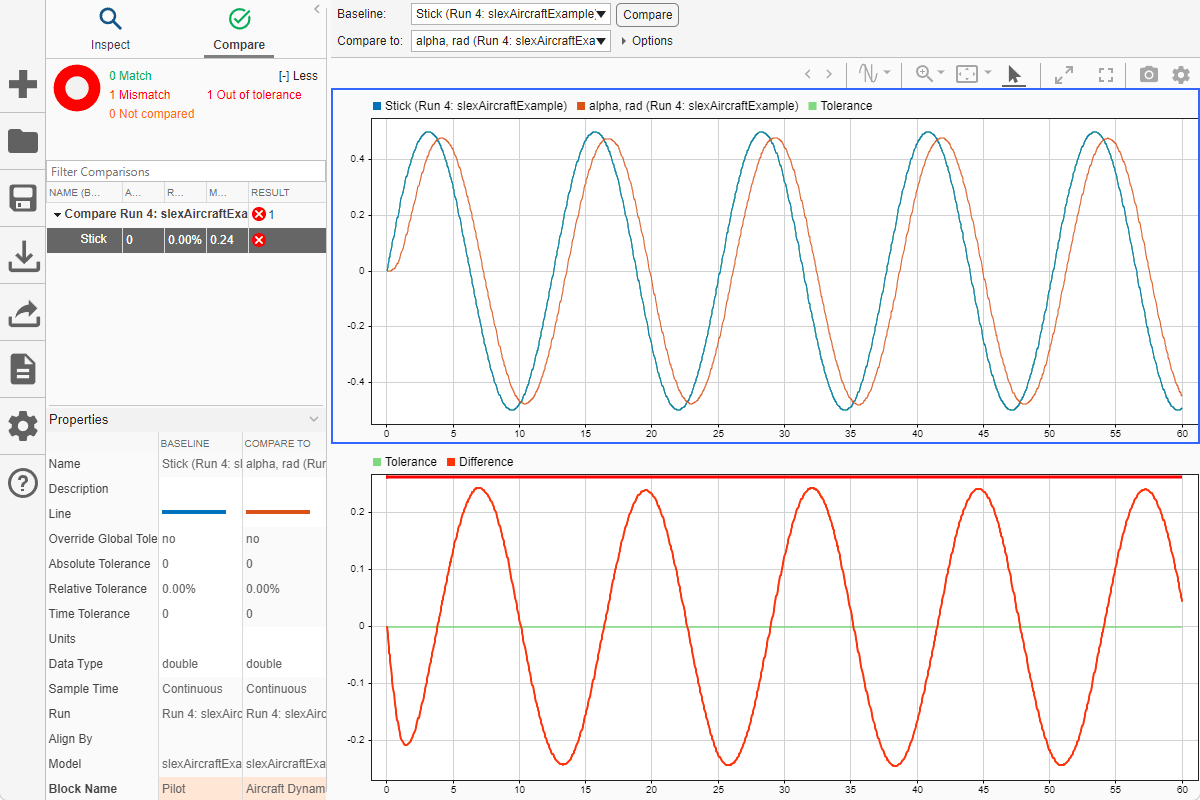
You can specify time and magnitude tolerance values to use for the comparison. Comparisons use tolerance values specified for the baseline signal in the comparison. To account for the phase shift, set a time tolerance of 1 on the Stick signal. To account for magnitude differences, set an absolute tolerance value of 0.1 on the Stick signal.
stick.TimeTol = 1; stick.AbsTol = 0.1;
Compare the signals again. This time, because of the absolute and time tolerances, the signal comparison passes.
comparisonResults = Simulink.sdi.compareSignals(stick.ID,alpha.ID); match = comparisonResults.Status
match =
ComparisonSignalStatus enumeration
WithinTolerance
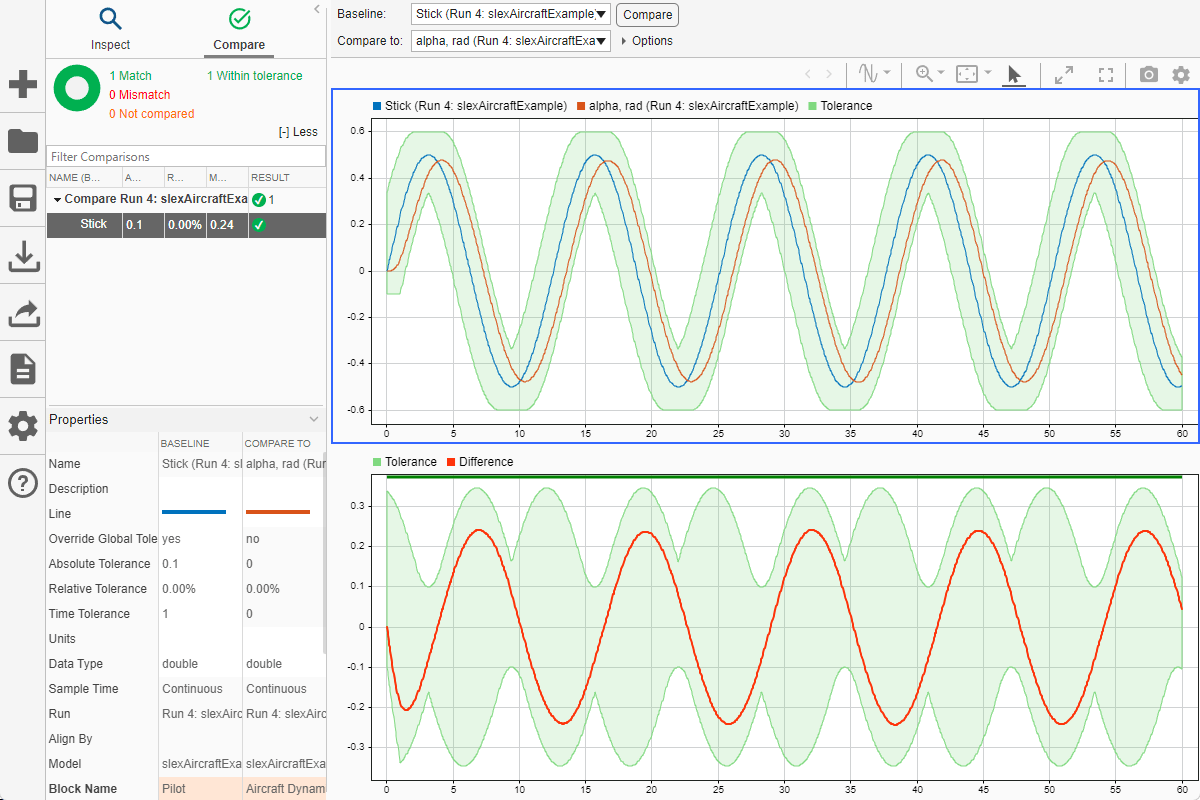
This example demonstrates how to access the Simulink.sdi.Run object for a Simulation Data Inspector run created by logging signals. From the Simulink.sdi.Run object you can get Simulink.sdi.Signal objects that contain the logged signal data and metadata. You can use the Signal objects and the plotOnSubPlot function to plot the data in the Simulation Data Inspector.
Create a Simulation Run and Access the Run Object
The vdp model logs two signals. To create a simulation run containing the logged data, simulate the model.
mdl = "vdp";
sim(mdl);The Simulation Data Inspector keeps track of runs by assigning a unique numeric run ID to each run created by simulation, importing data, or opening a session. To access the run object for the simulation you just performed, use the Simulink.sdi.getAllRunIDs function and take the last run ID in the returned vector.
runIDs = Simulink.sdi.getAllRunIDs; runID = runIDs(end);
Once you have the run ID for the run, you can use the Simulink.sdi.getRun function to get the Simulink.sdi.Run object that corresponds to the run. You can use the Run object to check the metadata associated with the run, including the number of signals in the run.
vdpRun = Simulink.sdi.getRun(runID); vdpRun.SignalCount
ans = int32
4
Plot Data Using Signal Objects
Use the getSignalByIndex function to access signals from the Run object, vdpRun.
signal1 = getSignalByIndex(vdpRun,1); signal2 = getSignalByIndex(vdpRun,2);
Use the Simulink.sdi.setSubPlotLayout function to specify a 2-by-1 layout.
Simulink.sdi.setSubPlotLayout(2,1)
Before plotting the data, use the Simulink.sdi.clearAllSubPlots function to clear any data that is already plotted.
Simulink.sdi.clearAllSubPlots
Plot one signal on each subplot. To plot signals on the first subplot, you can set the checked property for the signal. To plot signals on subplots other than the first subplot, use the plotOnSubPlot function.
signal1.Checked = true; plotOnSubPlot(signal2,2,1,true);
View the Plotted Data
To view the plots you just created, open the Simulation Data Inspector using the Simulink.sdi.view function.

Version History
Introduced in R2012b
MATLAB Command
You clicked a link that corresponds to this MATLAB command:
Run the command by entering it in the MATLAB Command Window. Web browsers do not support MATLAB commands.
Select a Web Site
Choose a web site to get translated content where available and see local events and offers. Based on your location, we recommend that you select: .
You can also select a web site from the following list
How to Get Best Site Performance
Select the China site (in Chinese or English) for best site performance. Other MathWorks country sites are not optimized for visits from your location.
Americas
- América Latina (Español)
- Canada (English)
- United States (English)
Europe
- Belgium (English)
- Denmark (English)
- Deutschland (Deutsch)
- España (Español)
- Finland (English)
- France (Français)
- Ireland (English)
- Italia (Italiano)
- Luxembourg (English)
- Netherlands (English)
- Norway (English)
- Österreich (Deutsch)
- Portugal (English)
- Sweden (English)
- Switzerland
- United Kingdom (English)