Sum
Add or subtract inputs
Libraries:
Simulink /
Commonly Used Blocks
Simulink /
Math Operations
HDL Coder /
Commonly Used Blocks
HDL Coder /
Math Operations
Alternative Configurations of Sum Block:
Add | Subtract | Sum of Elements
Description
The Sum block performs addition or subtraction on its inputs. The Add, Subtract, Sum of Elements, and Sum blocks are alternative configurations of the same block. This block can add or subtract scalar, vector, or matrix inputs. It can also collapse the elements of a signal and perform a summation.
You specify the operations of the block with the List of signs
parameter with plus signs (+), minus signs (-),
and spacers (|).
The number of
+and-characters equals the number of inputs. For example,+-+requires three inputs. The block subtracts the second (middle) input from the first (top) input, and then adds the third (bottom) input.A spacer character creates extra space between ports on the block icon.
If performing only addition, you can use a numerical value equal to the number of inputs.
If there is only one input port, one
+or-adds or subtracts the elements over all dimensions or in the specified dimension.
The Sum block first converts the input data type to its accumulator data type, then performs the specified operations. The block converts the result to its output data type using the specified rounding and overflow modes.
Calculation of Block Output
Output calculation for the Sum block depends on the number of block inputs and the sign of input ports.
| Number of Sum Block Input Ports | Input Port Signs | Block Output Calculation Formula | Output Formula Variables |
|---|---|---|---|
|
One input port |
The input port sign is + |
y = e[0] + e[1] + e[2] ... + e[m] |
|
|
The input port sign is – |
y = 0.0 – e[0] – e[1] – e[2] ... – e[m] | ||
|
Two or more input ports |
All input port signs are – |
y = 0.0 – u[0] – u[1] – u[2] ... – u[n] |
|
The kth input port is the first port where the sign is + |
y = u[k] – u[0] – u[1] – u[2] – u[k–1] (+/–) u[k+1] ... (+/–) u[n] |
Examples
This example shows how the Sum block reorders inputs. If you use a - sign as the first operation, the block reorders the inputs, if possible, to use a + operation. For example, in the expression output = -a-b+c, the Sum block reorders the input so that output = c-a-b. To initialize the accumulator, the Sum block uses the first + input port.
The block avoids performing a unary minus operation on the first operand a because doing so can change the value of a for fixed-point data types. In that case, the output value differs from the result of accumulating the values for a, b, and c.
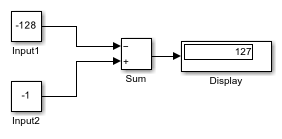
Both the constant inputs use int8 data types. The Sum block also uses int8 for the accumulator and output data types and has Saturate on integer overflow turned on. The Sum block reorders the inputs to give the ideal result of 127.
Reorders inputs from
(-Input1 + Input2)to(Input2 - Input1).Initializes the accumulator by using the first
+input port.Accumulator = int8(-1) = -1Continues to accumulate values.
Accumulator = Accumulator - int8(-128) = 127Calculates the block output.
Output = int8(127) = 127
If the Sum block does not reorder the inputs, then you get the nonideal result of 126.
Initializes the accumulator by using the first input port.
Accumulator = int8(-(-128)) = 127Because saturation is on, the initial value of the accumulator saturates at
127and does not wrap.Continues to accumulate values.
Accumulator = Accumulator + int8(-1) = 126Calculates the block output.
Output = int8(126) = 126
To explicitly specify a unary minus operation for output = -a-b+c, you can use the Unary Minus block in the Math Operations library.
Ports
Inputs
The inputs can be of different data types unless you select Require all inputs to have the same data type.
Input signal to the addition or subtraction operation. If there is only one input signal, then addition or subtraction is performed on the elements over all dimensions or the specified dimension.
Data Types: half | single | double | int8 | int16 | int32 | int64 | uint8 | uint16 | uint32 | uint64 | Boolean | fixed point
nth input signal to the operations. The number of
inputs matches the number of signs in the List of
signs parameter. The block applies the operations to the
inputs in the order listed. You can also use a numerical value equal to
the number of input ports as the List of signs
parameter. The block creates the input ports and applies addition to all
inputs. For example, if you assign 5 for the
List of signs parameter, the block creates
5 input ports and adds them together to produce
the output.
All nonscalar inputs must have the same dimensions. Scalar inputs are expanded to have the same dimensions as other inputs.
Data Types: half | single | double | int8 | int16 | int32 | int64 | uint8 | uint16 | uint32 | uint64 | Boolean | fixed point
Output
Output signal resulting from addition and/or subtraction operations. The output signal has the same dimension as the input signals.
Data Types: half | single | double | int8 | int16 | int32 | int64 | uint8 | uint16 | uint32 | uint64 | Boolean | fixed point
Parameters
Main
Designate the icon shape of the block as rectangular or round.
The default value depends on the block configuration.
rounddefault — Sum blockrectangulardefault — Add, Subtract, and Sum of Element blocks
For a rectangular block, the first input port is the top port. For a round Sum block, the first input port is the port closest to the 12 o'clock position going in a counterclockwise direction around the block. Similarly, other input ports appear in counterclockwise order around the block.
Programmatic Use
Block Parameter:
IconShape |
| Type: character vector |
Values:
'rectangular' |
'round' |
Enter addition and subtraction operations performed on the inputs. An
input port is created for each operation. A spacer
(|) creates extra space between the input ports on
the block icon. Addition is the default operation. If you only want to
add the inputs, enter the number of input ports. The operations are
performed in the order listed.
The default value depends on the block configuration.
|++default — Sum block++default — Add block+-default — Subtract block+default — Sum of Element block
When you enter only one sign, the block enables the Apply
over parameter. For a vector input, +
or - adds or subtracts the elements over all
dimensions or in the specified dimension.
Tips
You can manipulate the positions of the input ports on the block
by inserting spacers (|) between the signs in the
List of signs parameter. For
example, “++|--” creates an extra
space between the second and third input ports.
Programmatic Use
Block Parameter:
Inputs |
| Type: character vector |
Values:
'+' | '-' |
| | integer |
Specify how to apply function along specified dimensions.
All dimensions— Apply function for all input values for all dimensions.For example, in this model, List of signs is set to
+, and Apply over is set toAll dimensions. The block returns the sum of all input values from all dimensions.![2D matrix with Constant block value [1 2 3 4 5 6] as input to Sum block configured for all dimensions](sum_alldim.png)
When you select configuration parameter Use algorithms optimized for row-major array layout, the software enables row-major algorithms for simulation. To generate row-major code, set the configuration parameter Array layout (Simulink Coder) to
Row-major, and select Use algorithms optimized for row-major array layout. The column-major and row-major algorithms differ only in the summation order. In some cases, due to different operation order on the same data set, you might experience minor numeric differences in the outputs of column-major and row-major algorithms.Specified dimensions— Apply function for all input values for specified dimension.
Dependencies
To enable this parameter, enter only one sign in the List of signs parameter.
Programmatic Use
Block Parameter:
CollapseMode |
| Type: character vector |
Values: 'All
dimensions' | 'Specified
dimension' |
Default: 'All
dimensions' |
Specify the dimension along which to apply the summation as a positive integer.
The block follows the same summation rules as the MATLAB®
sum function. For more information, see Algorithms.
For example, in this model, List of signs is
set to +, Apply over is set to
Specified dimension, and
Dimension is set to 2. The
block returns the sum of the input values of each row.
![2D matrix with Constant block value [1 2 3;4 5 6] as input to Sum block configured for dimension 2](sum_2dim.png)
If the specified dimension is greater than the dimension of the input, an error message appears.
Dependencies
To enable this parameter, set Apply over to
Specified dimension.
Programmatic Use
Block Parameter:
CollapseDim |
| Type: character vector |
| Value: integer |
Default:
'1' |
Specify the time interval between samples. To inherit the sample time, set this
parameter to -1. For more information, see Specify Sample Time.
Dependencies
This parameter is visible only if you set it to a value other than
-1. To learn more, see Blocks for Which Sample Time Is Not Recommended.
Programmatic Use
To set the block parameter value programmatically, use
the set_param function.
| Parameter: | SampleTime |
| Values: | "-1" (default) | scalar or vector in quotes |
Signal Attributes
The Data Type Assistant helps you set data
attributes. To use the Data Type Assistant, click ![]() . For more information, see Specify Data Types Using Data Type Assistant.
. For more information, see Specify Data Types Using Data Type Assistant.
Lower value of the output range that the software checks.
The software uses the minimum to perform:
Parameter range checking (see Specify Minimum and Maximum Values for Block Parameters) for some blocks.
Simulation range checking (see Specify Signal Ranges and Enable Simulation Range Checking).
Automatic scaling of fixed-point data types.
Optimization of the code that you generate from the model. This optimization can remove algorithmic code and affect the results of some simulation modes such as SIL or external mode. For more information, see Optimize using the specified minimum and maximum values (Embedded Coder).
Tips
Output minimum does not saturate or clip the actual output signal. Use the Saturation block instead.
Programmatic Use
To set the block parameter value programmatically, use
the set_param function.
| Parameter: | OutMin |
| Values: | '[]' (default) | scalar in quotes |
Upper value of the output range that the software checks.
The software uses the maximum value to perform:
Parameter range checking (see Specify Minimum and Maximum Values for Block Parameters) for some blocks.
Simulation range checking (see Specify Signal Ranges and Enable Simulation Range Checking).
Automatic scaling of fixed-point data types.
Optimization of the code that you generate from the model. This optimization can remove algorithmic code and affect the results of some simulation modes such as SIL or external mode. For more information, see Optimize using the specified minimum and maximum values (Embedded Coder).
Tips
Output maximum does not saturate or clip the actual output signal. Use the Saturation block instead.
Programmatic Use
To set the block parameter value programmatically, use
the set_param function.
| Parameter: | OutMax |
| Values: | '[]' (default) | scalar in quotes |
Choose the data type for the output. The type can be inherited,
specified directly, or expressed as a data type object such as a
Simulink.NumericType object.
When you select an inherited option, the block behaves as follows:
Inherit: Inherit via internal rule— The software chooses a data type to balance numerical accuracy, performance, and generated code size, while taking into account the properties of the embedded target hardware.Note
The accumulator internal rule favors greater numerical accuracy, possibly at the cost of less efficient generated code. To get the same accuracy for the output, set the output data type to
Inherit: Inherit same as accumulator.Note
When input is a floating-point data type smaller than single precision, the
Inherit: Inherit via internal ruleoutput data type depends on the setting of the Inherit floating-point output type smaller than single precision configuration parameter. Data types are smaller than single precision when the number of bits needed to encode the data type is less than the 32 bits needed to encode the single-precision data type. For example,halfandint16are smaller than single precision.Inherit: Keep MSB– The software chooses a data type that maintains the full range of the operation, then reduces the precision of the output to a size appropriate for the embedded target hardware.Tip
For more efficient generated code, set Accumulator data type to
Inherit: Inherit via internal rule, and clear Saturate on integer overflow.This rule never produces overflows.
Inherit: Keep LSB– The software chooses a data type that maintains the precision of the operation, but reduces the range if the full type does not fit on the embedded target hardware.Tip
For more efficient generated code, set Accumulator data type to
Inherit: Inherit via internal rule, and clear Saturate on integer overflow.This rule can produce overflows.
If you change the embedded target settings, the data type selected by these internal rules might change. It is not always possible for the software to optimize code efficiency and numerical accuracy at the same time. If the rules do not meet your specific needs for numerical accuracy or performance, use one of the following options:
Specify the output data type explicitly.
Use the simple choice of
Inherit: Same as first input.Explicitly specify a default data type such as
fixdt(1,32,16)and then use the Fixed-Point Tool to propose data types for your model. For more information, seefxptdlg(Fixed-Point Designer).To specify your own inheritance rule, use
Inherit: Inherit via back propagationand then use a Data Type Propagation block. Examples of how to use this block are available in the Signal Attributes library Data Type Propagation Examples block.
Inherit: Inherit via back propagation— Use data type of the driving block.Inherit: Same as first input— Use data type of the first input signal.Inherit: Inherit same as accumulator— Use data type of the accumulator.
Programmatic Use
Block Parameter:
OutDataTypeStr |
| Type: character vector |
Values: 'Inherit:
Inherit via internal rule | 'Inherit:
Keep MSB' | 'Inherit: Keep LSB'
| 'Inherit: Inherit via back propagation' |
'Inherit: Same as first input' |
'Inherit: Same as accumulator' |
'double' | 'single' |
'half' | 'int8' |
'uint8' | 'int16' |
'uint16' | 'int32' |
'uint32' | 'int64' |
'uint64'|'fixdt(1,16)'
| 'fixdt(1,16,0)' |
'fixdt(1,16,2^0,0)' | '<data
type expression>' |
Default: 'Inherit:
Inherit via internal rule' |
Choose the data type of the accumulator. The type can be inherited,
specified directly, or expressed as a data type object such as
Simulink.NumericType. When you choose
Inherit: Inherit via internal
rule, Simulink® chooses a data type to balance numerical accuracy,
performance, and generated code size, while taking into account the
properties of the embedded target hardware.
Programmatic Use
Block Parameter:
AccumDataTypeStr |
| Type: character vector |
Values:
'Inherit: Inherit via internal
rule' | 'Inherit: Same as first
input' | 'double' |
'single' |
'half' |
'int8' |
'uint8' |
'int16' |
'uint16',
'int32' |
'uint32' |
'int64' |
'uint64' |
'fixdt(1,16)' |
'fixdt(1,16,0)' |
'fixdt(1,16,2^0,0)' |
'<data type
expression>' |
Default:
'Inherit: Inherit via internal
rule' |
Specify if input signals must all have the same data type. If you enable this parameter, then an error occurs during simulation if the input signal types are different.
Programmatic Use
Block Parameter:
InputSameDT |
| Type: character vector |
Values:
'off' | 'on' |
Default:
'off' |
Select to lock data type settings of this block against changes by the Fixed-Point Tool and the Fixed-Point Advisor. For more information, see Lock the Output Data Type Setting (Fixed-Point Designer).
Programmatic Use
Block Parameter:
LockScale |
Values:
'off' | 'on' |
Default:
'off' |
Specify the rounding mode for fixed-point operations. For more information, see Rounding Modes (Fixed-Point Designer).
Block parameters always round to the nearest representable value. To control the rounding of a block parameter, enter an expression using a MATLAB rounding function into the mask field.
Programmatic Use
To set the block parameter value programmatically, use
the set_param function.
| Parameter: | RndMeth |
| Values: | 'Floor' (default) | 'Ceiling' | 'Convergent' | 'Nearest' | 'Round' | 'Simplest' | 'Zero' |
Specify whether overflows saturate or wrap.
on— Overflows saturate to either the minimum or maximum value that the data type can represent.off— Overflows wrap to the appropriate value that the data type can represent.
For example, the maximum value that the signed 8-bit integer int8
can represent is 127. Any block operation result greater than this maximum value causes
overflow of the 8-bit integer.
With this parameter selected, the block output saturates at 127. Similarly, the block output saturates at a minimum output value of -128.
With this parameter cleared, the software interprets the overflow-causing value as
int8, which can produce an unintended result. For example, a block result of 130 (binary 1000 0010) expressed asint8is -126.
Tips
Consider selecting this parameter when your model has a possible overflow and you want explicit saturation protection in the generated code.
Consider clearing this parameter when you want to optimize efficiency of your generated code. Clearing this parameter also helps you to avoid overspecifying how a block handles out-of-range signals. For more information, see Troubleshoot Signal Range Errors.
When you select this parameter, saturation applies to every internal operation on the block, not just the output or result.
In general, the code generation process can detect when overflow is not possible. In this case, the code generator does not produce saturation code.
Programmatic Use
To set the block parameter value programmatically, use
the set_param function.
| Parameter: | SaturateOnIntegerOverflow |
| Values: | 'off' (default) | 'on' |
Block Characteristics
Data Types |
|
Direct Feedthrough |
|
Multidimensional Signals |
|
Variable-Size Signals |
|
Zero-Crossing Detection |
|
Alternative Configurations
The Add block sets Icon shape to
rectangular and List of
signs to ++.
Libraries:
Simulink /
Math Operations
HDL Coder /
HDL Floating Point Operations
HDL Coder /
Math Operations
The Subtract block sets Icon shape
to rectangular and List of
signs to +-.
Libraries:
Simulink /
Math Operations
HDL Coder /
HDL Floating Point Operations
HDL Coder /
Math Operations
The Sum of Elements block sets Icon
shape to rectangular and
List of signs to +.
Libraries:
Simulink /
Math Operations
HDL Coder /
HDL Floating Point Operations
HDL Coder /
Math Operations
Algorithms
The block follows the same summation rules as the MATLAB
sum function.
Suppose that you have a 2-by-3 matrix U.
Setting Dimension to
1results in the output Y being computed as:Setting Dimension to
2results in the output Y being computed as:
Extended Capabilities
C/C++ Code Generation
Generate C and C++ code using Simulink® Coder™.
HDL Coder™ provides additional configuration options that affect HDL implementation and synthesized logic.
The default Linear architecture generates a chain
of N operations (adders) for N inputs.
For the Sum of Elements block, HDL Coder supports Tree architectures for Sum of
Elements blocks that have a single vector input with multiple elements.
This block has multi-cycle implementations that introduce additional latency in the generated code. To see the added latency, view the generated model or validation model. See Generated Model and Validation Model (HDL Coder).
| Architecture | Additional cycles of latency | Description |
|---|---|---|
Linear | 0 | Generates a linear chain of adders to compute the sum of products. For multiple inputs that have
different bit widths, the |
Tree | 0 | Generates a tree structure of adders to compute the sum of products. |
Note
To use the LatencyStrategy setting in the Native
Floating Point tab of the HDL Block Properties dialog box, specify
Linear or Tree as the HDL
Architecture.
| General | |
|---|---|
| ConstrainedOutputPipeline | Number of registers to place at
the outputs by moving existing delays within your design. Distributed
pipelining does not redistribute these registers. The default is
|
| InputPipeline | Number of input pipeline stages
to insert in the generated code. Distributed pipelining and constrained
output pipelining can move these registers. The default is
|
| OutputPipeline | Number of output pipeline stages
to insert in the generated code. Distributed pipelining and constrained
output pipelining can move these registers. The default is
|
Note
The Sum of Elements block does not support HDL code generation with double data types in the Native Floating Point mode.
| Native Floating Point | |
|---|---|
| LatencyStrategy | Specify whether to map the blocks in your design to |
| NFPCustomLatency | To specify a value, set
LatencyStrategy to |
The default Linear implementation
supports complex data.
The Tree implementation supports complex data with
+ for the List of signs block parameter. With
native floating point support, the Tree implementation supports
complex data with both + and - for List of
signs.
To generate HDL code for multi-input Sum block that has mixed scalar and vector inputs, you must specify vector input at one of the first two inputs of the Sum block.
PLC Code Generation
Generate Structured Text code using Simulink® PLC Coder™.
Fixed-Point Conversion
Design and simulate fixed-point systems using Fixed-Point Designer™.
Version History
Introduced before R2006aWhen you enter only one sign for List of signs, the block
enables the Apply over parameter. For a vector input,
+ or - adds or subtracts the elements over
all dimensions or in the specified dimension.
To better reflect the supported behavior, the Sum over parameter is now called Apply over.
MATLAB Command
You clicked a link that corresponds to this MATLAB command:
Run the command by entering it in the MATLAB Command Window. Web browsers do not support MATLAB commands.
Select a Web Site
Choose a web site to get translated content where available and see local events and offers. Based on your location, we recommend that you select: .
You can also select a web site from the following list
How to Get Best Site Performance
Select the China site (in Chinese or English) for best site performance. Other MathWorks country sites are not optimized for visits from your location.
Americas
- América Latina (Español)
- Canada (English)
- United States (English)
Europe
- Belgium (English)
- Denmark (English)
- Deutschland (Deutsch)
- España (Español)
- Finland (English)
- France (Français)
- Ireland (English)
- Italia (Italiano)
- Luxembourg (English)
- Netherlands (English)
- Norway (English)
- Österreich (Deutsch)
- Portugal (English)
- Sweden (English)
- Switzerland
- United Kingdom (English)