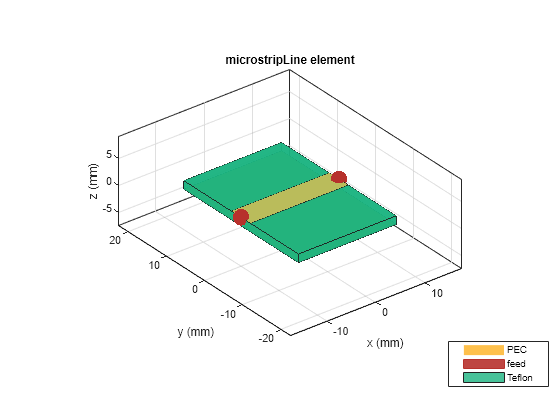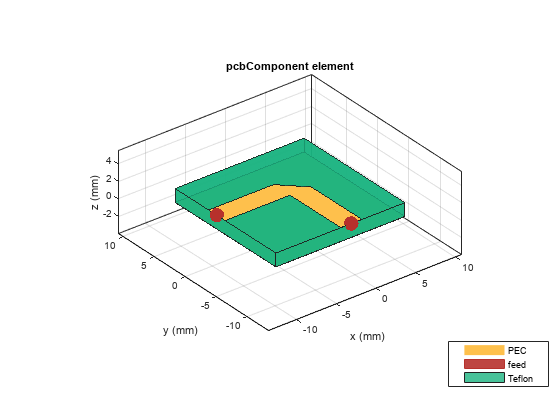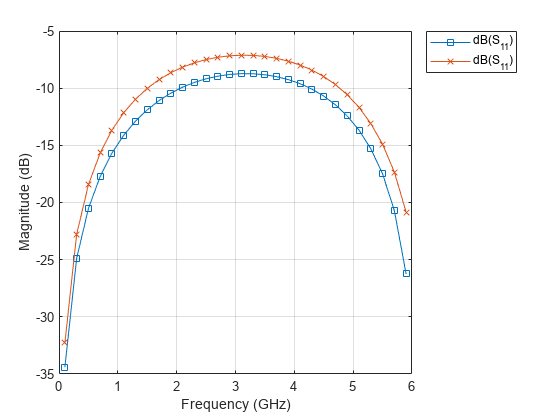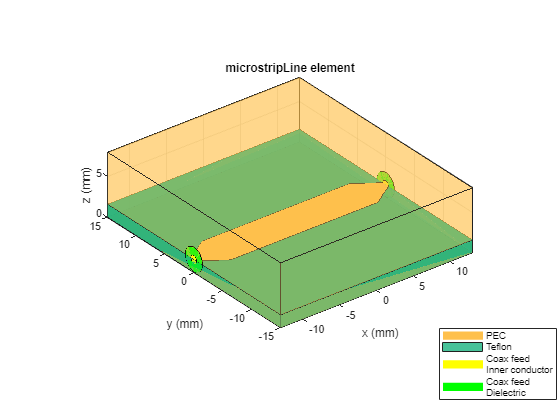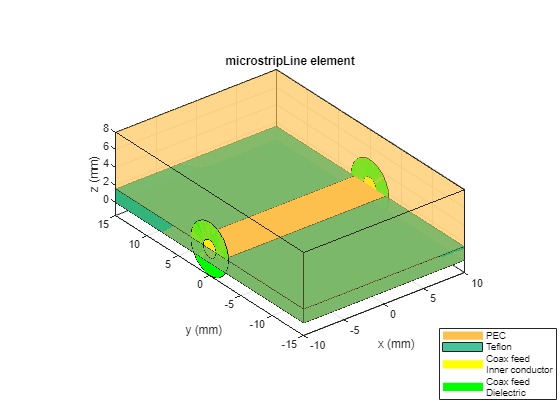microstripLine
Description
Use the microstripLine object to create a microstrip transmission
line. A microstrip line is a transmission line that is a basic building block for most RF
planar microwave devices. You can use this transmission line to connect two PCB components or
to create components such as filters, couplers, and feeding elements of various types of
antennas.
Note
This PCB object supports behavioral modeling. For more information, see Behavioral Models. To analyze the behavioral
model for a microstrip transmission line, set the Behavioral property
in the sparameters
function to true or 1
A few applications of microstrip transmission lines are:
Creating matching feed and coupling networks
Transmitting power from one component to another
Feeding planar antennas and coupling structures
Creating varying inductances or capacitances using open- or short ended- transmission lines
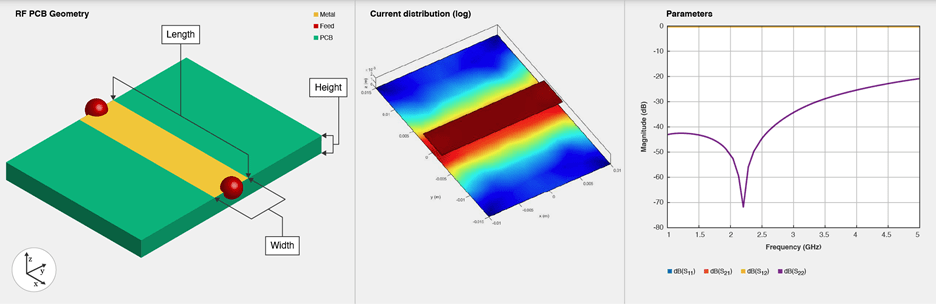
Creation
Syntax
Description
microstrip = microstripLine creates a default microstrip
transmission line using a Teflon substrate.
microstrip = microstripLine(
sets properties using one or more name value pair arguments. For example,
PropertyName=Value)microstrip = microstripLine(Length=0.0300) creates a microstrip
line of length 0.0300 meters. Properties not specified retain their default
values.
microstrip = microstripLine(
creates a microstrip transmission line from the behavioral model of a txlineobj)txlineMicrostrip
object in RF Toolbox™.
Properties
Object Functions
charge | Calculate and plot charge distribution |
current | Calculate and plot current distribution |
design | Design microstrip transmission line around specified frequency |
feedCurrent | Calculate current at feed port |
getZ0 | Calculate characteristic impedance of transmission line |
layout | Plot all metal layers and board shape |
mesh | Change and view mesh properties of metal or dielectric in PCB component |
propagationDelay | Compute propagation delay of transmission line |
rlgc | Compute resistances, inductances, conductances, and capacitances |
shapes | Extract all metal layer shapes of PCB component |
show | Display PCB component structure or PCB shape |
sparameters | Calculate S-parameters for RF PCB objects |
RFConnector | Create RF connector |
Examples
References
[1] Pozar, David M. Microwave Engineering. 4th ed. Hoboken, NJ: Wiley, 2012.