ytickformat
Specify y-axis tick label format
Syntax
Description
ytickformat( sets the format for numeric
y-axis tick labels. For example, specify
fmt)fmt as 'usd' to display the labels in
US dollars.
ytickformat( sets
the format for labels that show dates or times. For example, specify datefmt)datefmt as 'MM-dd-yy' to
display dates such as 04-19-16. This option applies
only to a y-axis with datetime values.
ytickformat( sets
the format for labels that show durations. For example, specify durationfmt)durationfmt as 'm' to
display the durations in minutes. This option applies only to a y-axis
with duration values.
yfmt = ytickformatyfmt is
a character vector of a numeric format, date format, or duration format.
yfmt = ytickformat(ax)ax instead
of the current axes.
Examples
Display the y-axis tick labels in dollars with and without decimal values.
Create a bar chart. Display the tick labels along the y-axis in dollars.
x = 0:20:100;
y = [88 67 98 43 45 65];
bar(x,y)
ytickformat('usd')
Query the tick label format. MATLAB® returns the format as a character vector containing the formatting operators.
fmt = ytickformat
fmt = '$%,.2f'
Display the tick labels with no decimal values by tweaking the numeric format to use a precision value of 0 instead of 2.
ytickformat('$%,.0f')
Create a line chart. Display the tick labels along the y-axis with the text "M" after each value.
x = 1:10; y = [17 25 27 28 33 32 33 34 33 35]; plot(x,y,'-V') ytickformat('%g M')

Create a scatter plot of random data. Display the y-axis tick labels with two decimal places. Control the decimal places by passing ytickformat a character vector of a numeric format that uses fixed-point notation for the conversion character and a precision value of 2.
x = rand(30,1);
y = rand(30,1);
scatter(x,y);
ytickformat('%.2f')
Starting in R2019b, you can display a tiling of plots using the tiledlayout and nexttile functions. Call the tiledlayout function to create a 2-by-1 tiled chart layout. Call the nexttile function to create the axes objects ax1 and ax2. Plot into each of the axes. Specify the tick label format for the y-axis of the lower plot by specifying ax2 as the first input argument to ytickformat. Display the tick labels in US dollars.
tiledlayout(2,1)
ax1 = nexttile;
plot(ax1,rand(6))
ax2 = nexttile;
plot(ax2,rand(6))
ytickformat(ax2,'usd')
Input Arguments
Format for numeric tick labels, specified as a character vector or string scalar. You can specify one of the formats listed in this table. Alternatively, you can specify a custom format.
| Predefined Format | Description |
|---|---|
'usd' | US dollars. This option is equivalent using
|
'eur' |
Euro. This option is equivalent to using
|
'gbp' |
British pound. This option is equivalent to using
|
'jpy' |
Japanese yen. This option is equivalent to using
|
'degrees' |
Display degree symbol after values. This option is
equivalent to using |
'percentage' |
Display percent sign after values. This option is
equivalent to using |
'auto' |
Default format of |
Example: ytickformat('usd')
Custom Numeric Format
You can specify a custom numeric format by creating a character vector or string containing identifiers.
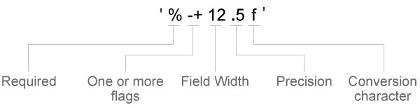
Identifiers are optional, except the percent sign and conversion character. Construct the format in this order:
One or more flags — Options such as adding a plus sign before positive values. For a full list of options, see the table of Optional Flags.
Field width — Minimum number of characters to print in the tick label. Specify the field width as an integer value. If the number of significant digits in the tick value is smaller than the field width, then the label is padded with spaces.
Precision — Number of digits to the right of the decimal point or the number of significant digits, depending on the conversion character. Specify the precision as an integer value.
Conversion character — Value type. For a full list of options, see the table of Conversion Characters. If you specify a conversion that does not fit the data, then MATLAB® overrides the specified conversion, and uses
%e.
Also, you can specify literal text at the beginning
or end of the format. To print a single quotation mark, use ''.
To print a percent character, use %%.
Example: ytickformat('%.2f') displays
the values using fixed-point notation with two decimal places.
Example: ytickformat('$%.2f') displays
a dollar sign before each value.
Example: ytickformat('%.2f
million') displays million after each
value.
Optional Flags
| Identifier | Description | Example of Numeric Format |
|---|---|---|
, | Display commas every three digits, such as '1,000'. | '%,4.4g' |
+ | Print the sign character (+) for positive values, such as '+100'. | '%+4.4g' |
0 | Pad the field width with leading zeros instead of spaces, such
as '0100'. | '%04.4g' |
– | Left-justify, which pads the end of the value with spaces instead
of the beginning. For example, if the field width is 4,
then this flag formats the label as '100 ' instead
of ' 100'. | '%-4.4g' |
# | For the | '%#4.4g' |
Conversion Characters
| Identifier | Description | Example |
|---|---|---|
d or i | Signed integer with base 10. The precision value indicates the number of significant digits. | '%.4d' displays π as 0003. |
f | Fixed-point notation. The precision value indicates the number of decimal places. | '%.4f' displays π as 3.1416. |
e | Exponential notation. The precision value indicates the number of decimal places. | '%.4e' displays π as 3.1416x100. |
g | The more compact version of e or f,
with no trailing zeros. The precision value indicates the maximum
number of decimal places. | '%.4g' displays π as 3.1416. |
Format for dates and times, specified as 'auto', a
character vector, or a string scalar. The default format is based on the
data.
Example: ytickformat('yyyy-MM-dd') displays
a date and time such as 2016-04-19.
Example: ytickformat('eeee, MMMM d, yyyy HH:mm:ss') displays
a date and time such as Saturday, April 19, 2016 21:41:06.
Example: ytickformat('MMMM d, yyyy HH:mm:ss Z') displays
a date and time such as April 19, 2016 21:41:06 -0400.
The display format tables show the letter identifiers that you can use to construct the format. To separate the fields, you can include nonletter characters such as a hyphen, space, colon, or any non-ASCII characters. The identifiers correspond to the Unicode® Locale Data Markup Language (LDML) standard for dates.
Date and Time Formats
Use these identifiers to specify the display formats of the date and time fields.
| Letter Identifier | Description | Display |
|---|---|---|
G | Era | CE |
y | Year, with no leading zeros. See the Note that follows this table. | 2014 |
yy | Year, using last two digits. See the Note that follows this table. | 14 |
yyy, yyyy ... | Year, using at least the number of digits specified by the
number of instances of 'y' | For the year 2014, 'yyy' displays 2014,
while 'yyyyy' displays 02014. |
u, uu, ... | ISO year. A single number designating the year. An ISO year value assigns positive values to CE years and negative values to BCE years, with 1 BCE being year 0. | 2014 |
Q | Quarter, using one digit | 2 |
QQ | Quarter, using two digits | 02 |
QQQ | Quarter, abbreviated | Q2 |
QQQQ | Quarter, full name | 2nd quarter |
M | Month, numerical using one or two digits | 4 |
MM | Month, numerical using two digits | 04 |
MMM | Month, abbreviated name | Apr |
MMMM | Month, full name | April |
MMMMM | Month, capitalized first letter | A |
W | Week of the month | 1 |
d | Day of the month, using one or two digits | 5 |
dd | Day of the month using two digits | 05 |
D | Day of the year, using one, two or three digits | 95 |
DD | Day of the year using two digits | 95 |
DDD | Day of the year using three digits | 095 |
e | Day of the week, numerical using one or two digits. | 7, where Sunday is the first day of the
week. |
ee | Day of the week, numerical using two digits | 07 |
eee | Day, abbreviated name | Sat |
eeee | Day, full name | Saturday |
eeeee | Day, capitalized first letter | S |
a | Day period (AM or PM) | PM |
h | Hour, 12-hour clock notation using one or two digits | 9 |
hh | Hour, 12-hour clock notation using two digits | 09 |
H | Hour, 24-hour clock notation using one or two digits | 21 |
HH | Hour, 24-hour clock notation using two digits | 21 |
m | Minute, using one or two digits | 41 |
mm | Minute, using two digits | 41 |
s | Second, using one or two digits | 6 |
ss | Second, using two digits | 06 |
S, SS, ..., SSSSSSSSS | Fractional second, using the number of digits specified by
the number of instances of 'S' (up to 9 digits). | 'SSS' truncates 6.12345 seconds to 123. |
Some tips and considerations:
Use one or more
ucharacters instead ofycharacters to represent the year when working with year numbers near zero.Datetime values later than 144683 years CE or before 140743 BCE display only the year numbers, regardless of the specified format value.
Time Zone Offset Formats
Use these identifiers to specify the display format of the time zone offset. A time zone offset is the amount of time that a specific date and time is offset from UTC. A time zone offset is different from a time zone in that it comprises rules that determine the offsets for specific times of the year. Include a time zone offset identifier when you want to ensure that the time components are displayed unambiguously.
| Letter Identifier | Description | Display |
|---|---|---|
z | Abbreviated name of the time zone offset. If this value is
not available, then the time zone offset uses the short UTC format,
such as UTC-4. | EDT |
Z | ISO 8601 basic format with hours, minutes, and optional seconds fields. | -0400 |
ZZZZ | Long UTC format. | UTC-04:00 |
ZZZZZ | ISO 8601 extended format with hours, minutes, and optional seconds fields. A time offset of zero is displayed as the ISO 8601 UTC indicator “Z”. | -04:00 |
x or X | ISO 8601 basic format with hours field and optional minutes
field. If you specify X, a time offset of zero
is displayed as the ISO 8601 UTC indicator “Z”. | -04 |
xx or XX | ISO 8601 basic format with hours and minutes fields. If you
specify XX, a time offset of zero is displayed
as the ISO 8601 UTC indicator “Z”. | -0400 |
xxx or XXX | ISO 8601 extended format with hours and minutes fields. If
you specify XXX, a time offset of zero is displayed
as the ISO 8601 UTC indicator “Z”. | -04:00 |
xxxx or XXXX | ISO 8601 basic format with hours, minutes, and optional seconds
fields. If you specify XXXX, a time offset of zero
is displayed as the ISO 8601 UTC indicator “Z”. | -0400 |
xxxxx or XXXXX | ISO 8601 extended format with hours, minutes, and optional
seconds fields. If you specify XXXXX, a time offset
of zero is displayed as the ISO 8601 UTC indicator “Z”. | -04:00 |
Format for duration values, specified as a character vector or string scalar.
To display a duration as a single number that includes a fractional part (for example, 1.234 hours), specify one of the following formats.
| Format | Description |
|---|---|
'y' | Number of exact, fixed-length years. A fixed-length year is equal to 365.2425 days. |
'd' | Number of exact, fixed-length days. A fixed-length day is equal to 24 hours. |
'h' | Number of hours |
'm' | Number of minutes |
's' | Number of seconds |
To display a duration in the form of a digital timer, specify one of these formats:
'dd:hh:mm:ss''hh:mm:ss''mm:ss''hh:mm'
In addition, you can display up to nine fractional
second digits by appending up to nine S characters.
For example, 'hh:mm:ss.SSS' displays the milliseconds
of a duration value to three digits.
Target axes, specified as an Axes object or an array of
Axes objects.
If you do not specify this argument, then ytickformat
modifies the current axes.
Algorithms
The ytickformat function sets and queries
the TickLabelFormat property of the ruler object
associated with the y-axis.
Version History
Introduced in R2016b
MATLAB Command
You clicked a link that corresponds to this MATLAB command:
Run the command by entering it in the MATLAB Command Window. Web browsers do not support MATLAB commands.
Select a Web Site
Choose a web site to get translated content where available and see local events and offers. Based on your location, we recommend that you select: .
You can also select a web site from the following list
How to Get Best Site Performance
Select the China site (in Chinese or English) for best site performance. Other MathWorks country sites are not optimized for visits from your location.
Americas
- América Latina (Español)
- Canada (English)
- United States (English)
Europe
- Belgium (English)
- Denmark (English)
- Deutschland (Deutsch)
- España (Español)
- Finland (English)
- France (Français)
- Ireland (English)
- Italia (Italiano)
- Luxembourg (English)
- Netherlands (English)
- Norway (English)
- Österreich (Deutsch)
- Portugal (English)
- Sweden (English)
- Switzerland
- United Kingdom (English)