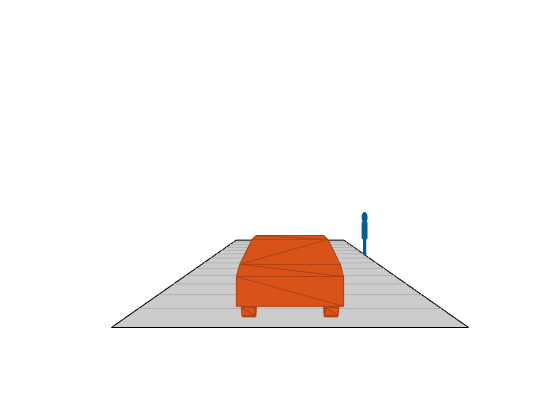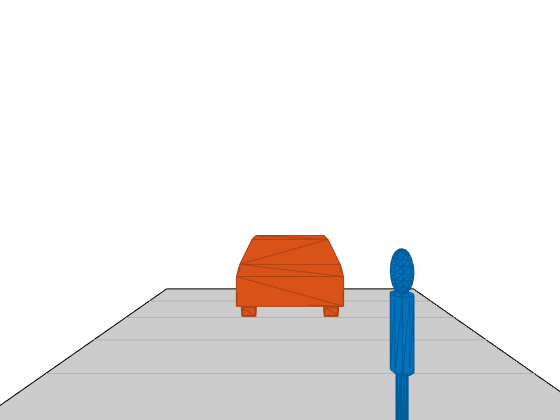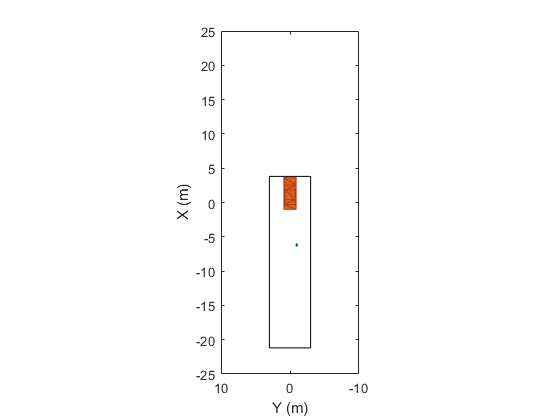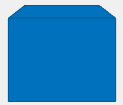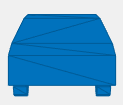meshPlotter
Mesh plotter for bird's-eye plot
Description
mPlotter = meshPlotter(bep)MeshPlotter object that configures the display of meshes on a
bird's-eye plot. The MeshPlotter object is stored in the
Plotters property of the input birdsEyePlot object, bep. To display the mesh
representations of objects, use the plotMesh
function.
mPlotter = meshPlotter(bep,Name,Value)Name,Value pair arguments. For
example, meshPlotter(bep,'FaceAlpha',1) sets the mesh faces to be fully
opaque.
Examples
Input Arguments
Name-Value Arguments
Output Arguments
More About
Version History
Introduced in R2020b
See Also
birdsEyePlot | plotMesh | clearData | clearPlotterData | targetMeshes