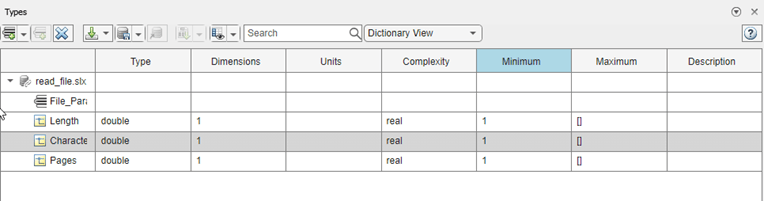Types Editor
Description
The Types Editor allows you to define custom data types. You can then use the types created in the Types Editor to define data types of tokens that flow through pins of an action node.
The kinds of data types that you can define in the Types Editor include:
Composite Type — A composite type is equivalent to a bus that contains fields of different values and data types.
Value Type — A value type is a data type assigned to a single field value.
Open the Types Editor
Create an activity diagram.
In the Activity Diagram toolstrip, in the Modeling tab, select Types Editor.
Parameters
More About
Version History
Introduced in R2024a