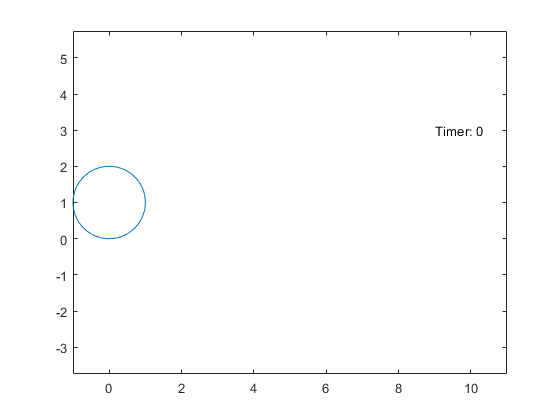playAnimation
Play animation objects in a MATLAB figure window
Description
playAnimation plays animation objects in a MATLAB® figure window. The animation objects must be created using the fanimator
function.
By default, the variable t = sym('t') is the time parameter of the
animation objects. playAnimation plays the animation with 10 frames per
unit interval of t within the range of t from 0 to
10.
playAnimation(___,
plays the animation objects with the specified Name,Value)Name,Value pair arguments.
Use this option with any of the input argument combinations in the previous syntaxes.
Examples
Input Arguments
Name-Value Arguments
Tips
When you create a graph by using a plotting function, such as
fplot, MATLAB creates a series of graphics objects. You can then animate a specific property of the graphics objects by using thefanimatorand theplayAnimationfunctions. Note that some functions, such astitleandxlabel, create text objects that cannot be animated. Instead, use thetextfunction to create text objects that can be animated.
Version History
Introduced in R2019a
See Also
animationToFrame | fanimator | rewindAnimation | writeAnimation