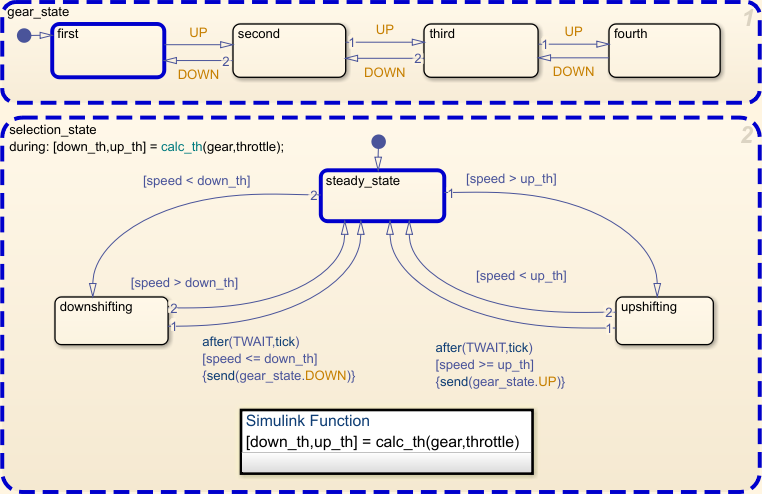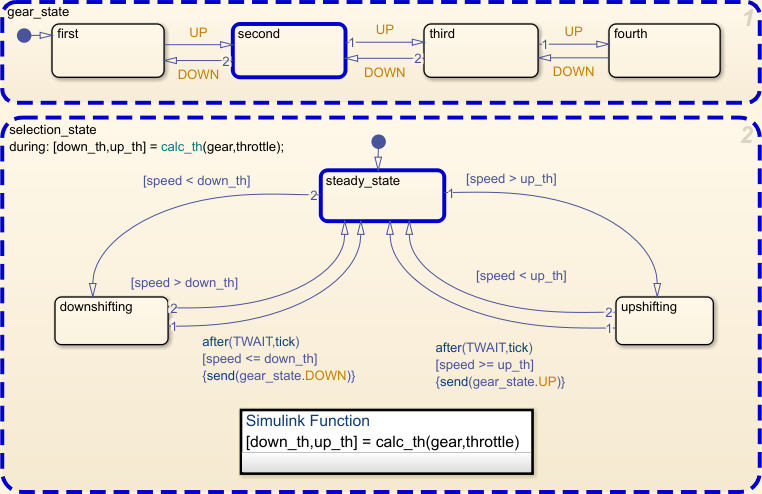Stateflow.op.OperatingPointContainer
Operating point information for state, box, or function
Description
A Stateflow.op.OperatingPointContainer object contains a snapshot
of a state, box, or function in a Stateflow® chart during simulation. The operating point includes information
about:
Active substates
State and function local data
Persistent variables in MATLAB® functions and truth tables
Creation
When you save the final operating point for a Simulink® model, as described in Save Operating Points, you create a Stateflow.op.BlockOperatingPoint
object for each Stateflow chart in the model. This object contains a
Stateflow.op.OperatingPointContainer object for each state, box, or
function in the chart.
Access a Stateflow.op.OperatingPointContainer object by using the
property that matches the name of the state, box, or function in the parent
Stateflow.op.BlockOperatingPoint or
Stateflow.op.OperatingPointContainer. For example, suppose that
op is the Stateflow.op.BlockOperatingPoint object for a
chart. To access the Stateflow.op.OperatingPointContainer object for a
top-level state called state, enter:
op.state
Similarly, to access the Stateflow.op.OperatingPointContainer object for
a substate called substate in the top-level state state,
enter:
op.state.substate
Properties
The Stateflow.op.OperatingPointContainer object contains a property for
each substate, box, function, local data, and persistent variables in the state, box, or
function. The name of the property matches the name of the state, function, box, or data. For example:
If a state has a substate named
substate, theStateflow.op.OperatingPointContainerobject for the state has a property namedsubstatethat is specified as aStateflow.op.OperatingPointContainerobject.If a MATLAB function has a persistent variable named
persistentVar, theStateflow.op.OperatingPointContainerobject for the function has a property namedpersistentVarthat is specified as aStateflow.op.OperatingPointDataobject.
Object Functions
setActive | Set state as active |
isActive | Determine if state is active |
getPrevActiveChild | Get previously active substate |
setPrevActiveChild | Set previously active substate |
open | Display object in editing environment |