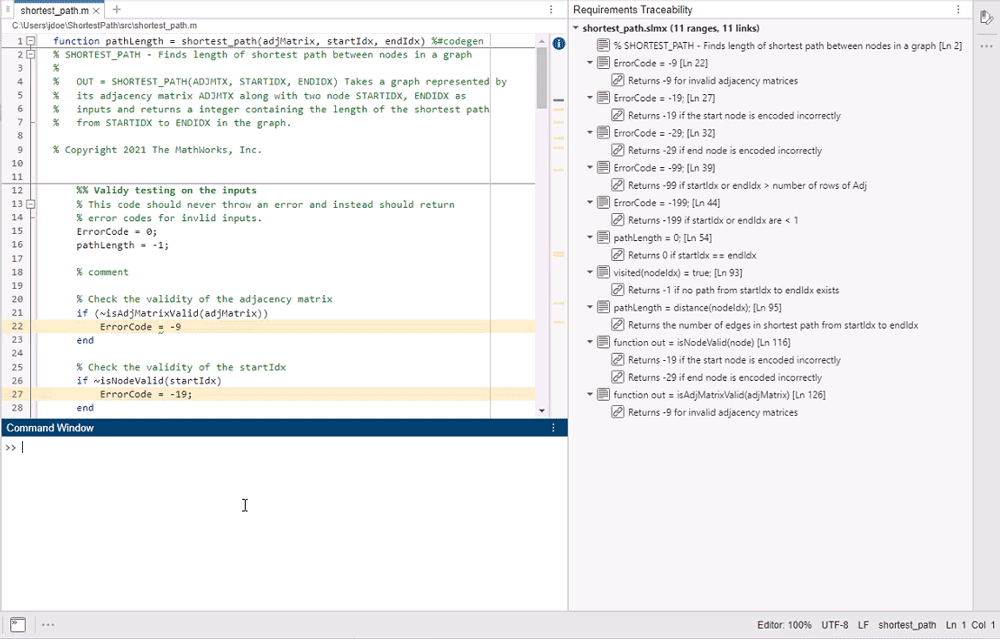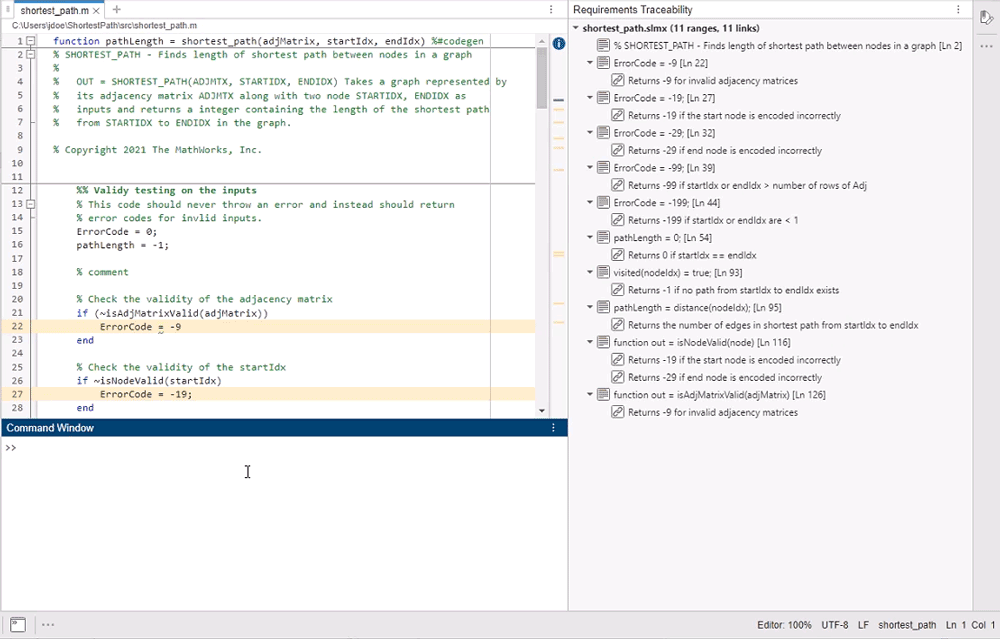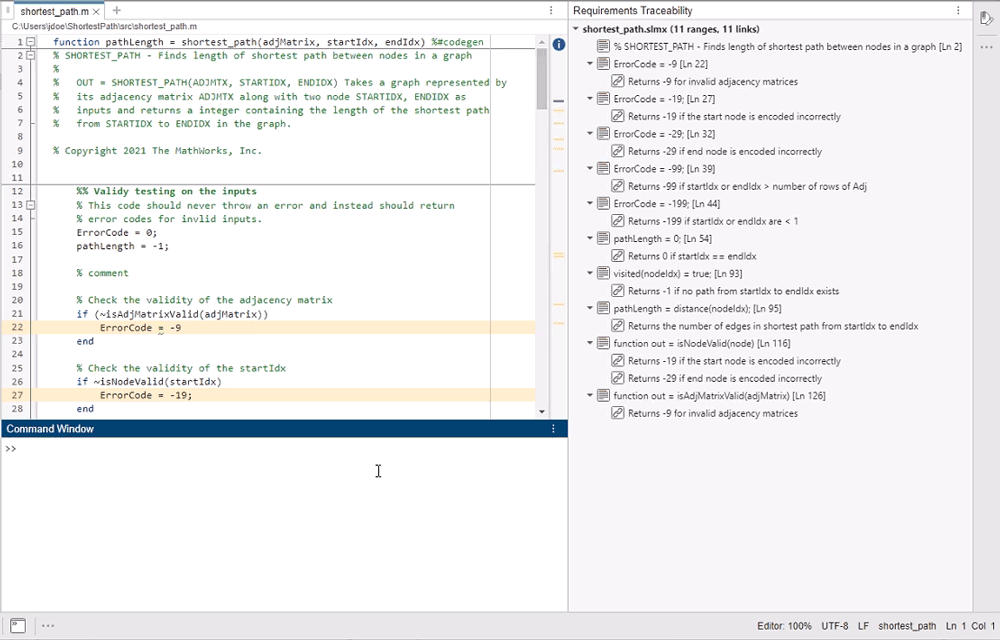Requirements Traceability
Description
Use the Requirements Traceability panel to manage outgoing links for the current file in the MATLAB® Editor without opening the Requirements Editor. You can navigate to linked lines of code and link destinations, view link details, and delete links.
Open the Requirements Traceability
MATLAB Editor: While editing a plain text file, right-click in the editor and select Requirements > Open Requirements Traceability Panel
Examples
Version History
Introduced in R2025a