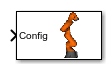VR RigidBodyTree
(To be removed) Visualize Robotics System Toolbox
rigidBodyTree objects in Simulink
VR RigidBodyTree will be removed in a future release. For more information, see Version History.
Libraries:
Simulink 3D Animation
Description
Use the VR RigidBodyTree block to visualize
rigidBodyTree objects from Robotics System Toolbox™ in the Simulink®
3D Animation™ viewer.