Import MAT-Files into MATLAB
After logging is complete, you can open MAT-files in MATLAB®, and use them for further analysis. Since the data points are stored in MAT files, you can directly open the files in MATLAB without converting them into any other format.
After the model is deployed on the target hardware:
Remove SD card from the target hardware.
Insert the card into an adapter, and then insert the adapter into the media slot on the computer.
Open the removable disk corresponding to the card on the computer.
In the SD card storage, the files are named as <
modelname>_<runnumber>_<indexnumber>.mat. The name of your Simulink® model ismodelname.runnumberis the number of times the model is run.runnumberstarts with1and is incremented by one for every successive run.indexnumberis the MAT-file number in a run.indexnumberstarts with1and is incremented by one for every new file that is created in the same run.Suppose that the name of the model is
sdcard. In the first run, Simulink createssdcard_1_1.matfile and starts logging data in this file. After the logging in the first file is completed, Simulink createssdcard_1_2.matfile and continues logging data in this file. Likewise, the logging continues in multiple MAT-files until the Stop time is elapsed. If the same model is run again, the new files are named assdcard_2_1.mat,sdcard_2_2.mat, and so on.Note
Data loss occurs when:
The total file size exceeds the available SD card storage capacity.
The signal logging rate is faster than the SD card writing speed.
To view logged data points, double-click the MAT-files. The MAT-file contains the logged variables, size of the variables (number of elements), size of the variables in bytes and their class.
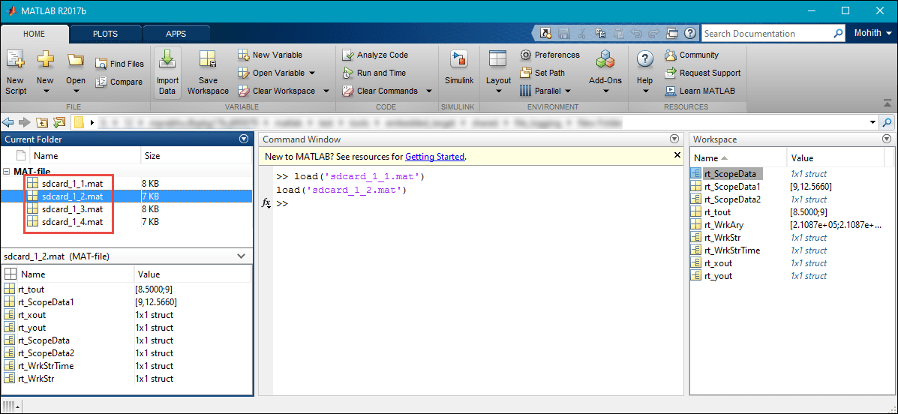
You can load and plot the data points from these MAT-files using the
load (filename)andplot (X,Y)commands for any further data analysis.