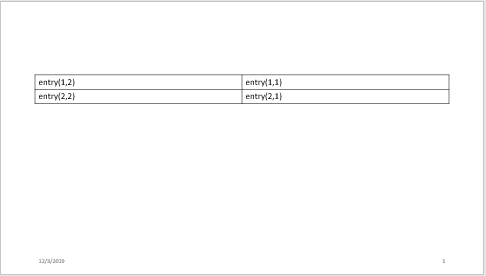Main Content
mlreportgen.ppt.FlowDirection Class
Namespace: mlreportgen.ppt
Description
Use an mlreportgen.ppt.FlowDirection format object to specify the order of
table columns in a PPT API presentation.
The mlreportgen.ppt.FlowDirection class is a handle class.
Class Attributes
ConstructOnLoad | true |
HandleCompatible | true |
For information on class attributes, see Class Attributes.
Creation
Properties
Examples
Version History
Introduced in R2020a