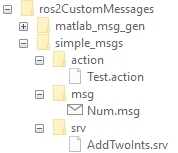In this example, you create ROS 2 custom messages in MATLAB® to share them on another machine. This other machine must run on the same platform and same version of MATLAB®. You must have a ROS 2 package that contains the required msg file, as this figure shows.
Open a new MATLAB session and create a custom message package folder in a local folder. Specify a short folder path when you generate custom messages on a Windows machine to avoid limitations on the number of characters in the folder path. For example,
genDir = fullfile('C:/Work/ros2CustomMessages').
Create a folder named msg inside the custom message package folder.
Create a file named .msg inside the msg folder.
Create a folder named srv inside the custom message package folder.
Create a file named .srv inside the srv folder.
Create a folder named action inside the custom message package folder.
Create a file named .action inside the action folder.
Generate the custom messages from the ROS 2 definitions in .msg, .srv and .action files as a shareable ZIP archive.
Identifying message files in folder 'C:/Work/ros2CustomMessages'.Done.
Validating message files in folder 'C:/Work/ros2CustomMessages'.Done.
[1/1] Generating MATLAB interfaces for custom message packages... Done.
Running colcon build in folder 'C:/Work/ros2CustomMessages/matlab_msg_gen/win64'.
Build in progress. This may take several minutes...
Build succeeded.build log
Generating zip file in the folder 'C:/Work/ros2CustomMessages'.Done.
Copy the generated custom messages in the ZIP archive to the target computer and register it using the ros2RegisterMessages function.
Run ros2 msg list on the target computer to view the custom messages for using in the workflow.