show
Description
show( plots the position and
orientation bounds of the workspace goal region. The function also displays the reference
frame and end-effector offset frame.goalRegion)
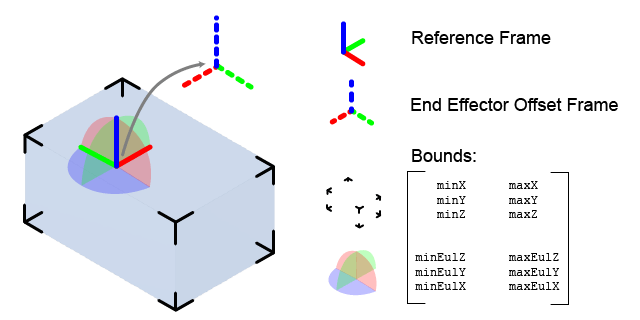
show( specifies
the parent axes on which to plot the workspace goal region.goalRegion,"Parent",axesHandle)
ax = show(___)
Examples
Input Arguments
Output Arguments
Version History
Introduced in R2021a



