Install Support and Perform Hardware Setup for TI mmWave Hardware
Add support for Texas Instruments® (TI) mmWave Radar Evaluation Modules (EVMs) sensors and DCA1000EVM by installing the Radar Toolbox Support Package for Texas Instruments mmWave Radar Sensors.
After you install the support package, you can refer to the examples that show you how to use the board.
Operating System Requirements
Radar Toolbox Support Package for Texas Instruments mmWave Radar Sensors can be installed on Windows® operating system. The supported version is Windows 10 or higher.
RAM Requirements for Host Computer
If you are working with DCA1000EVM (which is connected to TI mmWave Evaluation Modules), ensure that the RAM on the host computer is at least 8GB.
Install, Update, or Uninstall Support Package
Install Support Package
On the MATLAB® Home tab, in the Environment section, select Add-Ons > Get Hardware Support Packages.
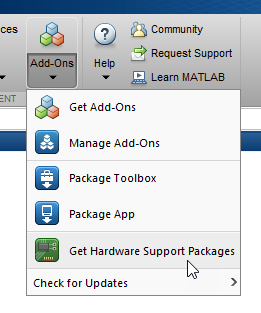
In the Add-On Explorer window, click the support package and then click Install.
Update Support Package
On the MATLAB Home tab, in the Resources section, select Help > Check for Updates.
Uninstall Support Package
To uninstall the support package, in the Add-Ons
panel, click the Options button ![]() next to the installed support package, and then click
Uninstall.
next to the installed support package, and then click
Uninstall.
To open the Add-Ons panel, click the Add-Ons icon
![]() on the left sidebar.
on the left sidebar.
Hardware Setup
Hardware boards and devices supported by MathWorks® require additional configuration and setup steps to connect to MATLAB and Simulink®. Each support package provides a hardware setup process that guides you through registering, configuring, and connecting to your hardware board.
If the support package is already installed, you can start the hardware setup by
opening the Add-Ons panel. To open the Add-Ons panel, click the
Add-Ons icon ![]() on the left sidebar.
on the left sidebar.
In the Add-Ons panel, click the Options
![]() button next to the installed support package, and
click Setup to start the hardware setup process.
button next to the installed support package, and
click Setup to start the hardware setup process.
You can also launch the Hardware Setup screens for this support package (Radar Toolbox Support Package for Texas Instruments mmWave Radar Sensors) by using the mmWaveRadarSetup function.
After starting, the Hardware Setup window provides instructions for configuring the support package to work with your hardware. You can choose one of these workflows in the second screen of Hardware Setup and the steps to complete the setup varies based on this choice:
Setup to read detections
Setup to read ADC data (IQ data)
Follow the instructions on each page of the Hardware Setup window. When the hardware setup process completes, you can open the examples to get familiar with the product and its features.
Note
While you navigate through the detailed steps described in Hardware Setup screens for setting up DCA1000EVM to read ADC data, ensure that you also refer to Hardware Requirements for Acquiring ADC data Using TI mmWave Radar and DCA1000EVM and Network Connection Considerations for DCA1000EVM.
Required Third-Party Software
The Hardware Setup screens in Radar Toolbox Support Package for Texas Instruments mmWave Radar Sensors also guide you to download and install additional third-party software, which are required to establish connection with TI mmWave sensors and DCA1000EVM when using the support package. Follow the instructions in the Install Third-Party Software screen of Hardware Setup.
Note
Administrator privileges may be required for downloading certain third-party tools and adjust network settings, as explained in the Hardware Setup screens.
| Workflow | Required Third-Party Software (installation guided through Hardware Setup window) | Supported Version |
|---|---|---|
| Setup to read detections | TI UniFlash Tool | 8.2.0 |
| Silicon Labs CP210x Driver | latest | |
| Setup to read ADC data (IQ data) | TI UniFlash Tool | 8.2.0 |
| Silicon Labs CP210x Driver | latest | |
| MMWAVE-STUDIO | 2.1 |