ParallelCoordinatesPlot Properties
Control parallel coordinates plot appearance and behavior
ParallelCoordinatesPlot properties control the appearance and
behavior of a ParallelCoordinatesPlot object. By changing property values,
you can modify certain aspects of the plot display. For example, you can add a
title:
p = parallelplot(rand(10,4));
p.Title = 'My Title';Labels
Plot title, specified as a character vector, string array, cell array of character vectors, or categorical array. By default, the plot has no title.
To create a multiline title, specify a string array or cell array of character vectors. Each element in the array corresponds to a line of text.
If you specify the title as a categorical array, MATLAB® uses the values in the array, not the categories.
Example: p = parallelplot(__,'Title','My Title Text')
Example: p.Title = 'My Title Text'
Example: p.Title = {'My','Title'}
Horizontal axis label for describing the set of coordinate variables, specified as a
character vector, string array, cell array of character vectors, or categorical array.
The CoordinateLabel value appears below the
CoordinateTickLabels value in the plot.
To create a multiline label, specify a string array or cell array of character vectors. Each element in the array corresponds to a line of text.
If you specify the label as a categorical array, MATLAB uses the values in the array, not the categories.
Example: p =
parallelplot(__,'CoordinateLabel','Measurements')
Example: p.CoordinateLabel = 'Measurements'
Example: p.CoordinateLabel = {'Measurements','(in
inches)'}
Coordinate variable labels, specified as a string array, cell array of character vectors, or categorical array. Each coordinate tick label appears directly below the ruler displaying the values for that coordinate variable.
If you specify the labels as a categorical array, MATLAB uses the values in the array, not the categories.
Example: p =
parallelplot(__,'CoordinateTickLabels',{'Height','Age','Smoker'})
Example: p.CoordinateTickLabels =
{'Height','Age','Smoker'}
Vertical axis label for describing the rows of the data in
SourceTable or Data, specified as a
character vector, string array, cell array of character vectors, or categorical
array.
To create a multiline label, specify a string array or cell array of character vectors. Each element in the array corresponds to a line of text.
If you specify the label as a categorical array, MATLAB uses the values in the array, not the categories.
Example: p =
parallelplot(__,'DataLabel','Patients')
Example: p.DataLabel = 'Patients'
Example: p.DataLabel = {'Patients','(data set 1)'}
Legend title, specified as a character vector, string array, cell array of character
vectors, or categorical array. Use '' for no title.
To create a multiline title, specify a string array or cell array of character vectors. Each element in the array corresponds to a line of text.
If you specify the title as a categorical array, MATLAB uses the values in the array, not the categories.
Example: p = parallelplot(__,'LegendTitle','My Title
Text')
Example: p.LegendTitle = 'My Title Text'
Example: p.LegendTitle = {'My','Title'}
Visibility of legend, specified as 'on' or
'off', or as numeric or logical 1
(true) or 0 (false). A value
of 'on' is equivalent to true, and
'off' is equivalent to false. Thus, you can use
the value of this property as a logical value. The value is stored as an on/off logical
value of type matlab.lang.OnOffSwitchState.
Set LegendVisible to 'on' to display the
legend or 'off' to hide the legend.
If GroupData is empty ([]), then
parallelplot does not display a legend. Otherwise,
parallelplot displays a legend by default.
In the legend, parallelplot displays the group names in order
of their first appearance in GroupData.
Example: p = parallelplot(__,'LegendVisible','off')
Example: p.LegendVisible = 'off'
Data Display
Normalization method for coordinates with numeric values, specified as one of the following options.
| Method | Description |
|---|---|
'range' | Display raw data along coordinate rulers that have independent minimum and maximum limits |
'none' | Display raw data along coordinate rulers that have the same minimum and maximum limits |
'zscore' | Display z-scores (with a mean of 0 and a standard deviation of 1) along each coordinate ruler |
'scale' | Display values scaled by standard deviation along each coordinate ruler |
'center' | Display data centered to have a mean of 0 along each coordinate ruler |
'norm' | Display 2-norm values along each coordinate ruler |
For more information about these methods, see normalize.
For a coordinate variable that is a logical vector, datetime array, duration array,
categorical array, string array, or cell array of character vectors,
parallelplot evenly distributes the unique possible values
along the coordinate ruler, regardless of the normalization method.
Example: p = parallelplot(__,'DataNormalization','none')
Example: p.DataNormalization = 'zscore'
Data displacement distance along the coordinate rulers, specified as a numeric scalar in the
interval [0,1]. The Jitter value determines the maximum distance to
displace plot lines from their true value along the coordinate rulers, where the
displacement is a uniform random amount. If you set the Jitter
property to 1, then adjacent jitter regions just touch. Set the
Jitter property to 0 to display the true
data values.
Some amount of jitter is particularly helpful for visualizing categorical data because the
jittering enables you to distinguish between plot lines more easily. However, the
Jitter value affects all coordinate variables, including
numeric variables.
Example: p = parallelplot(__,'Jitter',0.5)
Example: p.Jitter = 0.2
Color and Styling
Group color, specified in one of these forms:
Character vector designating a color name, short name, or hexadecimal color code. A hexadecimal color code starts with a hash symbol (
#) and is followed by three or six hexadecimal digits, which can range from0toF. The values are not case sensitive. Thus, the color codes'#FF8800','#ff8800','#F80', and'#f80'are equivalent.String array or cell array of character vectors designating one or more color names, short names, or hexadecimal color codes.
Three-column matrix of RGB values in the range [0,1]. The three columns represent the R value, G value, and B value.
Choose among these predefined colors, their equivalent RGB triplets, and their hexadecimal color codes.
| Color Name | Short Name | RGB Triplet | Hexadecimal Color Code | Appearance |
|---|---|---|---|---|
"red" | "r" | [1 0 0] | "#FF0000" |
|
"green" | "g" | [0 1 0] | "#00FF00" |
|
"blue" | "b" | [0 0 1] | "#0000FF" |
|
"cyan"
| "c" | [0 1 1] | "#00FFFF" |
|
"magenta" | "m" | [1 0 1] | "#FF00FF" |
|
"yellow" | "y" | [1 1 0] | "#FFFF00" |
|
"black" | "k" | [0 0 0] | "#000000" |
|
"white" | "w" | [1 1 1] | "#FFFFFF" |
|
This table lists the default color palettes for plots in the light and dark themes.
| Palette | Palette Colors |
|---|---|
Before R2025a: Most plots use these colors by default. |
|
|
|
You can get the RGB triplets and hexadecimal color codes for these palettes using the orderedcolors and rgb2hex functions. For example, get the RGB triplets for the "gem" palette and convert them to hexadecimal color codes.
RGB = orderedcolors("gem");
H = rgb2hex(RGB);Before R2023b: Get the RGB triplets using RGB =
get(groot,"FactoryAxesColorOrder").
Before R2024a: Get the hexadecimal color codes using H =
compose("#%02X%02X%02X",round(RGB*255)).
By default, parallelplot assigns a maximum of seven unique group colors. When the total number of groups exceeds the number of specified colors, parallelplot cycles through the specified colors.
Example: p = parallelplot(__,'Color',{'blue','black','green'})
Example: p.Color = [0 0 1; 0 0.5 0.5; 0.5 0.5 0.5]
Example: p.Color = {'#EDB120','#77AC30','#7E2F8E'}
Group line style, specified in one of these forms:
Character vector designating one line style
String array or cell array of character vectors designating one or more line styles
Choose among these line style options.
| Line Style | Description | Resulting Line |
|---|---|---|
"-" | Solid line |
|
"--" | Dashed line |
|
":" | Dotted line |
|
"-." | Dash-dotted line |
|
"none" | No line | No line |
By default, parallelplot assigns a line style of
'-' to each group of plot lines. When the total number of groups
exceeds the number of specified line styles, parallelplot cycles
through the specified line styles.
Example: p = parallelplot(__,'LineStyle',':')
Example: p.LineStyle = {'-.','-','--'}
Group line width, specified as a positive scalar or positive vector in points. By
default, parallelplot assigns a line width of 1
to each group of plot lines.
When the total number of groups exceeds the number of specified line widths,
parallelplot cycles through the specified line widths.
Example: p = parallelplot(__,'LineWidth',1.5)
Example: p.LineWidth = [0.5 1.5 0.5]
Group line transparency, specified as a numeric scalar or numeric vector with values
between 0 and 1. Values closer to 0 specify more transparent lines, and values closer to
1 specify more opaque lines. By default, parallelplot assigns a
LineAlpha value of 0.7 to each group of plot
lines.
Example: p = parallelplot(__,'LineAlpha',0.75)
Example: p.LineAlpha = [0.2 0.7 0.4]
Group marker symbol for data values along the coordinate rulers, specified in one of these forms:
Character vector designating a marker style
String array or cell array of character vectors designating one or more marker styles
Choose among these marker options.
| Marker | Description | Resulting Marker |
|---|---|---|
"o" | Circle |
|
"+" | Plus sign |
|
"*" | Asterisk |
|
"." | Point |
|
"x" | Cross |
|
"_" | Horizontal line |
|
"|" | Vertical line |
|
"square" | Square |
|
"diamond" | Diamond |
|
"^" | Upward-pointing triangle |
|
"v" | Downward-pointing triangle |
|
">" | Right-pointing triangle |
|
"<" | Left-pointing triangle |
|
"pentagram" | Pentagram |
|
"hexagram" | Hexagram |
|
"none" | No markers | Not applicable |
By default, parallelplot assigns 'none' as
the marker style for each group. When the total number of groups exceeds the number of
specified symbols, parallelplot cycles through the specified
symbols.
Example: p = parallelplot(__,'MarkerStyle','x')
Example: p.MarkerStyle = {'x','o'}
Group marker size for data values along the coordinate rulers, specified as a
nonnegative scalar or nonnegative vector, with values measured in points. By default,
parallelplot assigns 6 as the marker size for
each group. When the total number of groups exceeds the number of specified values,
parallelplot cycles through the specified values.
Example: p = parallelplot(__,'MarkerSize',10)
Example: p.MarkerSize = [4 6 8]
Font
Font name, specified as a system-supported font name. The same font is used for the title, labels, legend title, and group names. The default font depends on the specific operating system and locale.
Example: p = parallelplot(__,'FontName','Cambria')
Example: p.FontName = 'Helvetica'
Font size, specified as a positive scalar. FontSize is the same
for the title, labels, legend title, and group names. The default font size depends on
the specific operating system and locale.
As you adjust the size of plot elements, the software automatically updates the font
size. However, changing the FontSize property disables this
automatic resizing.
Example: p = parallelplot(__,'FontSize',12)
Example: p.FontSize = 10
Position
Position property to hold constant when adding, removing, or changing decorations, specified as one of the following values:
"outerposition"— TheOuterPositionproperty remains constant when you add, remove, or change decorations such as a title or an axis label. If any positional adjustments are needed, MATLAB adjusts theInnerPositionproperty."innerposition"— TheInnerPositionproperty remains constant when you add, remove, or change decorations such as a title or an axis label. If any positional adjustments are needed, MATLAB adjusts theOuterPositionproperty.
Note
Setting this property has no effect when the parent container is a
TiledChartLayout object.
Inner size and position of the plot within the parent container (typically a figure,
panel, or tab), specified as a four-element numeric vector of the form [left
bottom width height]. The inner position does not include the plot title,
labels, or legend.
The
leftandbottomelements define the distance from the lower left corner of the container to the lower left corner of the plot.The
widthandheightelements are the dimensions of the plot.
Note
Setting this property has no effect when the parent container is a
TiledChartLayout object.
Outer size and position of the full parallel coordinates plot within the parent
container (typically a figure, panel, or tab), specified as a four-element numeric
vector of the form [left bottom width height]. The default value of
[0 0 1 1] includes the whole interior of the container.
Note
Setting this property has no effect when the parent container is a
TiledChartLayout object.
Inner size and position of the plot within the parent container (typically a figure,
panel, or tab), specified as a four-element numeric vector of the form [left
bottom width height]. This property is equivalent to the InnerPosition property.
Note
Setting this property has no effect when the parent container is a
TiledChartLayout object.
Position units, specified as one of these values.
| Value | Description |
|---|---|
'normalized' (default) | Normalized with respect to the container, which is typically the figure
or a panel. The lower left corner of the container maps to
(0,0), and the upper right corner maps to
(1,1). |
'inches' | Inches. |
'centimeters' | Centimeters. |
'characters' | Based on the default uicontrol font of the graphics root object:
|
'points' | Typography points. One point equals 1/72 inch. |
'pixels' | Pixels. On Windows® and Macintosh systems, the size of a pixel is 1/96th of an inch. This size is independent of your system resolution. On Linux® systems, the size of a pixel is determined by your system resolution. |
When specifying the units as a name-value pair during object creation, you must set
the Units property before specifying the properties that you want
to use these units for, such as OuterPosition.
Layout options, specified as a TiledChartLayoutOptions or
GridLayoutOptions object. This property is useful when the chart
is either in a tiled chart layout or a grid layout.
To position the chart within the grid of a tiled chart layout, set the
Tile and TileSpan properties on the
TiledChartLayoutOptions object. For example, consider a 3-by-3
tiled chart layout. The layout has a grid of tiles in the center, and four tiles along
the outer edges. In practice, the grid is invisible and the outer tiles do not take up
space until you populate them with axes or charts.
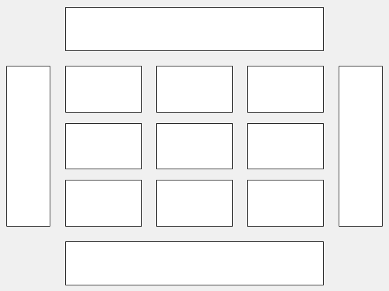
This code places the chart c in the third tile of the
grid.
c.Layout.Tile = 3;
To make the chart span multiple tiles, specify the TileSpan
property as a two-element vector. For example, this chart spans 2
rows and 3 columns of
tiles.
c.Layout.TileSpan = [2 3];
To place the chart in one of the surrounding tiles, specify the
Tile property as "north",
"south", "east", or "west".
For example, setting the value to "east" places the chart in the tile
to the right of the
grid.
c.Layout.Tile = "east";To place the chart into a layout within an app, specify this property as a
GridLayoutOptions object. For more information about working with
grid layouts in apps, see uigridlayout.
If the chart is not a child of either a tiled chart layout or a grid layout (for example, if it is a child of a figure or panel) then this property is empty and has no effect.
Visibility of object, specified as 'on' or
'off', or as numeric or logical 1
(true) or 0 (false). A value
of 'on' is equivalent to true, and
'off' is equivalent to false. Thus, you can use
the value of this property as a logical value. The value is stored as an on/off logical
value of type matlab.lang.OnOffSwitchState.
'on'— Display theParallelCoordinatesPlotobject.'off'— Hide theParallelCoordinatesPlotobject without deleting it. You can still access the properties of an invisibleParallelCoordinatesPlotobject.
Table Data
Table variables to display as coordinates, specified in one of these forms:
Numeric vector — Indicating the indices of the table variables
String array or cell array of character vectors — Indicating the names of the table variables
Logical vector — Containing
trueelements for the selected table variables
If you set the CoordinateVariables property value, then the
CoordinateData and CoordinateTickLabels
properties update to appropriate values.
Note
The property is ignored and read-only when you use matrix data instead of tabular data.
Example: p.CoordinateVariables = {'Age','Height','Weight'}
specifies the variables named 'Age', 'Height', and
'Weight'.
Table variable for grouping data, specified in one of these forms:
Character vector or string scalar — Indicating one of the table variable names
Numeric scalar — Indicating the table variable index
Logical vector — Containing one
trueelement for the table variable
The values associated with your table variable must form a numeric vector, logical vector, categorical array, string array, or cell array of character vectors.
GroupVariable splits the rows in
SourceTable into unique groups. parallelplot
assigns each group a default color. In the legend, parallelplot
displays the group names in order of their first appearance in
GroupData.
When you specify GroupVariable, MATLAB updates the GroupData property values.
Note
This property is ignored and read-only when you use matrix data instead of tabular data.
Example: p.GroupVariable = 'Smoker'
Matrix Data
Input data, specified as a numeric matrix.
Note
If you are using tabular data, you cannot set this property.
Variables displayed as coordinates, specified in one of these forms:
Numeric vector — Indicating the columns of the source table or input data matrix
Logical vector — Containing
trueelements for the selected columns of the source table or input data matrix
Note
If you are using tabular data, you cannot set this property. The value of
CoordinateData automatically updates based on the table
variables you select with the CoordinateVariables
property.
Example: p.CoordinateData = [1 5:7]
Values for grouping data, specified as a numeric vector, logical vector, categorical array, string array, or cell array of character vectors.
GroupData splits the rows in SourceTable
or Data into unique groups. parallelplot
assigns each group a default color. In the legend, parallelplot
displays the group names in order of their first appearance in
GroupData.
Note
If you are using tabular data, you cannot set this property. The
GroupData values automatically populate based on the table
variable you select with the GroupVariable property.
Example: p.GroupData = [1 2 1 3 2 1 3 3 2 3]
Example: p.GroupData =
categorical({'blue','red','yellow','blue','yellow','red','red','yellow','blue','red'})
Parent/Child
Parent container, specified as a Figure,
Panel, Tab,
TiledChartLayout, or GridLayout object.
Visibility of the object handle for ScatterHistogramChart in the Children property of the
parent, specified as one of these values:
'on'— Object handle is always visible.'off'— Object handle is always invisible. This option is useful for preventing unintended changes to the UI by another function. To temporarily hide the handle during the execution of that function, set theHandleVisibilityto'off'.'callback'— Object handle is visible from within callbacks or functions invoked by callbacks, but not from within functions invoked from the command line. This option blocks access to the object at the command line, but allows callback functions to access it.
If the object is not listed in the Children property of the
parent, then functions that obtain object handles by searching the object hierarchy or
querying handle properties cannot return the object. These functions include get, findobj, gca, gcf, gco, newplot, cla, clf, and close.
Hidden object handles are still valid. Set the root
ShowHiddenHandles property to 'on' to list all
object handles, regardless of their HandleVisibility property
setting.
Version History
Introduced in R2019aStarting in R2020a, setting or getting ActivePositionProperty is not
recommended. Use the PositionConstraint property instead.
There are no plans to remove ActivePositionProperty at this time, but the
property is no longer listed when you call the set,
get, or properties functions on the chart
object.
To update your code, make these changes:
Replace all instances of
ActivePositionPropertywithPositionConstraint.Replace all references to the
"position"option with the"innerposition"option.
MATLAB Command
You clicked a link that corresponds to this MATLAB command:
Run the command by entering it in the MATLAB Command Window. Web browsers do not support MATLAB commands.
Select a Web Site
Choose a web site to get translated content where available and see local events and offers. Based on your location, we recommend that you select: .
You can also select a web site from the following list
How to Get Best Site Performance
Select the China site (in Chinese or English) for best site performance. Other MathWorks country sites are not optimized for visits from your location.
Americas
- América Latina (Español)
- Canada (English)
- United States (English)
Europe
- Belgium (English)
- Denmark (English)
- Deutschland (Deutsch)
- España (Español)
- Finland (English)
- France (Français)
- Ireland (English)
- Italia (Italiano)
- Luxembourg (English)
- Netherlands (English)
- Norway (English)
- Österreich (Deutsch)
- Portugal (English)
- Sweden (English)
- Switzerland
- United Kingdom (English)