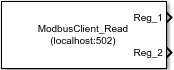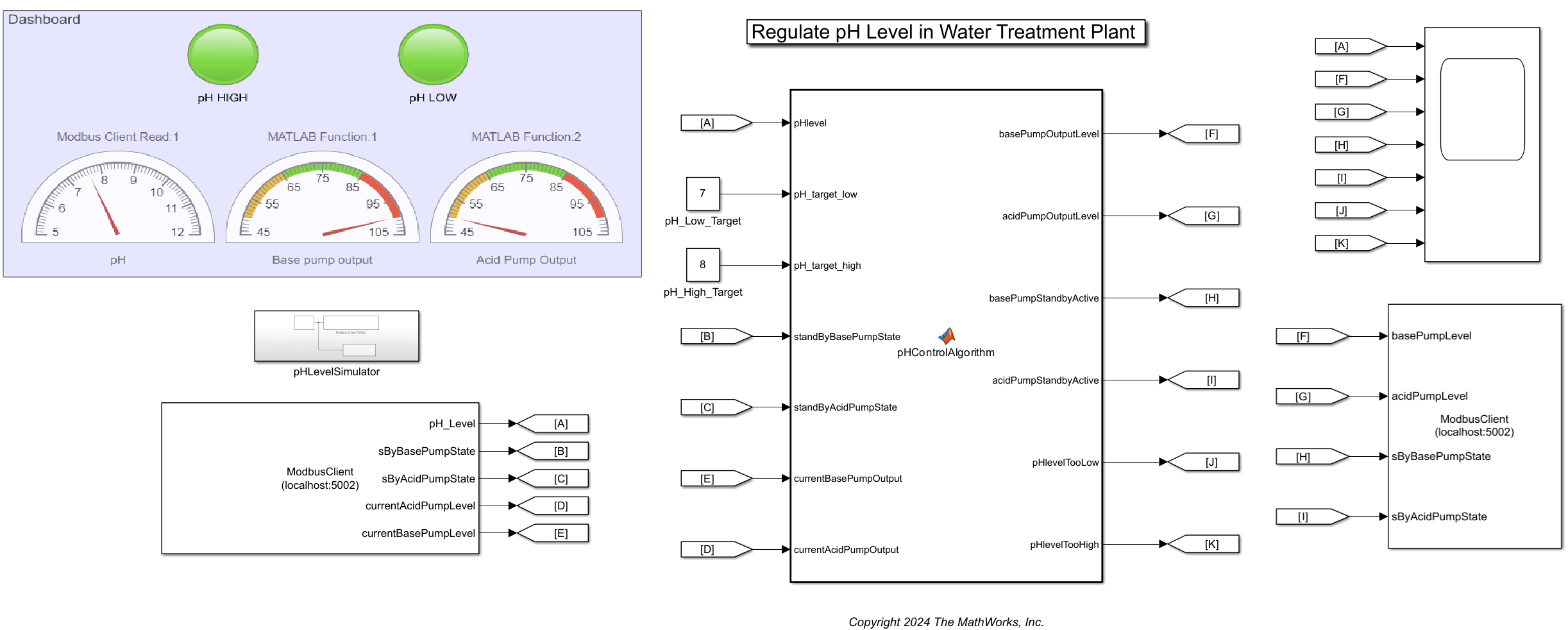Modbus Client Read
Libraries:
Industrial Communication Toolbox /
Modbus
Description
The Modbus Client Read block reads data from one or more registers on a Modbus® TCP/IP or serial server.
Each output port returns data from a corresponding register specified in the Registers parameter of the block. The data at the output ports is of size 1-by-N, where N corresponds to the number of consecutive registers to read specified in the Registers table.
Note
You need a license for Industrial Communication Toolbox™ and Simulink® to use this block.
Note
You must connect the Modbus Client Read block to a Modbus TCP/IP or serial server. You can create the client to connect to the Modbus TCP/IP or serial server using the Modbus pane in the Configuration Parameters dialog box of the model. You must add at least one Modbus Client Read or Modbus Client Write block in the model to enable this pane. For more information, see Configure Modbus Client in Simulink.
Other Supported Features
The Modbus Client Read block supports the use of Simulink accelerator and rapid accelerator modes. You can speed up the execution of Simulink models by using these modes. For more information on these simulation modes, see Acceleration (Simulink).
Examples
Ports
Output
Parameters
Extended Capabilities
Version History
Introduced in R2024b