Explore Additional Data Types
After you simulate your model using embedded types and compare the floating-point and fixed-point behavior of your system, determine if the new fixed-point behavior is satisfactory. If the behavior of the system using the newly applied fixed-point data types is not acceptable, you can iterate through the process until you find settings that work for your system.
Edit Proposal Settings
In the Convert section of the toolstrip, under the Settings menu, alter the proposal settings that the Fixed-Point Tool uses to generate data type proposals for objects in your system under design.
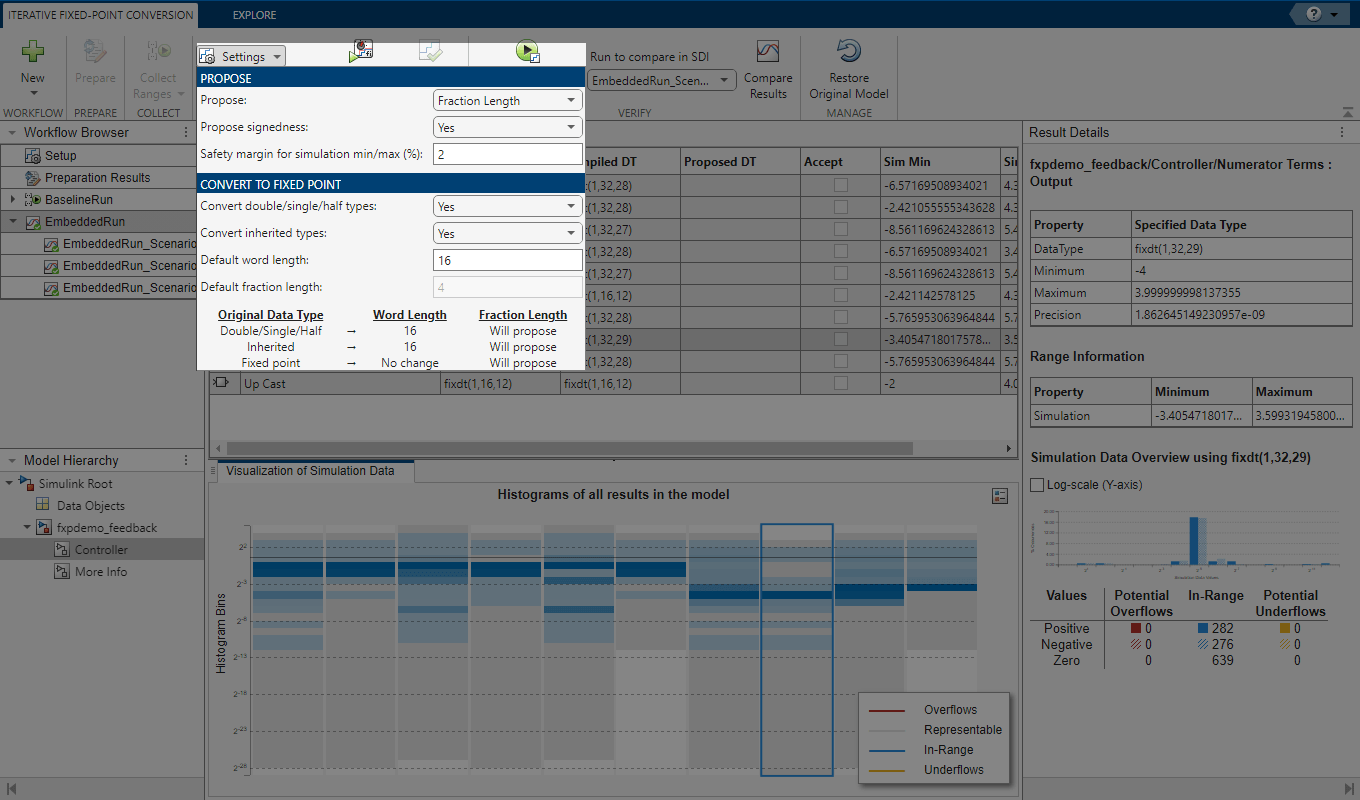
Propose, Apply, Simulate, Compare
Click the Propose Data Types button to generate data type proposals using the new settings. After examining the new proposals in the spreadsheet, click the Apply Data Types button.

Iterate
Simulate the model using the newly applied data types and compare the behavior as described in Verify New Settings. Continue to iterate through this process (edit proposal settings, propose data types, apply data types, verify system behavior) until you find settings for which your system's fixed-point behavior is acceptable.
Restore Model to Original State
During the Prepare System for Conversion step, the Fixed-Point Tool creates a restore point for your model. After the conversion process, if you want to restore your model to its state at the start of the conversion process, in the Fixed-Point Tool, click Restore Original Model. The Fixed-Point Tool closes your model and reopens the model in its original state. Any changes made to your model after the preparation stage of the conversion are removed.