Install Support Package and Configure Environment
To customize scenes in your installation of the Unreal® Editor and simulate within these scenes in Simulink®, you must first install and configure the Aerospace Blockset™ Interface for Unreal Engine® Projects support package.
Note
These installation instructions apply to R2025b. If you are using a previous release, see the documentation for Other Releases.
Verify Software and Hardware Requirements
Before installing the support package, make sure that your environment meets the minimum software and hardware requirements described in Unreal Engine Simulation Environment Requirements and Limitations.
Install Support Package
To install the Aerospace Blockset Interface for Unreal Engine Projects support package, follow these steps:
On the MATLAB® Home tab, in the Environment section, select Add-Ons > Get Add-Ons.
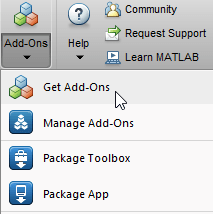
In the Add-On Explorer window, search for the Aerospace Blockset Interface for Unreal Engine Projects support package. Click Install.
Note
You must have write permission for the installation folder.
Limitations
Simulink Online™ does not support Aerospace Blockset Interface for Unreal Engine Projects.
Configure Environment
The Aerospace Blockset Interface for Unreal Engine Projects support package includes these components.
An Unreal project,
AutoVrtlEnv.uproject, and its associated files. The project includes editable versions of the prebuilt 3D scenes that you can select from the Scene description parameter of the Simulation 3D Scene Configuration block. To use this project, you must copy the file to a folder on your local machine.A plugin,
MathWorkInterface(with a folder name ofMathWorkSimulation). This plugin establishes the connection between MATLAB and the Unreal Editor and is required for co-simulation. It also includes some shared automotive-oriented assets. You must copy this plugin to your local installation of the editor.A second plugin,
MathWorksAerospaceContent. This plugin contains the aerospace components and connects them to MATLAB using theMathWorksSimulationplugin. You must also copy this plugin to your local installation of the editor.A third plugin,
RoadRunnerMaterials. This plugin is required for scenes created by the RoadRunner scene editing software, and for packaging the project into an executable.
To configure your environment so that you can customize scenes, use copyExampleSim3dProject to copy the support package components to a folder
on your local machine. The project and plugin files are copied to separate locations. For
example, this code copies the project files to C:\project. The plugin
files are copied to the default location, c:\Program Files\Epic
Games\UE_5.3\Engine\Plugins\Marketplace\Mathworks.
sim3d.utils.copyExampleSim3dProject("C:\project");PluginDestination argument.If you want to use a project developed using a prior release of the Aerospace Blockset Interface for Unreal Engine Projects support package, you must migrate the project to make it compatible with Unreal Editor 5.3. See Migrate Projects Developed Using Prior Support Packages. Otherwise, you can Customize Scenes Using Simulink and Unreal Editor.
Note
If you want to use the plugins to co-simulate with more than one Unreal project, see Unreal Engine 5.3 Plugins.
Note
To successfully establish a connection between Simulink and Unreal Editor, open this project file within MATLAB or Simulink. For more information on using this project, see Open Unreal Editor.
Configure Environment on Linux Platforms
To configure your environment so that you can customize scenes on Linux® platforms:
Install the Unreal Editor in the root directory with this folder structure:
/UnrealEngine/UnrealEngine-5.3/UnrealEngine/Engine/...Use
copyExampleSim3dProjectto copy the support package components and specify thePluginDestinationas/UnrealEngine/UnrealEngine-5.3/UnrealEngine/Engine/Plugins/Marketplace/Mathworks.Set the Unreal Editor as the default application for
.uprojectfile.For example, navigate to
AutoVrtlEnv.uproject.Right-click the
AutoVrtlEnv.uprojectfile, select Open With, and then select Open With Other Application.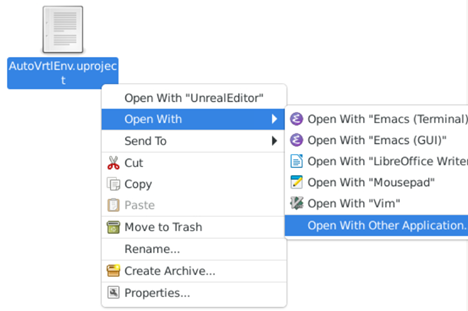
Click Browse and select the Unreal Editor application. In the Open With dialog box, select
Use as default for this kind of file.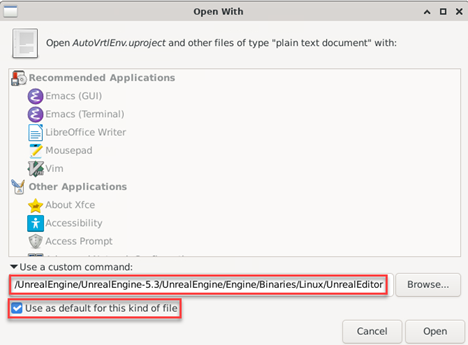
Install Cesium for Unreal Plugin
Install
the Cesium® for Unreal Plugin and enable the MathWorks Geospatial plugin.
Note
The Aerospace Blockset Interface for Unreal Engine Projects supports the Cesium plugin version 2.7.1.
To download this version of the plugin, see https://github.com/CesiumGS/cesium-unreal.
Install the Cesium for Unreal plugin from
https://github.com/CesiumGS/cesium-unreal. Follow the directions to download the plugin.Enable the
MathWorks Geospatialplugin in the Unreal Editor. In the Unreal Editor toolbar, select Settings > Plugins.In the Plugins window, verify that the MathWorks Geospatial plugin is listed in the installed window. If the plugin is not already enabled, select the Enabled check box.
Close the editor.
See Also
Simulation 3D Scene Configuration | copyExampleSim3dProject