TalkBack App
TalkBack enables any device to act upon queued commands. For example, if you have a door that is outfitted with Wi-Fi and a motion sensor, you can queue up commands to open and close the door. When the door senses someone nearby, open the door. After a specified period of time, close the door. If there are no more commands in the TalkBack queue, the door does not open when the next person approaches.
Create and Configure a TalkBack App
Create a TalkBack using the web interface. After you create the TalkBack, use the web interface to control the TalkBack queue, or TalkBack API.
Sign in to ThingSpeak.
Select Apps > TalkBack.
Click New TalkBack.
Edit your TalkBack settings:
Name: Enter an unique name for your TalkBack.
Logged to Channel: Select the channel where you want to log executed commands in the Status field.
Commands: Click Add a new command to queue new commands to your TalkBack. You can also use the Use TalkBack to Control Devices to add commands.
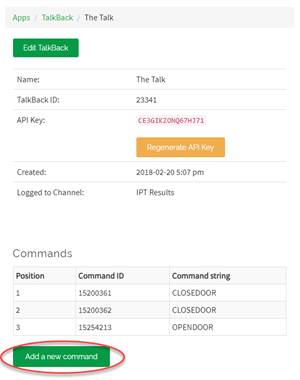
Read and execute commands from your TalkBack queue on a device by using the TalkBack API. The following examples show you how to perform these tasks for several typical devices.
You can also simultaneously update your channel and execute a TalkBack command. For more
information, see Write Data and Execute
TalkBack Command.
See Also
Topics
- Queue Commands Using the TalkBack App from MATLAB
- Monitor and Act on Channel Inactivity Using ThingSpeak Apps
- Control a Light with TalkBack on Arduino
- Channel Update and Light Control on Arduino
- Control a Light with TalkBack on ESP8266
- Channel Update and Light Control with ESP8266
- Control a Light with TalkBack on ESP32
- Channel Update and Light Control with ESP32