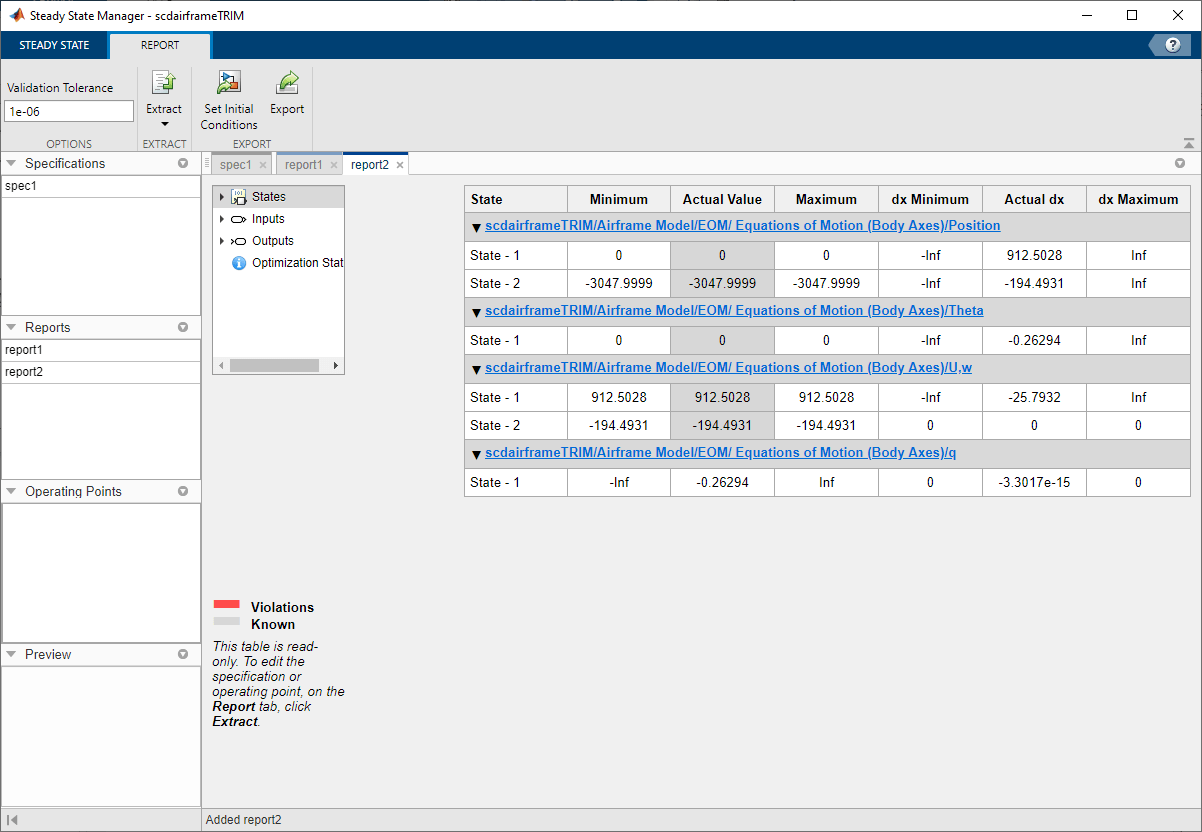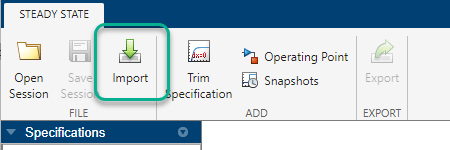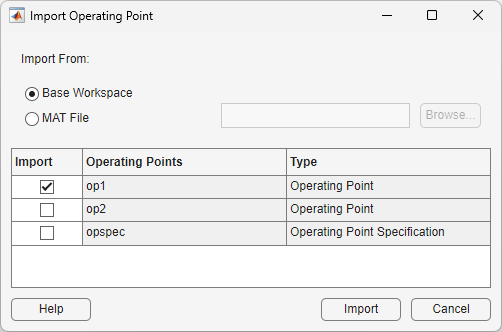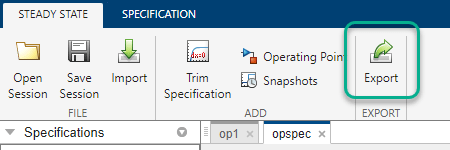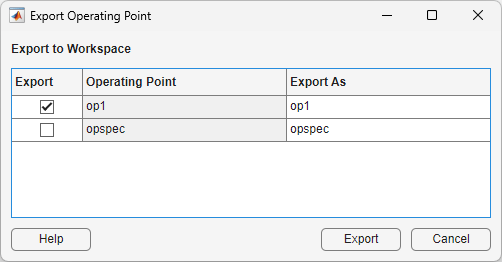Steady State Manager
Find operating points for Simulink models
Description
Steady State Manager lets you compute steady-state operating points for Simulink® models.
Using this app, you can:
Interactively obtain operating points from state, input, and output specifications
Validate operating points against specifications
Interactively obtain operating points from simulation snapshots
Generate MATLAB® code for computing operating points
Open the Steady State Manager App
Simulink Toolstrip: On the Apps tab, under Control Systems, click the app icon.
Simulink Toolstrip: On the Linearization tab, click Steady State Manager.
Examples
Related Examples
- Compute Operating Points from Specifications Using Steady State Manager
- Validate Operating Point Against Specifications
- Find Operating Points at Simulation Snapshots
- Simulate Simulink Model at Specific Operating Point
- Generate MATLAB Code for Operating Point Configuration
- Batch Compute Steady-State Operating Points Reusing Generated MATLAB Code