Keyword Search for Simulink Editor Actions
You can use the quick insert menu to perform a keyword search for actions that you want to take or keyboard shortcuts.
For example, you can search for updating a model.
To open the quick insert menu and search for actions, press Ctrl+..
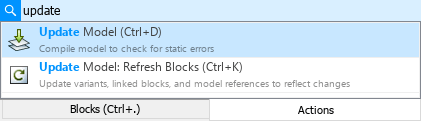
To search for the action, type the keyword
update. A list of actions containing the keyword appears. The keyboard shortcut for each action is displayed in parentheses.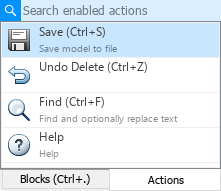
Select the first search result using your arrow keys. To verify you have selected the action you want to take, in the details pane to the right of the search results, check the description of the selected action.
To take the selected action, press Enter. Alternatively, click the search result or use the keyboard shortcut to implement the action.
For actions you can take in the Simulink® Toolstrip, you can use the quick insert menu to look up where in the toolstrip you can take the action. Read the instructions underneath the action name in the search results, or in the details pane. For the update model action, the instructions are
DEBUG/Update Model. So, to update the model, in the Simulink Toolstrip, on the Debug tab, click Update Model.
Tip
If the quick insert menu is open to action search and you want to search for a block instead, press Ctrl+..