Get Started with Fast Restart
When you need to simulate a model iteratively to tune parameters, achieve a desired response, or automate testing, use fast restart to avoid compiling again. Fast restart allows you to perform iterative simulations without compiling a model or terminating the simulation each time. A generic workflow using fast restart involves the following steps.
Enable fast restart using the Fast Restart button on the Simulink® Toolstrip.
Simulate the model.
The first simulation requires the model to compile, initialize and capture a snapshot of the model operating point. Once the simulation is complete, it does not terminate. Instead, the model is initialized again in fast restart.
Perform any of these actions:
Change tunable parameters.
Switch between variable-step solvers.
Tune root-level inputs.
Modify variables in the base workspace or model workspace and data dictionary entries that are referenced by tunable parameters.
Change inputs to From File and From Workspace blocks.
Change the Initial state parameter for the next simulation.
Using the Signal Editor block, change data, rename signals and scenarios, and add new scenarios.
Change the signal logging override values for the model programmatically by using the
set_paramfunction and theDataLoggingOverrideparameter. See Override Signal Logging Settings Programmatically.
Once you have initialized a model in fast restart, you cannot
Change the dimension, type, or complexity of a signal or variable.
Make changes to a nontunable parameter such as sample time.
Make structural changes such as adding or deleting blocks or connections.
These changes require you to compile the model again. To make changes like these, turn off fast restart, make your changes, and repeat this procedure.
Simulate the model. The model uses the new values of parameters and inputs that you provided but does not compile again.
Once you have achieved the desired response, turn off fast restart.
Note
When you disable fast restart, the software does not retain any compilation information for the model. The model compiles when you next simulate the model.
Prepare a Model to Use Fast Restart
Before you simulate a model in fast restart, ensure that the model meets these requirements:
If you have enabled callbacks in the model, make sure they do not attempt to make structural changes when the model is reinitialized. For example, callbacks such as mask initialization commands get called at the beginning of each simulation. Therefore, avoid using mask initialization code that makes structural changes to the model.
All blocks in the model must support
ModelOperatingPointobject.The simulation mode is Normal or Accelerator mode.
Note
When fast restart is on, you cannot save changes to the model after it compiles. To save changes, the software must discard information about the compiled state. To save changes to the model, disable fast restart.
Enable Fast Restart
Use one of these methods to enable fast restart:
Click the Fast restart button
 on the Simulink Editor toolbar.
on the Simulink Editor toolbar.In the MATLAB® Command Window, use the
set_paramfunction to enable fast restart.set_param(model,"FastRestart","on")
Simulate a Model using Fast Restart
After you load your model and turn on fast restart, simulate the model.
Simulate the model by calling
simor clicking the Run button in the Simulink Toolstrip. The first simulation in fast restart requires
the model to compile and capture a snapshot of the model operating
point.
in the Simulink Toolstrip. The first simulation in fast restart requires
the model to compile and capture a snapshot of the model operating
point.Once the simulation is complete, the status bar shows that the model is compiled in fast restart.
While fast restart is in progress, the simulation status becomes
Restarting, and the Simulink Editor becomes frozen like it is during model compilation and initialization.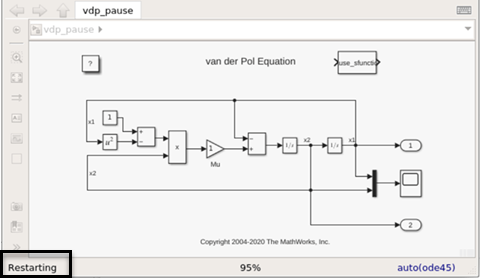
Adjust tunable parameters in the model, such as the gain value of a Gain block, or tune root-level input values. You can also make changes to base workspace variables. You cannot adjust nontunable parameters such as sample time, because doing so requires the model to compile once more.
Simulate the model again. This time, the model does not compile. When you click the Play button or step forward, Simulink updates blocks that have new values as well as blocks that reference workspace variables.
When you are satisfied with your results, turn off fast restart by clicking the Fast restart button off.
To keep your changes, save the model.
Note
After a model is initialized in fast restart, the software issues a warning if you attempt to make a structural change to the model. To make such changes, disable fast restart.
Stop a Simulation
When you click Stop in the middle of a fast restart simulation:
Simulation does not terminate.
The model is in the initialized state.
You can change tunable parameters in the model.
You can terminate the simulation and exit fast restart by disabling fast restart.
Exit Fast Restart
You can exit fast restart only when the model is in the initialized state.
After simulating, click the Fast restart button. To do
this programmatically, use the set_param
function.
set_param(model,"FastRestart","off")
The software terminates simulation.
The software discards compilation information about the model.
The model must compile again the next time you simulate.
Fast Restart Methodology
Tuning Parameters Between Simulations
When a model is initialized in fast restart, in addition to block values and base workspace variables, you can tune parameters in the Data Import/Export and Solver panes in the Configuration Parameters dialog box (on the Simulation tab, under Prepare, click Model Settings).
Certain parameters are tunable between simulations only when the model is initialized in fast restart. They include:
Initial Value parameter of the IC block
Initial Output parameter of the Merge block
Data parameter of the From Workspace block
Active scenario parameter of the Signal Editor block. You can also open the Signal Editor tool and edit the signal data, create and remove scenarios and signals, and so forth. You can change the Active signal and view the signal properties, but cannot edit the Signal Editor signal properties in fast restart.
Switching Solvers Between Simulations
When fast restart is on, you can switch solvers between simulations. Only
valid solvers that can be switched to are listed in the
Solver list in the Configuration Parameters
dialog box. If you switch solvers using set_param command
between simulations and set to an invalid solver, you will see a warning and the
invalid solver will be ignored.
Model Methods and Callbacks in Fast Restart
When fast restart is on, Simulink calls model and block methods and callbacks as follows:
Call model
InitFcncallback.Call model
SetupRuntimeResourcesmethod.Call
mdlSetupRuntimeResourcesS-function method.
Call model
Startmethod.Call
mdlStartS-function method.
Call model
Initializemethod.Call
mdlInitializeConditionsS-function method.Note
Use the ssIsFirstInitCond flag to guard code that should run only during the initialization phase of any simulation, including the first and subsequent initializations in fast restart.
Call model and block
StartFcncallbacks.Note
Steps 1–5 apply to all simulations in Simulink (with or without fast restart).
For the first simulation in fast restart, capture a simulation snapshot. A simulation snapshot contains simulation state (
ModelOperatingPoint) and information related to logged data and visualization blocks. As part of the snapshot capture, callModelOperatingPointS-function method.This is a standard execution phase of any simulation, with or without fast restart.
Call model
Outputs.Call model
Update.Call model
Derivatives.Repeat these steps in a loop until stop time or a stop is requested.
Call model
Terminatemethod.Call
mdlTerminateS-function method.
After simulation ends, call model and block
StopFcncallbacks. This is a standard phase of any simulation, with or without fast restart.Restore the simulation snapshot taken for fast restart. As part of the restore, call
setS-function method.Wait in a reinitialized state until one of these actions:
To run another simulation (programmatically or using the Simulink Editor) in fast restart, return to step 3.
To end Fast Restart mode and uncompile the model:
Call the model method
CleanupRuntimeResourcesand themdlCleanupRuntimeResourcesS-function method.Do not call
StopFcncallbacks again at this point.
In some cases. the Start and Terminate
methods are only called once and not for each successive Fast Restart
simulation. In these cases, these method calls are combined with calls to
SetupRuntimeResources and
CleanupRuntimeResources, respectively. These cases are as follows:
When an S-function contains custom
ModelOperatingPointsave and restore methods.When an S-function sets the flag
SS_OPTION_CALL_TERMINATE_ON_EXIT.When an S-function is placed inside the accelerated mode of a referenced model.
For more information on model callbacks, see Customize Model Behavior with Callbacks.
Operating Point and Initial State Values
You can change initial state values, including
ModelOperatingPoint, in between fast restart simulations.
When a ModelOperatingPoint object for initial state is used
in fast restart, every new simulation resets to the start time of the model and
not the snapshot time of each ModelOperatingPoint object.
Thereafter, on the first step forward, Simulink checks to see if a ModelOperatingPoint has been
specified. If yes, Simulink restores it before computing the next step. Thus, the first
simulation step effectively fast forwards to the snapshot time of the specified
ModelOperatingPoint object.
Analyze Data Using the Simulation Data Inspector
Fast restart supports data logging using the Simulation Data Inspector. Every
simulation in fast restart creates an SDI object with the name
<modelname> fast restart run <number>. The
value of number increments for each simulation.
Custom Code in the Initialize Function
When you place custom code in the Configuration Parameters > Simulation Target > Custom Code > Initialize function pane in the Model Configuration Parameters dialog box, this gets called only during the first simulation in fast restart.