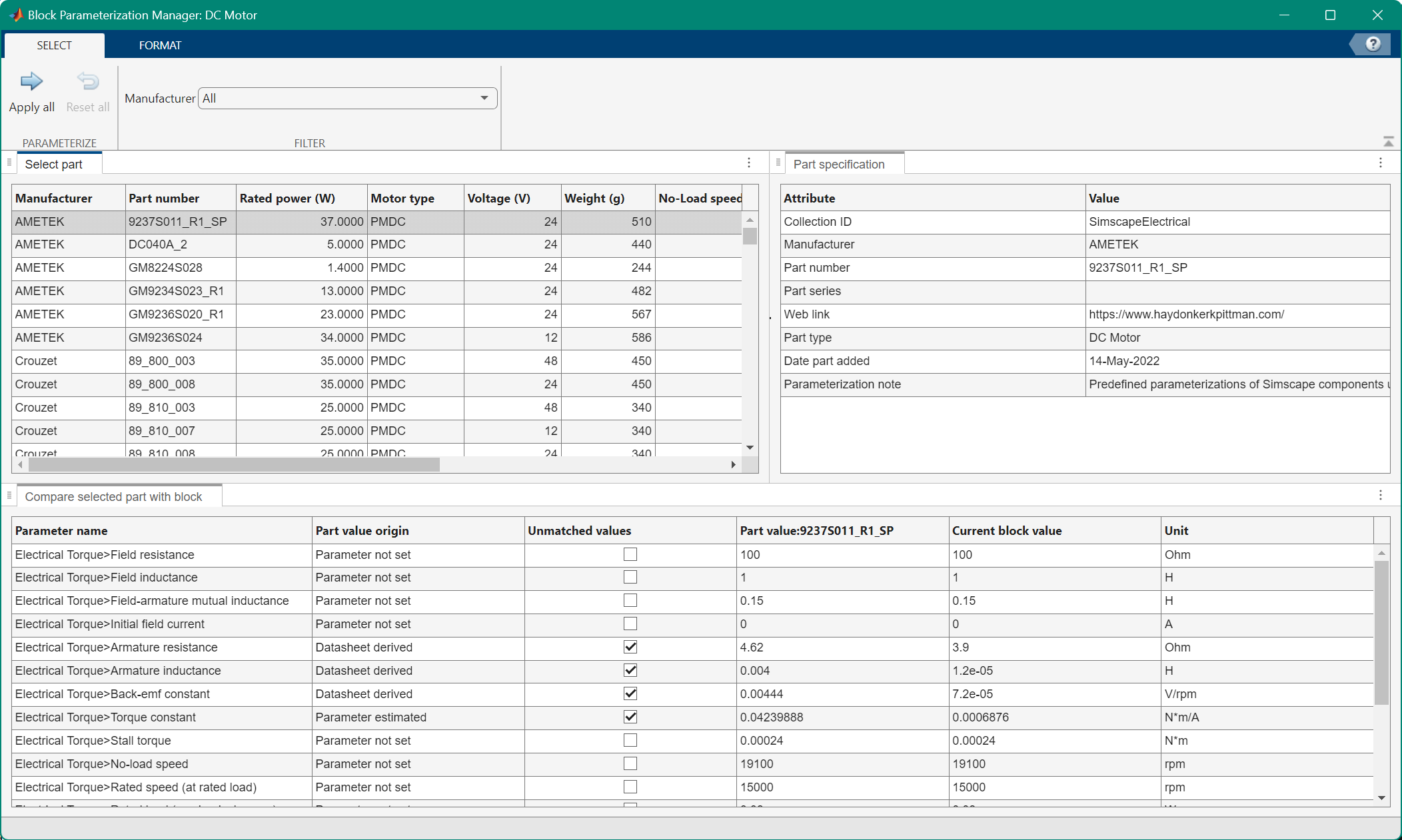Block Parameterization Manager
Apply part parameterization to block
Since R2021a
Description
The Block Parameterization Manager tool contains a list of parts, which are components by specific suppliers, and their equivalent block parameter values. Use the tool to apply these parameter values to the blocks in your model.
You can filter the available part data sets by manufacturer in the Select tab. To only show active parameters, highlight editable fields, or highlight unmatched parameters, click the Format tab.
The Select part pane shows the parameterizations that you can apply to the block. When you select one of the options, the Part specification pane shows the metadata for that part.
The tool contains these panes:
Select part — Available predefined parameterizations. The Manufacturer and Part number columns indicate the part manufacturer and part number, respectively. Some components have additional columns that are specific to that type of component.
Part specification — Part metadata.
Compare selected part with block — The parameterizations of the currently selected part compared to the current block parameter settings.
Parameter name — Simscape block parameter.
Part value origin — Source of the parameter value for the selected part
Unmatched value — Block parameters that do not match the currently selected parameterization. You can clear this check box to set that block parameter to the corresponding part parameter.
Part value — Selected part value for the given parameter.
Present block value — Current block value for the given parameter.
Unit — Unit for the parameter value.
Open the Block Parameterization Manager
In the block dialog box for a Simscape block with predefined parameterizations, click the <click to select> hyperlink.
Version History
Introduced in R2021a
See Also
List of Pre-Parameterized Components (Simscape Electrical) | List of Pre-Parameterized Components (Simscape Fluids)