Events and Event Actions
In a discrete-event simulation, an event is an instantaneous incident that may change a state variable, output, or the occurrence of other events. By using SimEvents®, you can create custom actions that happen when an event occurs for an entity such as when an entity enters or exits a block.
Overview of Events
In SimEvents, you can specify event actions based on entity status. A typical event sequence in a SimEvents model is:
An entity is generated.
The entity advances from an Entity Generator block to an Entity Server block.
The Entity Server block completes the service of an entity.
The entity exits Entity Server block and enters an Entity Terminator block.
The entity is destroyed.
When an entity is created, enters or exits a block, or is serviced or destroyed, the entity changes status. You can use certain SimEvents library blocks to create event actions that trigger when these status changes occur. You can write event actions by using:
MATLAB® code that performs calculations.
Simulink® function calls that call a function that performs computations.
For more information about event action languages, see Event Action Languages and Random Number Generation.
Write Custom Code for Event Actions
To create event action code and language, in a SimEvents block, select the Event actions tab and choose the event that invokes the action. For example, in the Entity Generator block, there are two events provided to invoke event actions, Generate and Exit. The event actions are triggered when an entity is generated or exits the block.

If you click the Generate event, you can write your code in the Generate action field.
When you use event actions:
The entities are available as MATLAB structures and include structure fields that represent values of the entity attributes.
Reserved fields, such as entity ID and entity priority, are also available in a separate MATLAB structure called
entitySys.
For an example of using event actions, see Manage Entities Using Event Actions.
SimEvents Blocks that Include Event Actions
You can see what event actions are available on the Event actions tab of a block. These are the possible events for which you can create actions.
| Entity Generator Block | Entity Queue Block | Entity Server Block | Entity Terminator Block | Resource Acquirer Block | Entity Batch Creator Block |
|---|---|---|---|---|---|
Entity generation | Entity entry to queue block | Entity entry to server block | Entity entry to terminator block | Entity entry to acquirer block | Entity entry to batch block |
Entity exit from block | Entity exit from block | Service completion of entity | N/A | Entity exit from acquirer block | Entity batch generation |
N/A | Entity is blocked | Entity exit from block | N/A | Entity is blocked | Entity exit from block |
N/A | N/A | Entity is blocked | N/A | N/A | Entity is blocked |
N/A | N/A | Entity is preempted | N/A | N/A | N/A |
This illustration shows the flow of actions as entities move through a discrete-event system simulation.

Notes:
Entity entry, exit, and blocking actions are performed as part of an entity forward event.
Service completion action is performed following a timer event.
Entity termination event performs a destruction action.
You can also modify the entity attributes
(entityName.attributeName), entity priorities
(sys.entity.priority), and entity IDs
(sys.entity.id). However, you cannot change the entity attributes
or system properties (entitySys) for exit actions. Attempting to
change these values causes an error at simulation.
Using the Event Actions Assistant
The Event Actions Assistant helps you create code for repeated sequence of event actions or random event actions according to a statistical distribution. For example, to access the assistant in an Entity Generator block:
Open the block and select the Event actions tab and select the Generate event action.
In the Generate action field, click the Insert pattern button.

Suppose that you want to generate entities and assign random attribute values to
them. The values are generated from a uniform distribution between 0
and 1.
To achieve this behavior:
Select Random number.
To select a uniform distribution, set the Distribution parameter to
Uniform.By default, the Minimum and the Maximum parameters are specified as
0and1, respectively.To attach the values to the entity attribute
Attribute1, set the Assign output to parameter toentity.Attribute1.
The assistant creates the code.

The code creates a persistent variable for the seed. Then a random value is attached
to entity.Attribute1. After you define an action, an asterisk (*)
appears in the Event actions tab to indicate that a code is called for that event. In
this case, an asterisk is displayed after the Generate event
action.
For more information on the event actions assistant, see Event Action Languages and Random Number Generation.
Track Events with Event Calendar
SimEvents does not represent events graphically. Instead, the SimEvents software maintains an event calendar that schedules events. You can use the Event Calendar to observe events when you debug a SimEvents model. For more information, see Debug SimEvents Models.
You can also interact with the event calendar by using simevents.SimulationObserver methods. You can create a custom event
observer using this class and its methods. For more information, see Use SimulationObserver Class to Monitor a SimEvents Model.
Visualize Event Actions
When you create an event action, {...} badge appears on the block
to indicate that the action is created. The badges that appear depending on which event
actions have associated code.
For instance, this illustration shows an Entity Queue block with event actions that are invoked by the entity entry and exit from the block.

When you hover over the badge, you can see the event action. For example, this illustration depicts an entity exit action.
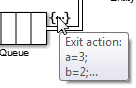
Double-clicking the badge directly opens the Event actions tab of the block.
Preventing Livelock for Large Finite Numbers of Simultaneous Events
Simultaneous events are events that occur at the same
simulation clock time. Events scheduled on the event calendar at times
T and T+Δt are considered simultaneous if
0 ≤ Δt ≤ 128*eps*T, where
eps is the floating-point relative accuracy in MATLAB software and T is the simulation time. If your
simulation creates a large number of simultaneous events, this number might be an
indication of an unwanted livelock situation. During a livelock situation, a block
returns to the same state infinitely often at the same time instant. SimEvents software prevents livelock with these limits:
SimEvents limits the maximum number of simultaneous events per block to 5,000.
SimEvents limits the maximum number of simultaneous events per model to 100,000.
See Also
Entity Generator | Entity Queue | Entity Server | Entity Terminator | Discrete-Event Chart | Composite Entity Creator | Composite Entity Splitter