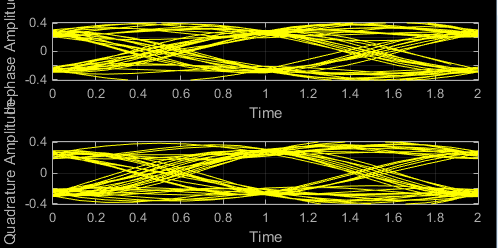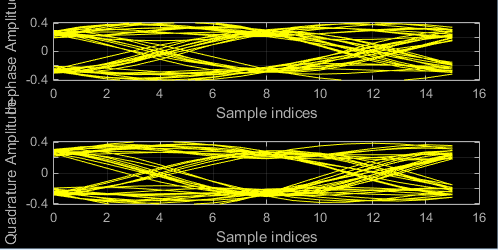Eye Diagram
Libraries:
Communications Toolbox /
Comm Sinks
Communications Toolbox HDL Support /
Comm Sinks
Mixed-Signal Blockset /
Utilities
SerDes Toolbox /
Utilities
Description
The Eye Diagram block displays multiple traces of a modulated signal to produce an eye diagram. You can use the block to reveal the modulation characteristics of the signal, such as the effects of pulse shaping or channel distortions.
The Eye Diagram block has one input port. This block accepts a column vector or scalar input signal. The block accepts a signal with the following data types: double, single, base integer, and fixed point. All data types are cast as double before the block displays results.
To modify the eye diagram display, select SCOPE and click the
Settings button (![]() ) in CONFIGURATION.
) in CONFIGURATION.
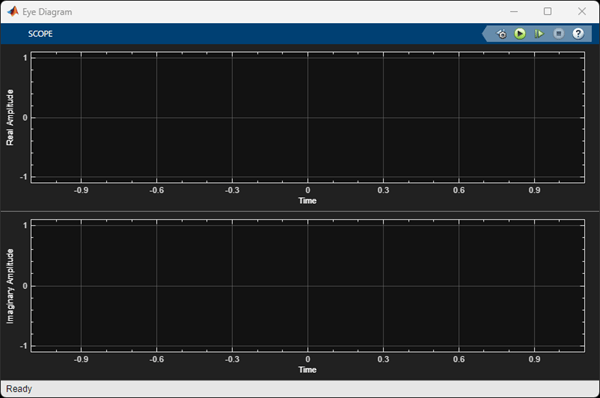
Examples
Ports
Input
Parameters
Block Characteristics
Data Types |
|
Direct Feedthrough |
|
Multidimensional Signals |
|
Variable-Size Signals |
|
Zero-Crossing Detection |
|
More About
Extended Capabilities
Version History
Introduced in R2023b