Use C API to Access Model Parameters
This example helps you get started writing application code to interact with model parameters. To get started writing application code to interact with model signals and states, see Use C API to Access Model Signals and States.
The C API provides you with the flexibility of writing your own application code to interact
with model signals, states, root-level inputs/outputs, and parameters. Your target-based
application code is compiled with generated code into an executable program. The target-based
application code accesses the C API structure arrays in
model_capi.c.cpp).
You might have host-based code that interacts with your target-based application code. Or, you
might have other target-based code that interacts with your target-based application code. The
files rtw_modelmap.h and rtw_capi.h, located in
matlabroot/rtw/c/src
Here is an example application that prints the parameter values of tunable parameters in a model to the standard output. This code is intended as a starting point for accessing parameter addresses. You can extend the code to perform parameter tuning. The application:
Uses the
rtmGetDataMapInfomacro to access the mapping information in themmisubstructure of the real-time model structurertwCAPI_ModelMappingInfo* mmi = &(rtmGetDataMapInfo(rtM).mmi);where
rtMis the pointer to the real-time model structure inmodel.c.cpp).Uses
rtwCAPI_GetNumModelParametersto get the number of model parameters in mapped C API:uint_T nModelParams = rtwCAPI_GetNumModelParameters(mmi);Uses
rtwCAPI_GetModelParametersto access the array of model parameter structures mapped in C API:rtwCAPI_ModelParameters* capiModelParams = \ rtwCAPI_GetModelParameters(mmi);
Loops over the
capiModelParamsarray to access individual parameter structures. A call to the functioncapi_PrintModelParameterdisplays the value of the parameter.
The example application code is provided below:
{
/* Get CAPI Mapping structure from Real-Time Model structure */
rtwCAPI_ModelMappingInfo* capiMap = \
&(rtmGetDataMapInfo(CAPIModel_M).mmi);
/* Get number of Model Parameters from capiMap */
uint_T nModelParams = rtwCAPI_GetNumModelParameters(capiMap);
printf("Number of Model Parameters: %d\n", nModelParams);
/* If the model has Model Parameters, print them using the
application capi_PrintModelParameter */
if (nModelParams == 0)
{
printf("No Tunable Model Parameters in the model \n");
}
else
{
unsigned int idx;
for (idx=0; idx < nModelParams; idx++)
{
/* call print utility function */
capi_PrintModelParameter(capiMap, idx);
}
}
}The print utility function is located in matlabroot/rtw/c/src/rtw_capi_examples.c
To become familiar with the example code, try building a model that displays the tunable block
parameters and MATLAB® variables. You can use CAPIModel, the C API example model.
The following steps apply to both grt.tlc and ert.tlc
system target files, unless otherwise indicated.
Open the model
CAPIModel.openExample("CAPIModel")Save the top model
CAPIModeland the referenced modelCAPIModelRefto the same writable work folder.If you are licensed for Embedded Coder® software and you want to use the
ert.tlcsystem target file instead of the defaultgrt.tlc, use model configuration parameter System target file to select anert.tlcsystem target file. Make sure that you also selectert.tlcfor the referenced modelCAPIModelRef.Confirm these model configuration parameter settings:
Select Generate C API for parameters.
If you are using the
ert.tlcsystem target file, select Support complex numbers.Select MAT-file logging.
Click Apply.
Update configuration parameter settings in the referenced model,
CAPIModelRef, to match changes you made in the top model.
Use the Custom Code pane to embed your custom application code in the generated code. Select the Custom Code pane. On the Additional source code tab, click Initialize code. The Initialize code input field is displayed.
In the Initialize code input field, type or copy and paste the example application code shown above step 1. This embeds the application code in the
model_initializeNote
If you renamed the top model
CAPIModel, update the nameCAPIModel_Min the application code to reflect the new model name.On the Code information tab, click Include directories, and type
matlabroot/rtw/c/srcmatlabrootOn the same tab, click Source files, and type
rtw_capi_examples.c.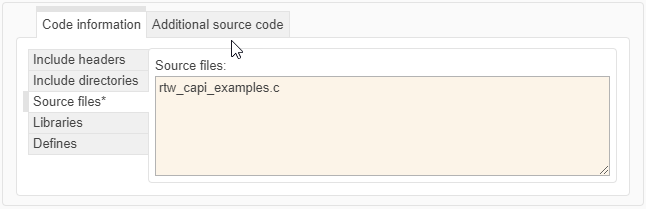
Click Apply.
Clear model configuration parameter Generate code only.
Build the model and generate an executable program. For example, on a Windows system, the build generates the executable file
CAPIModel.exein your current working folder.In the MATLAB Command Window, enter
!CAPIModelto run the executable file. Running the program displays parameter information in the Command Window.>> !CAPIModel ** starting the model ** Number of Model Parameters: 5 Ki = 7 Kp = 4 p1 = 0.15 0.36 0.81 p2 = 0.09 0.75 0.57 0.13 0.96 0.059 p3 = ans(:,:,1) = 0.23 0.82 0.04 0.64 0.35 0.01 0.16 0.73 ans(:,:,2) = 0.64 0.54 0.74 0.68 0.45 0.29 0.18 0.18
