Set Page Margins in a Word Report
This example shows how to define page margins in a Word (DOCX) report. You can define top, bottom, left, right margins for a DOCX page, plus its header, footer and gutter sizes.
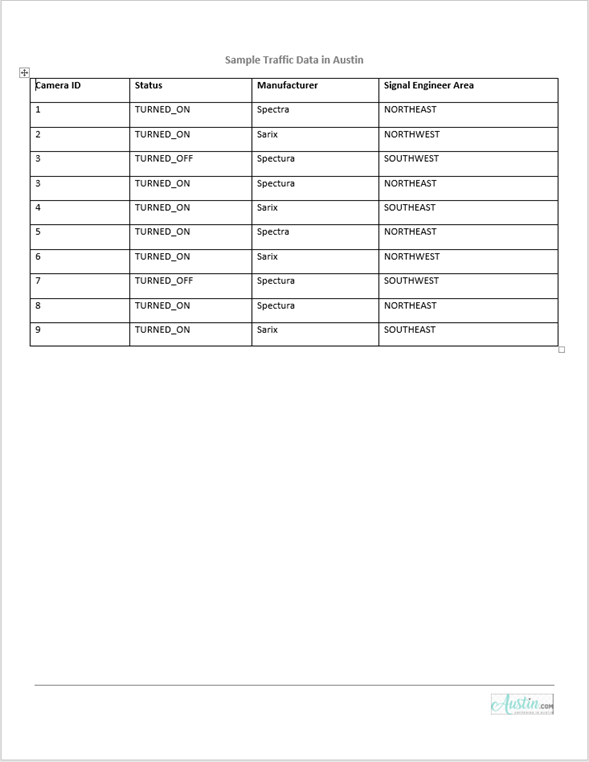
Create Report
Import the DOM API namespace so you do not have to use long, fully-qualified class names.
import mlreportgen.dom.*;Create and open a report.
d = Document('myreport', 'docx'); open(d);
Create DOCX Page Header
Get the current page layout object.
currentLayout = d.CurrentPageLayout;
Create a page header definition for DOCX document.
docxheader = DOCXPageHeader();
Create a DOM Paragraph object and make it center aligned and bold. Set its font size to 12pt. Append it to the DOCXPageHeader object.
p = Paragraph('Sample Traffic Data in Austin'); p.Style = [p.Style, {HAlign('center'), Bold(true), FontSize('12pt')}]; append(docxheader, p);
Assign the created docxheader object to the PageHeaders of the current page layout.
currentLayout.PageHeaders = docxheader;
Create Body Content
Create cell arrays for the styles to be used by the formal table and its table entries.
dataTableStyle = {Border('solid'), ColSep('solid'), RowSep('solid'), Width('100%')...
OuterMargin('0pt', '0pt', '0pt', '0pt')};Create some sample data from the Austin traffic camera to include in the table. Then create a FormalTable object and include the sample data in the Header and Body sections.
dataHeader = {'Camera ID', 'Status', 'Manufacturer', 'Signal Engineer Area'};
dataBody = {'1', 'TURNED_ON', 'Spectra', 'NORTHEAST';
'2', 'TURNED_ON', 'Sarix', 'NORTHWEST';
'3', 'TURNED_OFF', 'Spectura', 'SOUTHWEST';
'3', 'TURNED_ON', 'Spectura', 'NORTHEAST';
'4', 'TURNED_ON', 'Sarix', 'SOUTHEAST';
'5', 'TURNED_ON', 'Spectra', 'NORTHEAST';
'6', 'TURNED_ON', 'Sarix', 'NORTHWEST';
'7', 'TURNED_OFF', 'Spectura', 'SOUTHWEST';
'8', 'TURNED_ON', 'Spectura', 'NORTHEAST';
'9', 'TURNED_ON', 'Sarix', 'SOUTHEAST'};
dataTable = FormalTable(dataHeader, dataBody);
dataTable.Header.Style = [dataTable.Header.Style {Bold}];
dataTable.Style = [dataTable.Style dataTableStyle];
append(d, dataTable);Set Top Margin and Header Size
The Top property of the PageMargins object specifies the height of the margin. The Header property specifies the distance from the top of the page to the start of the header. The distance from the top of the page to the page body depends on the Top property, Header property and the height of the header content. For example, if the Header property is less than the Top property, the header starts in the top margin and expands downward to accommodate the header content. The body begins at the bottom of the margin or the header, which ever is greater.
Use the following settings to ensure that the header fits into the Top margin. Set the Top property to 1 inch. 1 inch equals 72 points, so 0.25 inches equals 18 pts. Set the Header value to 0.75 inches as remaining 0.25 inches is enough to accommodate the 12 pts Paragraph created in the DOCX Header.
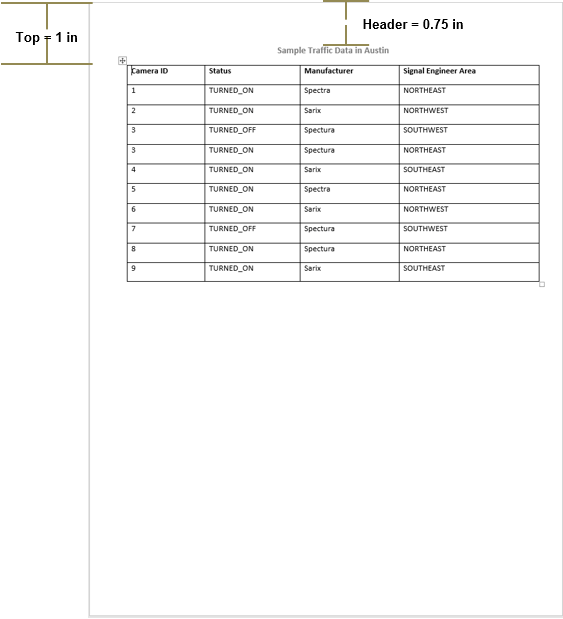
currentLayout.PageMargins.Top = '1in'; currentLayout.PageMargins.Header = '0.75in';
Create DOCX Page Footer
Create a page footer definition for the DOCX document.
docxfooter = DOCXPageFooter();
Append a horizontal rule to the docxfooter object.
append(docxfooter, HorizontalRule());
Append an image to the docxfooter object. Use the DOM ScaleToFit format to scale the image to fit in the page. Assign the created docxfooter object to the PageFooters of the current page layout.
imgStyle = {ScaleToFit(true), HAlign('right'), Height('0.30in')};
img = Image('Logo_footer.Png');
img.Style = imgStyle;
append(docxfooter, img);
currentLayout.PageFooters = docxfooter;Set Bottom Margin and Footer Size
The Bottom property of the PageMargins object specifies the height of the page margin. The Footer property specifies the distance from the bottom of the page to the bottom of the footer. The distance from the bottom of the page to the page body depends on the settings of the Bottom and Footer properties and the height of the footer content. For example, if the Footer property is less than the Bottom property, the footer starts in the bottom margin and expands upward to expand the footer content. The body starts at the top of the margin or the footer, whichever is greater.
Set the Bottom property value to 1 inch. To accommodate the 0.30 inches height of the Image and the horizontal rule created in DOCX Footer, set the Footer property value to 0.5 inches.

currentLayout.PageMargins.Bottom = '1in'; currentLayout.PageMargins.Footer = '0.5in';
Set Left Margin, Right Margin and Gutter Size
This example uses the Gutter setting to leave room on the left side of the page for binding the report. The Gutter size is set to 0.25 inches and Left margin is set to 0.5 inches. So, the content starts from 0.75 inches (left margin + gutter) from the left side of the page. The Right margin is set to 0.5 inches.

currentLayout.PageMargins.Gutter = '0.25in'; currentLayout.PageMargins.Left = '0.5in'; currentLayout.PageMargins.Right = '0.5in';
Generate and display the report.
close(d); rptview(d.OutputPath);