Wideband Transmit Array
Wideband transmit array
Library
Transmitters and Receivers
phasedtxrxlib
Description
The Wideband Transmit Array block transmits wideband plane waves from the elements of a sensor array. The block divides the transmitted signals into subbands and then applies a phase shift for each subband according to the radiating direction. The resulting subband signals are then combined to form the output.
Parameters
- Signal Propagation speed (m/s)
Specify the propagation speed of the signal, in meters per second, as a positive scalar. You can use the function
physconstto specify the speed of light.- Inherit sample rate
Select this check box to inherit the sample rate from upstream blocks. Otherwise, specify the sample rate using the Sample rate (Hz) parameter.
- Sample rate (Hz)
Specify the signal sampling rate (in hertz) as a positive scalar. This parameter appears only when the Inherit sample rate parameter is not selected.
- Assume modulated input
Select this check this box to indicate that the input signal is demodulated at a carrier frequency.
- Carrier frequency
This parameter appears when the Assume modulated input check box is selected. The parameter specifies the carrier frequency, in hertz, as a positive scalar.
- Number of subbands
The number of subbands used for subband processing, specified as a positive integer.
- Sensor gain measure
Sensor gain measure, specified as
dBordBi.When you set this parameter to
dB, the input signal power is scaled by the sensor power pattern (in dB) at the corresponding direction and then combined.When you set this parameter to
dBi, the input signal power is scaled by the directivity pattern (in dBi) at the corresponding direction and then combined. This option is useful when you want to compare results with the values computed by the radar equation that uses dBi to specify the antenna gain. The computation using thedBioption is expensive as it requires an integration over all directions to compute the total radiated power of the sensor. The default value isdB.
- Enable weights input
Select this check box to specify array weights using the input port
W. The input port appears only when this box is checked.- Simulate using
Block simulation method, specified as
Interpreted ExecutionorCode Generation. If you want your block to use the MATLAB® interpreter, chooseInterpreted Execution. If you want your block to run as compiled code, chooseCode Generation. Compiled code requires time to compile but usually runs faster.Interpreted execution is useful when you are developing and tuning a model. The block runs the underlying System object™ in MATLAB. You can change and execute your model quickly. When you are satisfied with your results, you can then run the block using
Code Generation. Long simulations run faster than they would in interpreted execution. You can run repeated executions without recompiling. However, if you change any block parameters, then the block automatically recompiles before execution.When setting this parameter, you must take into account the overall model simulation mode. The table shows how the Simulate using parameter interacts with the overall simulation mode.
When the Simulink® model is in
Acceleratormode, the block mode specified using Simulate using overrides the simulation mode.Acceleration Modes
Block Simulation Simulation Behavior NormalAcceleratorRapid AcceleratorInterpreted ExecutionThe block executes using the MATLAB interpreter. The block executes using the MATLAB interpreter. Creates a standalone executable from the model. Code GenerationThe block is compiled. All blocks in the model are compiled. For more information, see Choosing a Simulation Mode (Simulink).
Array Parameters
- Specify sensor array as
Specify sensor element or sensor array. A sensor array can also contain subarrays or be a partitioned array. This parameter can also be expressed as a MATLAB expression.
Types
Single elementArray (no subarrays)Partitioned arrayReplicated subarrayMATLAB expression- Geometry
Specify the array geometry as one of the following:
ULA— Uniform linear arrayURA— Uniform rectangular arrayUCA— Uniform circular arrayConformal Array— arbitrary element positions
- Number of elements
Number of array elements.
Number of array elements, specified as a positive integer. This parameter appears when the Geometry is set to
ULAorUCA. If Sensor Array has aReplicated subarrayoption, this parameter applies to the subarray.- Array size
This parameter appears when Geometry is set to
URA. When Sensor Array is set toReplicated subarray, this parameter applies to the subarrays.Specify the size of the array as a positive integer or 1-by-2 vector of positive integers.
If Array size is a 1-by-2 vector, the vector has the form
[NumberOfArrayRows,NumberOfArrayColumns].If Array size is an integer, the array has the same number of rows and columns.
For a URA, elements are indexed from top to bottom along a column and continuing to the next columns from left to right. In this figure, an Array size of
[3,2]produces an array of three rows and two columns.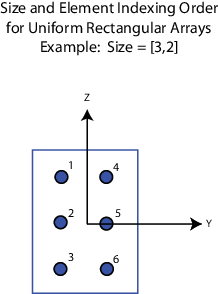
- Element spacing (m)
This parameter appears when Geometry is set to
ULAorURA. When Sensor Array has theReplicated subarrayoption, this parameter applies to the subarrays.For a
ULA, specify the spacing, in meters, between two adjacent elements in the array as a scalar.For a
URA, specify the element spacing of the array, in meters, as a 1-by-2 vector or a scalar. If Element spacing is a 1-by-2 vector, the vector has the form[SpacingBetweenRows,SpacingBetweenColumns]. For a discussion of these quantities, seephased.URA. If Element spacing is a scalar, the spacings between rows and columns are equal.
- Array axis
This parameter appears when the Geometry parameter is set to
ULAor when the block only supports a ULA array geometry. Specify the array axis asx,y, orz. All ULA array elements are uniformly spaced along this axis in the local array coordinate system.- Array normal,
This parameter appears when you set Geometry to
URAorUCA. Specify the Array normal asx,y, orz. All URA and UCA array elements are placed in the yz, zx, or xy-planes, respectively, of the array coordinate system.- Radius of UCA (m)
Radius of a uniform circular array specified as a positive scalar. Units are meters.
This parameter appears when the Geometry is set to
UCA.- Taper
Tapers, also known as element weights, are applied to sensor elements in the array. Tapers are used to modify both the amplitude and phase of the transmitted or received data.
This parameter applies to all array types, but when you set Sensor Array to
Replicated subarray, this parameter applies to subarrays.For a
ULAorUCA, specify element tapering as a complex-valued scalar or a complex-valued 1-by-N row vector. In this vector, N represents the number of elements in the array. If Taper is a scalar, the same weight is applied to each element. If Taper is a vector, a weight from the vector is applied to the corresponding sensor element. A weight must be applied to each element in the sensor array.For a
URA, specify element tapering as a complex-valued scalar or complex-valued M-by-N matrix. In this matrix, M is the number of elements along the z-axis, and N is the number of elements along the y-axis. M and N correspond to the values of[NumberofArrayRows,NumberOfArrayColumns]in the Array size matrix. IfTaperis a scalar, the same weight is applied to each element. If Taper is a matrix, a weight from the matrix is applied to the corresponding sensor element. A weight must be applied to each element in the sensor array.For a
Conformal Array, specify element tapering as a complex-valued scalar or complex-valued 1-by-N vector. In this vector, N is the number of elements in the array as determined by the size of the Element positions vector. If Taper is a scalar, the same weight is applied to each element. If the value of Taper is a vector, a weight from the vector is applied to the corresponding sensor element. A weight must be applied to each element in the sensor array.
- Element lattice
This parameter appears when Geometry is set to
URA. When Sensor Array is set toReplicated subarray, this parameter applies to the subarray.Specify the element lattice as
RectangularorTriangularRectangular— Aligns all the elements in row and column directions.Triangular— Shifts the even-row elements of a rectangular lattice toward the positive-row axis direction. The displacement is one-half the element spacing along the row dimension.
- Element positions (m)
This parameter appears when Geometry is set to
Conformal Array. When Sensor Array is set toReplicated subarray, this parameter applies to subarrays.Specify the positions of conformal array elements as a 3-by-N matrix, where N is the number of elements in the conformal array. Each column of Element positions (m) represents the position of a single element, in the form
[x;y;z], in the array’s local coordinate system. The local coordinate system has its origin at an arbitrary point. Units are in meters.- Element normals (deg)
This parameter appears when Geometry is set to
Conformal Array. When Sensor Array is set toReplicated subarray, this parameter applies to subarrays.Specify the normal directions of the elements in a conformal array as a 2-by-N matrix or a 2-by-1 column vector in degrees. The variable N indicates the number of elements in the array. If Element normals (deg) is a matrix, each column specifies the normal direction of the corresponding element in the form
[azimuth;elevation], with respect to the local coordinate system. The local coordinate system aligns the positive x-axis with the direction normal to the conformal array. If Element normals (deg) is a 2-by-1 column vector, the vector specifies the same pointing direction for all elements in the array.You can use the Element positions (m) and Element normals (deg) parameters to represent any arrangement in which pairs of elements differ by certain transformations. You can combine translation, azimuth rotation, and elevation rotation transformations. However, you cannot use transformations that require rotation about the normal.
- Subarray definition matrix
This parameter appears when Specify sensor array as is set to
Partitioned array.Specify the subarray selection as an M-by-N matrix. M is the number of subarrays and N is the total number of elements in the array. Each row of the matrix corresponds to a subarray and each entry in the row indicates whether or not an element belongs to the subarray. When the entry is zero, the element does not belong the subarray. A nonzero entry represents a complex-valued weight applied to the corresponding element. Each row must contain at least one nonzero entry.
The phase center of each subarray is its geometric center. Subarray definition matrix and Geometry determine the geometric center.
- Subarray steering method
This parameter appears when the Specify sensor array as parameter is set to
Partitioned arrayorReplicated subarray.Specify the subarray steering method as either
NonePhaseTimeCustom
Selecting
PhaseorTimeopens theSteerinput port on the Narrowband Receive Array, Narrowband Transmit Array, Wideband Receive Array, Wideband Transmit Array blocks, Constant Gamma Clutter, and GPU Constant Gamma Clutter blocks.Selecting
Customopens theWSinput port on the Narrowband Receive Array, Narrowband Transmit Array, Wideband Receive Array, Wideband Transmit Array blocks, Constant Gamma Clutter, and GPU Constant Gamma Clutter blocks.- Phase shifter frequency (Hz)
This parameter appears when you set Sensor array to
Partitioned arrayorReplicated subarrayand you set Subarray steering method toPhase.Specify the operating frequency, in hertz, of phase shifters to perform subarray steering as a positive scalar.
- Number of bits in phase shifters
This parameter appears when you set Sensor array to
Partitioned arrayorReplicated subarrayand you set Subarray steering method toPhase.The number of bits used to quantize the phase shift component of beamformer or steering vector weights. Specify the number of bits as a non-negative integer. A value of zero indicates that no quantization is performed.
- Subarrays layout
This parameter appears when you set Sensor array to
Replicated subarray.Specify the layout of the replicated subarrays as
RectangularorCustom.- Grid size
This parameter appears when you set Sensor array to
Replicated subarrayand Subarrays layout toRectangular.Rectangular subarray grid size, specified as a single positive integer or a positive integer-valued 1-by-2 row vector.
If Grid size is an integer scalar, the array has an equal number of subarrays in each row and column. If Grid size is a 1-by-2 vector of the form
[NumberOfRows, NumberOfColumns], the first entry is the number of subarrays along each column. The second entry is the number of subarrays in each row. A row is along the local y-axis, and a column is along the local z-axis. The figure here shows how you can replicate a 3-by-2 URA subarray using a Grid size of[1,2].
- Grid spacing
This parameter appears when you set Sensor array to
Replicated subarrayand Subarrays layout toRectangular.Specify the rectangular grid spacing of subarrays as a real-valued positive scalar, a 1-by-2 row vector, or
Auto. Grid spacing units are expressed in meters.If Grid spacing is a scalar, the spacing along the row and the spacing along the column is the same.
If Grid spacing is a 1-by-2 row vector, the vector has the form
[SpacingBetweenRows,SpacingBetweenColumn]. The first entry specifies the spacing between rows along a column. The second entry specifies the spacing between columns along a row.If Grid spacing is set to
Auto, replication preserves the element spacing of the subarray for both rows and columns while building the full array. This option is available only when you specify Geometry asULAorURA.
- Subarray positions (m)
This parameter appears when you set Sensor array to
Replicated subarrayand Subarrays layout toCustom.Specify the positions of the subarrays in the custom grid as a 3-by-N matrix, where N is the number of subarrays in the array. Each column of the matrix represents the position of a single subarray, in meters, in the array’s local coordinate system. The coordinates are expressed in the form
[x; y; z].- Subarray normals
This parameter appears when you set the Sensor array parameter to
Replicated subarrayand the Subarrays layout toCustom.Specify the normal directions of the subarrays in the array. This parameter value is a 2-by-N matrix, where N is the number of subarrays in the array. Each column of the matrix specifies the normal direction of the corresponding subarray, in the form
[azimuth; elevation]. Each angle is in degrees and is defined in the local coordinate system.You can use the Subarray positions and Subarray normals parameters to represent any arrangement in which pairs of subarrays differ by certain transformations. The transformations can combine translation, azimuth rotation, and elevation rotation. However, you cannot use transformations that require rotation about the normal.
- Expression
A valid MATLAB expression containing an array constructor, for example,
phased.URA.
Sensor Array Tab: Element Parameters
- Element type
Specify antenna or microphone type as
Isotropic AntennaCosine AntennaCustom AntennaOmni MicrophoneCustom Microphone
- Exponent of cosine pattern
This parameter appears when you set Element type to
Cosine Antenna.Specify the exponent of the cosine pattern as a scalar or a 1-by-2 vector. You must specify all values as non-negative real numbers. When you set Exponent of cosine pattern to a scalar, both the azimuth direction cosine pattern and the elevation direction cosine pattern are raised to the specified value. When you set Exponent of cosine pattern to a 1-by-2 vector, the first element is the exponent for the azimuth direction cosine pattern and the second element is the exponent for the elevation direction cosine pattern.
- Operating frequency range (Hz)
This parameter appears when Element type is set to
Isotropic Antenna,Cosine Antenna, orOmni Microphone.Specify the operating frequency range, in hertz, of the antenna element as a 1-by-2 row vector in the form
[LowerBound,UpperBound]. The antenna element has no response outside the specified frequency range.- Operating frequency vector (Hz)
This parameter appears when Element type is set to
Custom AntennaorCustom Microphone.Specify the frequencies, in Hz, at which to set the antenna and microphone frequency responses as a 1-by-L row vector of increasing values. Use Frequency responses to set the frequency responses. The antenna or microphone element has no response outside the frequency range specified by the minimum and maximum elements of Operating frequency vector (Hz).
- Frequency responses (dB)
This parameter appears when Element type is set to
Custom AntennaorCustom Microphone.Specify this parameter as the frequency response of an antenna or microphone, in decibels, for the frequencies defined by Operating frequency vector (Hz). Specify Frequency responses (dB) as a 1-by-L vector matching the dimensions of the vector specified in Operating frequency vector (Hz).
- Input Pattern Coordinate System
Coordinate system of custom antenna pattern, specified
az-elorphi-theta. When you specifyaz-el, use the Azimuth angles (deg) and Elevations angles (deg) parameters to specify the coordinates of the pattern points. When you specifyphi-theta, use the Phi angles (deg) and Theta angles (deg) parameters to specify the coordinates of the pattern points.- Azimuth angles (deg)
This parameter appears when Element type is set to
Custom Antennaand the Input Pattern Coordinate System parameter is set toaz-el.Specify the azimuth angles at which to calculate the antenna radiation pattern as a 1-by-P row vector. P must be greater than 2. Angle units are in degrees. Azimuth angles must lie between –180° and 180° and be in strictly increasing order.
- Elevation angles (deg)
This parameter appears when Element type is set to
Custom Antennaand the Input Pattern Coordinate System parameter is set toaz-el.Specify the elevation angles at which to compute the radiation pattern as a 1-by-Q vector. Q must be greater than 2. Angle units are in degrees. Elevation angles must lie between –90° and 90° and be in strictly increasing order.
- Phi Angles (deg)
This parameter appears when Element type is set to
Custom Antennaand the Input Pattern Coordinate System parameter is set tophi-theta.Phi angles of points at which to specify the antenna radiation pattern, specify as a 1-by-P row vector. P must be greater than 2. Angle units are in degrees. Phi angles must lie between 0° and 360° and be in strictly increasing order.
- Theta Angles (deg)
This parameter appears when Element type is set to
Custom Antennaand the Input Pattern Coordinate System parameter is set tophi-theta.Theta angles of points at which to specify the antenna radiation pattern, specify as a 1-by-Q row vector. Q must be greater than 2. Angle units are in degrees. Theta angles must lie between 0° and 180° and be in strictly increasing order.
- Magnitude pattern (dB)
This parameter appears when the Element type is set to
Custom Antenna.Magnitude of the combined antenna radiation pattern, specified as a Q-by-P matrix or a Q-by-P-by-L array.
When the Input Pattern Coordinate System parameter is set to
az-el, Q equals the length of the vector specified by the Elevation angles (deg) parameter and P equals the length of the vector specified by the Azimuth angles (deg) parameter.When the Input Pattern Coordinate System parameter is set to
phi-theta, Q equals the length of the vector specified by the Theta Angles (deg) parameter and P equals the length of the vector specified by the Phi Angles (deg) parameter.
The quantity L equals the length of the Operating frequency vector (Hz).
If this parameter is a Q-by-P matrix, the same pattern is applied to all frequencies specified in the Operating frequency vector (Hz) parameter.
If the value is a Q-by-P-by-L array, each Q-by-P page of the array specifies a pattern for the corresponding frequency specified in the Operating frequency vector (Hz) parameter.
- Phase pattern (dB)
This parameter appears when the Element type is set to
Custom Antenna.Phase of the combined antenna radiation pattern, specified as a Q-by-P matrix or a Q-by-P-by-L array.
When the Input Pattern Coordinate System parameter is set to
az-el, Q equals the length of the vector specified by the Elevation angles (deg) parameter and P equals the length of the vector specified by the Azimuth angles (deg) parameter.When the Input Pattern Coordinate System parameter is set to
phi-theta, Q equals the length of the vector specified by the Theta Angles (deg) parameter and P equals the length of the vector specified by the Phi Angles (deg) parameter.
The quantity L equals the length of the Operating frequency vector (Hz).
If this parameter is a Q-by-P matrix, the same pattern is applied to all frequencies specified in the Operating frequency vector (Hz) parameter.
If the value is a Q-by-P-by-L array, each Q-by-P page of the array specifies a pattern for the corresponding frequency specified in the Operating frequency vector (Hz) parameter.
If this parameter is a Q-by-P matrix, the same pattern is applied to all frequencies specified in the Operating frequency vector (Hz) parameter.
If the value is a Q-by-P-by-L array, each Q-by-P page of the array specifies a pattern for the corresponding frequency specified in the Operating frequency vector (Hz) parameter.
- MatchArrayNormal
This parameter appears when the Element type is set to
Custom Antenna.Select this check box to rotate the antenna element pattern to align with the array normal. When not selected, the element pattern is not rotated.
When the antenna is used in an antenna array and the Input Pattern Coordinate System parameter is
az-el, selecting this check box rotates the pattern so that the x-axis of the element coordinate system points along the array normal. Not selecting uses the element pattern without the rotation.When the antenna is used in an antenna array and Input Pattern Coordinate System is set to
phi-theta, selecting this check box rotates the pattern so that the z-axis of the element coordinate system points along the array normal.Use the parameter in conjunction with the Array normal parameter of the
URAandUCAarrays.- Polar pattern frequencies (Hz)
This parameter appears when the Element type is set to
Custom Microphone.Specify the measuring frequencies of the polar patterns as a 1-by-M vector. The measuring frequencies lie within the frequency range specified by the Operating frequency vector (Hz) parameter. Frequency units are in Hz.
- Polar pattern angles (deg)
This parameter appears when Element type is set to
Custom Microphone.Specify the measuring angles of the polar patterns, as a 1-by-N vector. The angles are measured from the central pickup axis of the microphone, and must be between –180° and 180°, inclusive.
- Polar pattern (dB)
This parameter appears when Element type is set to
Custom Microphone.Specify the magnitude of the microphone element polar pattern as an M-by-N matrix. M is the number of measuring frequencies specified in Polar pattern frequencies (Hz). N is the number of measuring angles specified in Polar pattern angles (deg). Each row of the matrix represents the magnitude of the polar pattern measured at the corresponding frequency specified in Polar pattern frequencies (Hz) and all angles specified in Polar pattern angles (deg). Assume that the pattern is measured in the azimuth plane. In the azimuth plane, the elevation angle is 0° and the central pickup axis is 0° degrees azimuth and 0° degrees elevation. Assume that the polar pattern is symmetric around the central axis. You can construct the microphone’s response pattern in 3-D space from the polar pattern.
- Baffle the back of the element
This check box appears only when the Element type parameter is set to
Isotropic AntennaorOmni Microphone.Select this check box to baffle the back of the antenna element. In this case, the antenna responses to all azimuth angles beyond ±90° from broadside are set to zero. Define the broadside direction as 0° azimuth angle and 0° elevation angle.
Ports
Note
The block input and output ports correspond to the input and
output parameters described in the step method of
the underlying System object. See link at the bottom of this page.
| Port | Description | Supported Data Types |
|---|---|---|
X |
Radiated signals input port The size of the first dimension of the input matrix can vary to simulate a changing signal length. A size change can occur, for example, in the case of a pulse waveform with variable pulse repetition frequency. | Double-precision floating point |
Ang |
Radiating directions of signals input port. | Double-precision floating point |
W |
Array or subarray weights input port. To enable this port, select the Enable weights input check box. | Double-precision floating point |
WS | Subarray element weights input port. To enable this port select
| |
Steer | Steering angle input port. To enable this port, select
| |
Out |
Radiated signals. | Double-precision floating point |
Version History
Introduced in R2015b