Range-Angle Response
Obtain range-angle response map for array
Libraries:
Phased Array System Toolbox /
Detection
Description
The Range-Angle Response block computes the range-angle map of an input signal. The output response is a matrix or a three-dimensional array whose rows represent range gates and columns represent angles. Pages represent
Ports
Input
Input signal cube, specified as a complex-valued K-by-N matrix or complex-valued K-by-N-by-L array. The contents of the data cube depend on the type of range-angle processing specified by the different syntaxes.
K is the number of fast-time or range samples.
N is the number of independent spatial channels such as sensors or directions.
L is the slow-time dimension that corresponds to the number of pulses or sweeps in the input signal.
The size of the first dimension of the input matrix can vary to simulate a changing signal length. A size change can occur, for example, in the case of a pulse waveform with variable pulse repetition frequency.
Pulse repetition frequency
Dependencies
To enable this input argument, set the value of Range
processing method to FFT
and do not select the Dechirp input signal
check box.
Data Types: double
Reference signal used for dechirping, specified as a complex-valued
K-by-1 column vector. The number of rows must
equal the length of the fast-time dimension of
X.
Dependencies
To enable this input argument, set the value of Range
processing method to FFT
and select the Dechirp input signal check
box.
Data Types: double
Complex Number Support: Yes
Matched filter coefficients, specified as a complex-valued P-by-1 column vector. P must be less than or equal to K. K is the number of fast-time or range sample.
Dependencies
To enable this input argument, set the value of Range
processing method to Matched
filter.
Data Types: double
Complex Number Support: Yes
Elevation angle of response, specified as a scalar between –90° and +90°. The range-angle response is computed for this elevation. Units are in degrees.
Dependencies
To enable this argument, set the Source of elevation
angle parameter to Input
port.
Data Types: double
Output
Range response data cube, returned as one of the following:
Complex-valued M-element column vector
Complex-valued M-by-L matrix
Complex-valued M-by-N by-L array
The value of M depends on the type of processing
| Range Processing Method | Value of M |
|---|---|
FFT | If you set the Source of FFT
length in range processing parameter to
|
Matched filter | M = K, the length of the
fast-time dimension of
X. |
Data Types: double
Complex Number Support: Yes
Range values along range dimension, returned as a real-valued
M-by-1 column vector. This vector defines the
ranges that correspond to the fast-time dimension of the
RESP output data cube. M is
the length of the fast-time dimension of RESP.
Range values are monotonically increasing and equally spaced. Units are
in meters.
Data Types: double
Angle values corresponding to the samples along angle direction, returned as a P-by-1 real-valued vector. Units are in degrees.
Data Types: double
Parameters
Main Tab
Signal propagation speed, specified as a real-valued positive scalar. The default
value of the speed of light is the value returned by
physconst('LightSpeed'). Units are in meters per second.
Example: 3e8
Data Types: double
System operating frequency, specified as a positive scalar. Units are in Hz.
Measurement mode, specified as Monostatic or Bistatic. When set to Monostatic, the range measurement is the monostatic range. When set to Bistatic, the range measurement is the bistatic range.
Example: Bistatic
Data Types: char | string
Range processing method, specified as Matched
filter or FFT.
Matched filter— The object match-filters the incoming signal. This approach is commonly used for pulsed signals, where the matched filter is the time reverse of the transmitted signal.FFT— The object applies an FFT to the input signal. This approach is commonly used for chirped signals such as FMCW and linear FM pulsed signals.
Data Types: char
Select this parameter to inherit the sample rate from upstream blocks. Otherwise, specify the sample rate using the Sample rate (Hz) parameter.
Data Types: Boolean
Specify the signal sampling rate as a positive scalar. Units are in Hz.
Dependencies
To enable this parameter, clear the Inherit sample rate check box.
Data Types: double
Linear FM sweep slope, specified as a scalar. The fast-time dimension of
the X input port must correspond to sweeps having this
slope.
Example: 1.5e9
Dependencies
To enable this parameter, set the Range processing
method parameter to
FFT.
Data Types: double
Option to enable dechirping of input signals, specified as
on or off. Not selecting this
check box indicates that the input signal is already dechirped and no
dechirp operation is necessary. Select this check box when the input signal
requires dechirping.
Dependencies
To enable this parameter, set the Range processing
method parameter to
FFT.
Data Types: Boolean
Source of the FFT length used for the range processing of dechirped
signals, specified as Auto or
Property.
Auto— The FFT length equals the length of the fast-time dimension of the input data cube.Property— Specify the FFT length by using the FFT length in range processing parameter.
Dependencies
To enable this parameter, set the Range processing
method parameter to
FFT.
Data Types: char
FFT length used for range processing, specified as a positive integer.
Dependencies
To enable this parameter, set the Range processing
method parameter to FFT and
the Source of FFT length in range processing
parameter to Property.
Data Types: double
FFT weighting window for range processing, specified as
None, Hamming,
Chebyshev, Hann,
Kaiser, or
Taylor.
If you set this parameter to Taylor, the
generated Taylor window has four nearly constant sidelobes next to the
mainlobe.
Dependencies
To enable this parameter, set the Range processing
method parameter to
FFT.
Data Types: char
Sidelobe attenuation for range processing, specified as a positive scalar. This attenuation applies only to Kaiser, Chebyshev, or Taylor windows. Units are in dB.
Dependencies
To enable this parameter, set the Range processing
method parameter to FFT and
the Range processing window parameter to
Kaiser,
Chebyshev, or
Kaiser.
Set reference range at center of range grid, specified as
on or off. Selecting this check
box enables you to set the reference range at the center of the range grid.
Otherwise, the reference range corresponds to the beginning of the range
grid.
Dependencies
To enable this parameter, set the Range processing
method to FFT.
Data Types: Boolean
Reference range of the range grid, specified as a nonnegative scalar.
If you set the Range processing method parameter to
'Matched filter', the reference range is set to the start of the range grid.If you set the Range processing method parameter to
FFT, the reference range is determined by the Set reference range at center parameter.When you select the Set reference range at center check box, the reference range is set to the center of the range grid.
Otherwise, the reference range is set to the start of the range grid.
Units are in meters.
Example: 1000.0
Data Types: double
Source of elevation angle, specified as
Property or Input
port.
Property | The elevation angle comes from the Elevation angle (deg) parameter. |
Input port | The elevation angle comes from an input port. |
Elevation angle used to calculate range-angle response, specified as a
scalar. The angle must be between --90 and 90 degrees. This property applies
when you set the ElevationAngleSource property to
'Property'. The default value of this property is
0.
Angle response span, specified as a real-valued 2-by-1 vector. The object
calculates the range-angle response within the angle range,
[min_angle max_angle].
Example: [-45 45]
Data Types: 12wqqqq` | qdouble
Number of samples in angle span used to calculate range-angle response, specified as a positive integer greater than two.
Example: [256]
Data Types: double
Block simulation, specified as Interpreted Execution or
Code Generation. If you want your block to use the
MATLAB® interpreter, choose Interpreted Execution. If
you want your block to run as compiled code, choose Code
Generation. Compiled code requires time to compile but usually runs
faster.
Interpreted execution is useful when you are developing and tuning a model. The block
runs the underlying System object™ in MATLAB. You can change and execute your model quickly. When you are satisfied
with your results, you can then run the block using Code
Generation. Long simulations run faster with generated code than in
interpreted execution. You can run repeated executions without recompiling, but if you
change any block parameters, then the block automatically recompiles before
execution.
This table shows how the Simulate using parameter affects the overall simulation behavior.
When the Simulink® model is in Accelerator mode, the block mode specified
using Simulate using overrides the simulation mode.
Acceleration Modes
| Block Simulation | Simulation Behavior | ||
Normal | Accelerator | Rapid Accelerator | |
Interpreted Execution | The block executes using the MATLAB interpreter. | The block executes using the MATLAB interpreter. | Creates a standalone executable from the model. |
Code Generation | The block is compiled. | All blocks in the model are compiled. | |
For more information, see Choosing a Simulation Mode (Simulink).
Programmatic Use
Block Parameter:
SimulateUsing |
| Type: enum |
Values:
Interpreted Execution, Code
Generation |
Default:
Interpreted Execution |
Sensor Arrays Tab
Method to specify array, specified as Array (no subarrays)
or MATLAB expression.
Array (no subarrays)— use the block parameters to specify the array.Partitioned array— use the block parameters to specify the array.Replicated subarray— use the block parameters to specify the array.MATLAB expression— create the array using a MATLAB expression.
MATLAB expression used to create an array, specified as a valid Phased Array System Toolbox array System object.
Example: phased.URA('Size',[5,3])
Dependencies
To enable this parameter, set Specify sensor array as to
MATLAB expression.
Element Parameters
Antenna or microphone type, specified as one of the following:
Isotropic AntennaCosine AntennaCustom AntennaOmni MicrophoneCustom Microphone
Specify the operating frequency range of the antenna or microphone element as a 1-by-2
row vector in the form [LowerBound,UpperBound]. The element has no
response outside this frequency range. Frequency units are in Hz.
Dependencies
To enable this parameter, set Element type to
Isotropic Antenna, Cosine Antenna, or
Omni Microphone.
Specify the frequencies at which to set antenna and microphone frequency responses as a 1-by-L row vector of increasing real values. The antenna or microphone element has no response outside the frequency range specified by the minimum and maximum elements of this vector. Frequency units are in Hz.
Dependencies
To enable this parameter, set Element type to Custom
Antenna or Custom Microphone. Use
Frequency responses (dB) to set the responses at these
frequencies.
Select this check box to baffle the back response of the element. When back baffled, the responses at all azimuth angles beyond ±90° from broadside are set to zero. The broadside direction is defined as 0° azimuth angle and 0° elevation angle.
Dependencies
To enable this check box, set
Element type to
Isotropic Antenna or
Omni Microphone.
Specify the exponents of the cosine pattern as a nonnegative scalar or a real-valued 1-by-2 matrix of nonnegative values. When Exponent of cosine pattern is a 1-by-2 vector, the first element is the exponent in the azimuth direction and the second element is the exponent in the elevation direction. When you set this parameter to a scalar, both the azimuth direction and elevation direction cosine patterns are raised to the same power.
Dependencies
To enable this parameter, set Element
type to Cosine
Antenna.
Frequency response of a custom antenna or custom microphone for the frequencies defined by the Operating frequency vector (Hz) parameter. The dimensions of Frequency responses (dB) must match the dimensions of the vector specified by the Operating frequency vector (Hz) parameter.
Dependencies
To enable this parameter, set
Element type to
Custom Antenna or
Custom
Microphone.
Coordinate system of custom antenna pattern, specified
az-el or phi-theta. When you
specify az-el, use the Azimuth angles
(deg) and Elevations angles (deg) parameters to
specify the coordinates of the pattern points. When you specify
phi-theta, use the Phi angles (deg)
and Theta angles (deg) parameters to specify the coordinates of the
pattern points.
Dependencies
To enable this parameter, set Element type to
Custom Antenna.
Specify the azimuth angles at which to calculate the antenna radiation pattern as a 1-by-P row vector. P must be greater than 2. Azimuth angles must lie between –180° and 180°, inclusive, and be in strictly increasing order.
Dependencies
To enable this parameter, set the Element type
parameter to Custom Antenna and the
Input Pattern Coordinate System
parameter to az-el.
Specify the elevation angles at which to compute the radiation pattern as a 1-by-Q vector. Q must be greater than 2. Angle units are in degrees. Elevation angles must lie between –90° and 90°, inclusive, and be in strictly increasing order.
Dependencies
To enable this parameter, set the Element type
parameter to Custom Antenna and the
Input Pattern Coordinate System
parameter to az-el.
Phi angles of points at which to specify the antenna radiation pattern, specify as a real-valued 1-by-P row vector. P must be greater than 2. Angle units are in degrees. Phi angles must lie between 0° and 360° and be in strictly increasing order.
Dependencies
To enable this parameter, set the Element type parameter to
Custom Antenna and the Input Pattern Coordinate
System parameter to phi-theta.
Theta angles of points at which to specify the antenna radiation pattern, specify as a real-valued 1-by-Q row vector. Q must be greater than 2. Angle units are in degrees. Theta angles must lie between 0° and 360° and be in strictly increasing order.
Dependencies
To enable this parameter, set the Element type parameter to
Custom Antenna and the Input Pattern Coordinate
System parameter to phi-theta.
Magnitude of the combined antenna radiation pattern, specified as a Q-by-P matrix or a Q-by-P-by-L array.
When the Input Pattern Coordinate System parameter is set to
az-el, Q equals the length of the vector specified by the Elevation angles (deg) parameter and P equals the length of the vector specified by the Azimuth angles (deg) parameter.When the Input Pattern Coordinate System parameter is set to
phi-theta, Q equals the length of the vector specified by the Theta Angles (deg) parameter and P equals the length of the vector specified by the Phi Angles (deg) parameter.
The quantity L equals the length of the Operating frequency vector (Hz).
If this parameter is a Q-by-P matrix, the same pattern is applied to all frequencies specified in the Operating frequency vector (Hz) parameter.
If the value is a Q-by-P-by-L array, each Q-by-P page of the array specifies a pattern for the corresponding frequency specified in the Operating frequency vector (Hz) parameter.
Dependencies
To enable this parameter, set Element type to
Custom Antenna.
Phase of the combined antenna radiation pattern, specified as a Q-by-P matrix or a Q-by-P-by-L array.
When the Input Pattern Coordinate System parameter is set to
az-el, Q equals the length of the vector specified by the Elevation angles (deg) parameter and P equals the length of the vector specified by the Azimuth angles (deg) parameter.When the Input Pattern Coordinate System parameter is set to
phi-theta, Q equals the length of the vector specified by the Theta Angles (deg) parameter and P equals the length of the vector specified by the Phi Angles (deg) parameter.
The quantity L equals the length of the Operating frequency vector (Hz).
If this parameter is a Q-by-P matrix, the same pattern is applied to all frequencies specified in the Operating frequency vector (Hz) parameter.
If the value is a Q-by-P-by-L array, each Q-by-P page of the array specifies a pattern for the corresponding frequency specified in the Operating frequency vector (
Dependencies
To enable this parameter, set Element type to
Custom Antenna.
Select this check box to rotate the antenna element pattern to align with the array normal. When not selected, the element pattern is not rotated.
When the antenna is used in an antenna array and the Input Pattern Coordinate System parameter is az-el, selecting this check box rotates the pattern so that the x-axis of the element coordinate system points along the array normal. Not selecting uses the element pattern without the rotation.
When the antenna is used in an antenna array and Input Pattern Coordinate System is set to phi-theta, selecting this check box rotates the pattern so that the z-axis of the element coordinate system points along the array normal.
Use the parameter in conjunction with the Array normal parameter of the URA and UCA arrays.
Dependencies
To enable this parameter, set Element type to Custom Antenna.
Polar pattern microphone response frequencies, specified as a real scalar, or a real-valued, 1-by-L vector. The response frequencies lie within the frequency range specified by the Operating frequency vector (Hz) vector.
Dependencies
To enable this parameter, set Element type set to
Custom Microphone.
Specify the polar pattern response angles, as a 1-by-P vector. The angles are measured from the central pickup axis of the microphone and must be between –180° and 180°, inclusive.
Dependencies
To enable this parameter, set Element type to
Custom Microphone.
Specify the magnitude of the custom microphone element polar patterns as an L-by-P matrix. L is the number of frequencies specified in Polar pattern frequencies (Hz). P is the number of angles specified in Polar pattern angles (deg). Each row of the matrix represents the magnitude of the polar pattern measured at the corresponding frequency specified in Polar pattern frequencies (Hz) and all angles specified in Polar pattern angles (deg). The pattern is measured in the azimuth plane. In the azimuth plane, the elevation angle is 0° and the central pickup axis is 0° degrees azimuth and 0° degrees elevation. The polar pattern is symmetric around the central axis. You can construct the microphone response pattern in 3-D space from the polar pattern.
Dependencies
To enable this parameter, set Element type to
Custom Microphone.
Array Parameters
Array geometry, specified as one of
ULA— Uniform linear arrayURA— Uniform rectangular arrayUCA— Uniform circular arrayConformal Array— arbitrary element positions
The number of array elements for ULA or UCA arrays, specified as an integer greater than or equal to 2.
When you set Specify sensor array as to Replicated
subarray, this parameter applies to each subarray.
Dependencies
To enable this parameter, set Geometry to
ULA or UCA.
Spacing between adjacent array elements:
ULA — specify the spacing between two adjacent elements in the array as a positive scalar.
URA — specify the spacing as a positive scalar or a 1-by-2 vector of positive values. If Element spacing (m) is a scalar, the row and column spacings are equal. If Element spacing (m) is a vector, the vector has the form
[SpacingBetweenArrayRows,SpacingBetweenArrayColumns].When you set Specify sensor array as to
Replicated subarray, this parameter applies to each subarray.
Dependencies
To enable this parameter, set Geometry to
ULA or URA.
Linear axis direction of ULA, specified as y,
x, or z. All ULA array
elements are uniformly spaced along this axis in the local array coordinate
system.
Dependencies
To enable this parameter, set Geometry to
ULA.This parameter is also enabled when the block only supports ULA arrays.
Dimensions of a URA array, specified as a positive integer or 1-by-2 vector of positive integers.
If Array size is a 1-by-2 vector, the vector has the form
[NumberOfArrayRows,NumberOfArrayColumns].If Array size is an integer, the array has the same number of rows and columns.
When you set Specify sensor array as to
Replicated subarray, this parameter applies to each subarray.
For a URA, array elements are indexed from top to bottom along the
leftmost column, and then continue to the next columns from left to right. In this
figure, the Array size value of [3,2] creates an
array having three rows and two columns.
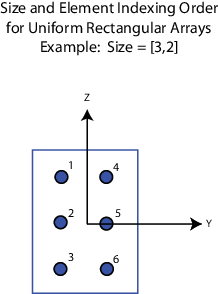
Dependencies
To enable this parameter, set Geometry to
URA.
Lattice of URA element positions, specified as Rectangular
or Triangular.
Rectangular— Aligns all the elements in row and column directions.Triangular— Shifts the even-row elements of a rectangular lattice toward the positive row-axis direction. The displacement is one-half the element spacing along the row dimension.
Dependencies
To enable this parameter, set Geometry to
URA.
Array normal direction, specified as
x,
y, or
z.
Elements of planar arrays lie in a plane orthogonal to the selected array normal direction. Element boresight directions point along the array normal direction.
| Array Normal Parameter Value | Element Positions and Boresight Directions |
|---|---|
x | Array elements lie in the yz-plane. All element boresight vectors point along the x-axis. |
y | Array elements lie in the zx-plane. All element boresight vectors point along the y-axis. |
z | Array elements lie in the xy-plane. All element boresight vectors point along the z-axis. |
Dependencies
To enable this parameter, set
Geometry to
URA or
UCA.
Radius of UCA array, specified as a positive scalar.
Dependencies
To enable this parameter, set Geometry to
UCA.
Positions of the elements in a conformal array, specified as a
3-by-N matrix of real values, where N is the
number of elements in the conformal array. Each column of this matrix represents the
position [x;y;z]of an array element in the array local coordinate
system. The origin of the local coordinate system is (0,0,0). Units
are in meters.
When you set Specify sensor array as to Replicated
subarray, this parameter applies to each subarray.
Dependencies
To enable this parameter set Geometry to Conformal
Array.
Direction of element normal vectors in a conformal array, specified as a 2-by-1 column
vector or a 2-by-N matrix. N indicates the number
of elements in the array. For a matrix, each column specifies the normal direction of
the corresponding element in the form [azimuth;elevation] with
respect to the local coordinate system. The local coordinate system aligns the positive
x-axis with the direction normal to the conformal array. If the
parameter value is a 2-by-1 column vector, the same pointing direction is used for all
array elements.
When you set Specify sensor array as to Replicated
subarray, this parameter applies to each subarray.
You can use the Element positions (m) and Element normals (deg) parameters to represent any arrangement in which pairs of elements differ by certain transformations. The transformations can combine translation, azimuth rotation, and elevation rotation. However, you cannot use transformations that require rotation about the normal direction.
Dependencies
To enable this parameter, set Geometry to
Conformal Array.
Element tapering, specified as a complex-valued scalar or a complex-valued 1-by-N row vector. In this vector, N represents the number of elements in the array.
Also known as element weights, tapers multiply the array element responses. Tapers modify both amplitude and phase of the response to reduce side lobes or steer the main response axis.
If Taper is a scalar, the same weight is applied to each element. If Taper is a vector, a weight from the vector is applied to the corresponding sensor element. The number of weights must match the number of elements of the array.
When you set Specify sensor array as to
Replicated subarray, this
parameter applies to each subarray.
Specify the subarray selection as an M-by-N matrix. M is the number of subarrays and N is the total number of elements in the array. Each row of the matrix represents a subarray and each entry in the row indicates when an element belongs to the subarray. When the entry is zero, the element does not belong the subarray. A nonzero entry represents a complex-valued weight applied to the corresponding element. Each row must contain at least one nonzero entry.
The phase center of each subarray lies at the subarray geometric center. The subarray geometric center depends on the Subarray definition matrix and Geometry parameters.
Dependencies
To enable this parameter, set Specify sensor array as to
Partitioned array.
Subarray steering method, specified as one of
NonePhaseTimeCustom
Selecting Phase or Time opens the
Steer input port on the Narrowband Receive Array,
Narrowband Transmit Array, Wideband Receive Array,
Wideband Transmit Array blocks, Constant Gamma
Clutter, and GPU Constant Gamma Clutter blocks.
Selecting Custom opens the WS input port on the
Narrowband Receive Array, Narrowband Transmit Array,
Wideband Receive Array, Wideband Transmit Array
blocks, Constant Gamma Clutter, and GPU Constant Gamma
Clutter blocks.
Dependencies
To enable this parameter, set Specify sensor array as to
Partitioned array or Replicated
subarray.
Operating frequency of subarray steering phase shifters, specified as a positive real-valued scalar. Units are Hz.
Dependencies
To enable this parameter, set Sensor array to
Partitioned array or Replicated subarray
and set Subarray steering method to
Phase.
Subarray steering phase shift quantization bits, specified as a non-negative integer. A value of zero indicates that no quantization is performed.
Dependencies
To enable this parameter, set Sensor array to
Partitioned array or Replicated subarray
and set Subarray steering method to
Phase.
Specify the layout of replicated subarrays as Rectangular or
Custom.
When you set this parameter to
Rectangular, use the Grid size and Grid spacing parameters to place the subarrays.When you set this parameter to
Custom, use the Subarray positions (m) and Subarray normals parameters to place the subarrays.
Dependencies
To enable this parameter, set Sensor array to
Replicated subarray
Rectangular subarray grid size, specified as a single positive integer, or a 1-by-2 row vector of positive integers.
If Grid size is an integer scalar, the array has
an equal number of subarrays in each row and column. If
Grid size is a 1-by-2 vector of
the form [NumberOfRows, NumberOfColumns], the
first entry is the number of subarrays along each column. The
second entry is the number of subarrays in each row. A row is
along the local y-axis, and a column is along
the local z-axis. The figure here shows how
you can replicate a 3-by-2 URA subarray using a Grid
size of [1,2].

Dependencies
To enable this parameter, set Sensor
array to Replicated
subarray and Subarrays
layout to
Rectangular.
The rectangular grid spacing of subarrays, specified as a positive, real-valued
scalar, a 1-by-2 row vector of positive, real-values, or Auto. Units
are in meters.
If Grid spacing is a scalar, the spacing along the row and the spacing along the column is the same.
If Grid spacing is a 1-by-2 row vector, the vector has the form
[SpacingBetweenRows,SpacingBetweenColumn]. The first entry specifies the spacing between rows along a column. The second entry specifies the spacing between columns along a row.If Grid spacing is set to
Auto, replication preserves the element spacing of the subarray for both rows and columns while building the full array. This option is available only when you specify Geometry asULAorURA.
Dependencies
To enable this parameter, set Sensor array to
Replicated subarray and Subarrays layout
to Rectangular.
Positions of the subarrays in the custom grid, specified as a real
3-by-N matrix, where N is the number of
subarrays in the array. Each column of the matrix represents the position of a single
subarray in the array local coordinate system. The coordinates are expressed in the form
[x; y; z]. Units are in meters.
Dependencies
To enable this parameter, set Sensor array to
Replicated subarray and Subarrays layout
to Custom.
Specify the normal directions of the subarrays in the array. This parameter value is a
2-by-N matrix, where N is the number of
subarrays in the array. Each column of the matrix specifies the normal direction of the
corresponding subarray, in the form [azimuth;elevation]. Angle units
are in degrees. Angles are defined with respect to the local coordinate system.
You can use the Subarray positions and Subarray normals parameters to represent any arrangement in which pairs of subarrays differ by certain transformations. The transformations can combine translation, azimuth rotation, and elevation rotation. However, you cannot use transformations that require rotation about the normal.
Dependencies
To enable this parameter, set the Sensor array parameter to
Replicated subarray and the Subarrays
layout to Custom.
Version History
Introduced in R2018b
See Also
MATLAB Command
You clicked a link that corresponds to this MATLAB command:
Run the command by entering it in the MATLAB Command Window. Web browsers do not support MATLAB commands.
Select a Web Site
Choose a web site to get translated content where available and see local events and offers. Based on your location, we recommend that you select: .
You can also select a web site from the following list
How to Get Best Site Performance
Select the China site (in Chinese or English) for best site performance. Other MathWorks country sites are not optimized for visits from your location.
Americas
- América Latina (Español)
- Canada (English)
- United States (English)
Europe
- Belgium (English)
- Denmark (English)
- Deutschland (Deutsch)
- España (Español)
- Finland (English)
- France (Français)
- Ireland (English)
- Italia (Italiano)
- Luxembourg (English)
- Netherlands (English)
- Norway (English)
- Österreich (Deutsch)
- Portugal (English)
- Sweden (English)
- Switzerland
- United Kingdom (English)