Execute Deployed MATLAB Functions
This example shows how to use MATLAB® Client for MATLAB Production Server™ to invoke a MATLAB function deployed to an on-premises MATLAB Production Server instance.
MATLAB Client for MATLAB Production Server uses MATLAB Production Server add-ons to communicate between a MATLAB client and a server instance. A MATLAB Production Server add-on makes the functions in an archive deployed on MATLAB Production Server available in MATLAB. A deployed archive and its corresponding MATLAB Production Server add-on have the same name.
Installing the MATLAB
Production Server add-on in your MATLAB desktop environment allows you to use the functions from a deployed archive in
MATLAB. Installing a MATLAB
Production Server add-on creates proxy functions of the deployed functions locally. The proxy
functions manage communication between the deployed MATLAB functions and the clients that invoke the deployed functions. A proxy function
and its corresponding deployed function have the same name. Since the proxy functions are
MATLAB functions, you can call them from the MATLAB command prompt, other functions, or scripts. You can also compile the functions
and scripts that contain the proxy functions. You can install MATLAB
Production Server add-ons using the prodserver.addon.install function at the MATLAB command prompt or using the MATLAB
Production Server Add-On Explorer.
Calling the proxy MATLAB function sends an HTTP request across the network to an active MATLAB Production Server instance. The server instance calls the MATLAB function in the deployable archive and passes to it the inputs from the HTTP request. The return value of the deployed MATLAB function follows the same path over the network in reverse.
The following example describes how to install MATLAB Production Server add-ons and execute a deployed MATLAB function.
Install MATLAB Client for MATLAB Production Server
Install the MATLAB Client for MATLAB Production Server support package to your MATLAB desktop environment using the MATLAB Add-On Explorer. For information about installing add-ons, see Get and Manage Add-Ons (MATLAB).
Deploy MATLAB Function on Server
Write a MATLAB function
mymagicthat uses themagic(MATLAB) function to create a magic square.function m = mymagic(in) m = magic(in); end
Package the function
mymagicin an archive namedmathfun. You must include a MATLAB function signature file when you create the archive. For information about creating the function signature file, see MATLAB Function Signatures in JSON.Deploy the archive
mathfunon a running MATLAB Production Server instance. The server instance must have the discovery service enabled. For information about enabling the discovery service, see Discovery Service. The server administrator typically deploys the archive and configures the server.
For information on how to create and deploy the archive, see Create Deployable Archive for MATLAB Production Server and Deploy Archive to MATLAB Production Server.
Install MATLAB Production Server Add-On for the Deployable Archive
From your MATLAB desktop environment, install the MATLAB Production Server add-on for the deployed archive using the MATLAB Production Server Add-On Explorer. Installing the add-on makes the MATLAB functions deployed on the server available to your MATLAB client programs. The MATLAB Production Server Add-On Explorer is different from MATLAB Add-On Explorer.
Launch MATLAB Production Server Add-On Explorer
From a MATLAB command prompt, launch the MATLAB
Production Server Add-On Explorer using the command prodserver.addon.Explorer.
>> prodserver.addon.Explorer
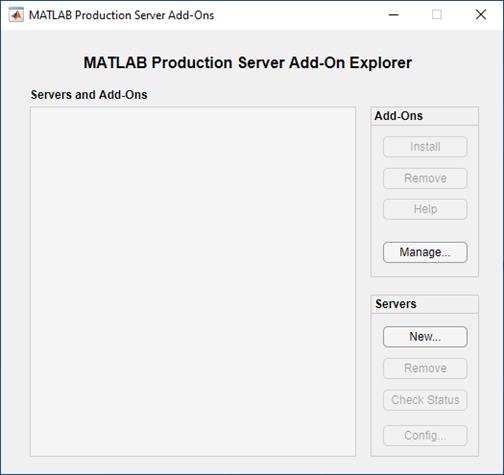
Add Server Information
In the MATLAB
Production Server Add-On Explorer, add information about the server that hosts
the deployable archive mathfun.
In the Servers section, click New.
Enter the host name of the server in the Host box and the port number in the Port box. For example, for a server running on your local machine on port 64692, enter
localhostfor Host and64692for Port.Click OK to add the server.
After you add the server, you can click Check Status to check the server status.
You can add multiple servers.

Install Add-On
After you add a server, the Servers and Add-Ons section lists the server and the MATLAB Production Server add-ons that can communicate with the server. If you add multiple servers, this sections lists all the servers and the add-ons that can communicate with each server grouped under the server that hosts them.
Install the mathfun add-on to make the MATLAB function mymagic from the deployable archive
mathfun available in your MATLAB client programs.
Select the
mathfunadd-on.In the Add-Ons section, click Install. This installs the add-on.

Manage Installed Add-On
After you install a MATLAB Production Server add-on, the MATLAB Add-On Manager lists it. You can perform tasks such as enabling, disabling and uninstalling the add-on, and viewing details about the add-on. Viewing the add-on in Add-On Explorer is not supported.
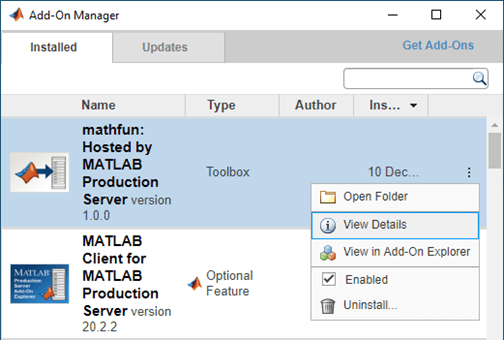
Invoke Deployed MATLAB Function
Installing an add-on creates proxy MATLAB functions locally that let you invoke MATLAB functions deployed on the server. You can call the proxy functions interactively from the MATLAB command prompt, other MATLAB functions, scripts, or standalone applications that in turn invoke the deployed MATLAB functions.
You can install multiple add-ons that have the same name but are hosted on different servers. The proxy functions that the add-ons create appear on the MATLAB search path. When you call a proxy function, the function with the same name that appears nearest to the top of the MATLAB search path is invoked. For more information about the MATLAB search path, see What Is the MATLAB Search Path? (MATLAB).
Invoke Deployed MATLAB Function from Command Line
For example, to invoke the mymagic function hosted on the server,
you can call the proxy mymagic function from the
matfun add-on at the MATLAB command prompt.
>> mymagic(3)
This prints a 3 by 3 magic square.
Invoke Deployed MATLAB Function from MATLAB Function
You can call the installed add-on proxy function in your MATLAB function and script. For example, write a simple MATLAB program mytranspose.m that creates a transpose of the
magic square that you created using the proxy function
mymagic.
function mytranspose A = mymagic(5); A.' end
mytranspose prints the transpose of a 5 by 5 magic
square.>> mytranspose
Invoke Deployed MATLAB Function from Standalone Executable
You can call the installed add-on proxy function in your MATLAB function and then create a standalone executable from the MATLAB function. For example, you can create a standalone executable from the
mytranspose
MATLAB client function using MATLAB
Compiler™.
>> mcc -m mytranspose
Run the standalone executable mytranspose at the system command
prompt. You might need to install MATLAB Runtime if it is not installed on your machine. For more information, see MATLAB
Runtime.
C:\mytranspose> mytranspose
You can configure the standalone executable to use time out values other than the default or use a different address for the server. For more information, see Configure Client-Server Communication.
You can find more examples in the
support_package_root\toolbox\mps\matlabclient\demosupport_package_rootdoc command at the MATLAB command prompt or clicking the Help button in MATLAB desktop. In the Help browser that opens, navigate to MATLAB Client for MATLAB
Production Server under Supplemental Software.
See Also
prodserver.addon.Explorer | prodserver.addon.install