View Your Progress
You can view your progress in a course by looking at an Assignment, Assessment Item, or Solution page.
View Assessment Item Status
To view your overall progress for each assessment item in an assignment, go to the Assignment page. This page lists each assessment item in the assignment and its current state:
 (Solved) — You submitted one or
more solutions that passed all of the conditions in the assessment tests for
this assessment item.
(Solved) — You submitted one or
more solutions that passed all of the conditions in the assessment tests for
this assessment item. (In progress) — You submitted one
or more solutions, but none are correct.
(In progress) — You submitted one
or more solutions, but none are correct.No status icon indicates that you have not submitted any solutions.
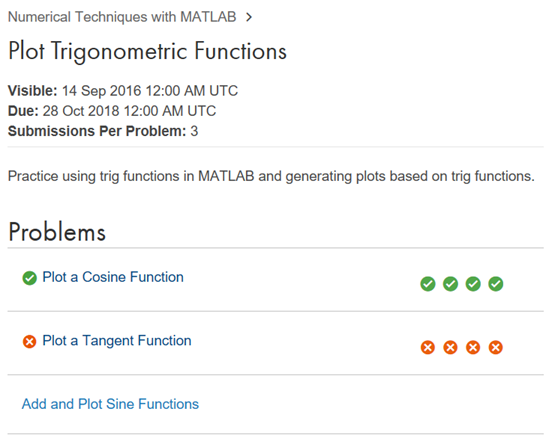
You can also view the assessment test results status on an Assessment Item page or a Solution page.
View Progress on the Solution Map
The Solution Map on a Solution page presents a visual display of everyone’s progress with solving a specific assessment item. It shows the number of solutions submitted and whether a learner solved the assessment item.
The Solution Map plots solutions as points against two axes: order of arrival (horizontally) and code size (vertically). Your correct solutions are green circles. Your incorrect solutions are shown with a red X. Gray markers indicate solutions that other learners submitted. While you cannot view solutions from other learners, you can use the Solution Map to compare your progress with other learners taking the course.
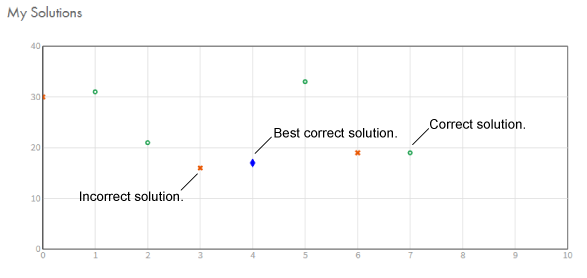
To view the Solution Map:
Go to an Assessment Item page.
The Assessment Item page contains a static view of the Solution Map.
Click anywhere in the Solution Map to open the interactive view.
In the interactive view, click any colored solution marker to display your solution. Gray solution markers indicate solutions that other learners submitted. You cannot view these solutions.

To use the Solution Map:
| To... | Do this: |
|---|---|
| Zoom in | Click and drag the cursor, drawing a rectangle over the map area. |
| Reset the view | Double-click the map area. |
| Display a specific solution | Click a green circle or red X. |
| Browse your solutions | After selecting a solution in the Solution Map, click the arrow keys to see the previous and next solutions. |