matlab.ui.componentcontainer.ComponentContainer Class
Namespace: matlab.ui.componentcontainer
Base class for developing custom UI component objects
Description
matlab.ui.componentcontainer.ComponentContainer is a class you build on
to make your own classes of custom UI component objects. When you define a subclass of
this base class, you can use the ComponentContainer properties and
methods to build your UI component objects. Specify this syntax on the first line of
your class definition file to directly inherit from the
ComponentContainer class, where MyComponent is the name of your
object:
classdef MyComponent < matlab.ui.componentcontainer.ComponentContainer
The matlab.ui.componentcontainer.ComponentContainer class is a handle class.
Class Attributes
Abstract | true |
ConstructOnLoad | true |
HandleCompatible | true |
For information on class attributes, see Class Attributes.
Properties
Color and Styling
Background color, specified as an RGB triplet, a hexadecimal color code, or one of the color options listed in the table.
RGB triplets and hexadecimal color codes are useful for specifying custom colors.
An RGB triplet is a three-element row vector whose elements specify the intensities of the red, green, and blue components of the color. The intensities must be in the range
[0,1]; for example,[0.4 0.6 0.7].A hexadecimal color code is a character vector or a string scalar that starts with a hash symbol (
#) followed by three or six hexadecimal digits, which can range from0toF. The values are not case sensitive. Thus, the color codes"#FF8800","#ff8800","#F80", and"#f80"are equivalent.
Alternatively, you can specify some common colors by name. This table lists the named color options, the equivalent RGB triplets, and hexadecimal color codes.
| Color Name | Short Name | RGB Triplet | Hexadecimal Color Code | Appearance |
|---|---|---|---|---|
"red" | "r" | [1 0 0] | "#FF0000" |
|
"green" | "g" | [0 1 0] | "#00FF00" |
|
"blue" | "b" | [0 0 1] | "#0000FF" |
|
"cyan"
| "c" | [0 1 1] | "#00FFFF" |
|
"magenta" | "m" | [1 0 1] | "#FF00FF" |
|
"yellow" | "y" | [1 1 0] | "#FFFF00" |
|
"black" | "k" | [0 0 0] | "#000000" |
|
"white" | "w" | [1 1 1] | "#FFFFFF" |
|
This table lists the default color palettes for plots in the light and dark themes.
| Palette | Palette Colors |
|---|---|
Before R2025a: Most plots use these colors by default. |
|
|
|
You can get the RGB triplets and hexadecimal color codes for these palettes using the orderedcolors and rgb2hex functions. For example, get the RGB triplets for the "gem" palette and convert them to hexadecimal color codes.
RGB = orderedcolors("gem");
H = rgb2hex(RGB);Before R2023b: Get the RGB triplets using RGB =
get(groot,"FactoryAxesColorOrder").
Before R2024a: Get the hexadecimal color codes using H =
compose("#%02X%02X%02X",round(RGB*255)).
Attributes:
GetAccess | public |
SetAccess | public |
Dependent | true |
GetObservable | true |
SetObservable | true |
Interactivity
State of visibility, specified as 'on' or
'off', or as numeric or logical 1
(true) or 0
(false). A value of 'on' is
equivalent to true, and 'off' is
equivalent to false. Thus, you can use the value of this
property as a logical value. The value is stored as an on/off logical value
of type matlab.lang.OnOffSwitchState.
'on'— Display the object.'off'— Hide the object without deleting it. You still can access the properties of an invisible UI component.
To make your app start faster, set the Visible
property to 'off' for all components that do not need to
appear at startup.
Changing the size of an invisible container triggers the
SizeChangedFcn callback when it becomes
visible.
Changing the Visible property of a container does
not change the values of the
Visible properties of child components. This is
true even though hiding the container causes the child components to be
hidden.
Attributes:
GetAccess | public |
SetAccess | public |
Dependent | true |
GetObservable | true |
SetObservable | true |
Context menu, specified as a ContextMenu object created
using the uicontextmenu function.
Use this property to display a context menu when you right-click on an area
of the component that does not contain any underlying UI components or
graphics objects.
To display a context menu when you right-click on any portion of the
custom UI component, write code to set the ContextMenu
property of all underlying UI components and graphics objects whenever the
ContextMenu property of your custom component is
set.
Example: Component With Context Menu
This code creates a simple custom UI component with a label and a
button in a grid layout manager. Whenever a user creates an instance of
the SimpleComponent class and assigns a context menu
to the component, the code in the update method then
assigns that same context menu to the underlying
GridLayout, Button, and
Label objects.
classdef SimpleComponent < matlab.ui.componentcontainer.ComponentContainer properties (Access = private, Transient, NonCopyable) GridLayout matlab.ui.container.GridLayout Button matlab.ui.control.Button Label matlab.ui.control.Label end methods (Access=protected) function setup(obj) % Set component size obj.Position = [100 100 220 50]; % Create grid obj.GridLayout = uigridlayout(obj,[1 2]); % Create components obj.Label = uilabel(obj.GridLayout,... "Text","My component"); obj.Button = uibutton(obj.GridLayout); end function update(obj) obj.GridLayout.ContextMenu = obj.ContextMenu; obj.Label.ContextMenu = obj.ContextMenu; obj.Button.ContextMenu = obj.ContextMenu; end end end
Create a SimpleComponent object and specify a
context menu. Right-click on the empty space in the component and on the
label. The context menu appears.
fig = uifigure;
cm = uicontextmenu(fig);
m1 = uimenu(cm);
SimpleComponent(fig,"ContextMenu",cm);Attributes:
GetAccess | public |
SetAccess | public |
NonCopyable | true |
Transient | true |
GetObservable | true |
SetObservable | true |
Position
UI component size and location, excluding the margins for decorations such
as axis labels and tick marks. Specify this property as a vector of form
[left bottom width height].
Note
Setting this property has no effect when the parent of the UI
component is a GridLayout.
Attributes:
GetAccess | public |
SetAccess | public |
Dependent | true |
Units of measurement, specified as 'pixels'.
Attributes:
GetAccess | public |
SetAccess | public |
Dependent | true |
GetObservable | true |
SetObservable | true |
Layout options, specified as a
GridLayoutOptions object. This property specifies options for components
that are children of grid layout containers. If the component is not a child of a grid layout
container (for example, it is a child of a figure or panel), then this property is empty and has
no effect. However, if the component is a child of a grid layout container, you can place the
component in the intended row and column of the grid by setting the Row and
Column properties of the GridLayoutOptions
object.
For example, this code places an image component in the third row and second column of its parent grid.
g = uigridlayout([4 3]); im = uiimage(g); im.ImageSource = 'peppers.png'; im.ScaleMethod = 'fill'; im.Layout.Row = 3; im.Layout.Column = 2;
To make the image span multiple rows or columns, specify the
Row or Column property as a
two-element vector. For example, this image spans columns
2 through
3.
im.Layout.Column = [2 3];
Attributes:
GetAccess | public |
SetAccess | public |
Callbacks
Size change callback, specified as one of these values:
A function handle.
A cell array in which the first element is a function handle. Subsequent elements in the cell array are the arguments to pass to the callback function.
A character vector containing a valid MATLAB® expression (not recommended). MATLAB evaluates this expression in the base workspace.
The SizeChangedFcn callback executes when:
The component becomes visible for the first time.
The component is visible while its size changes.
This component becomes visible for the first time after its size changes. This situation occurs when the size changes while the component is invisible, and then it becomes visible later.
Attributes:
GetAccess | public |
SetAccess | public |
Dependent | true |
AbortSet | true |
GetObservable | true |
SetObservable | true |
NonCopyable | true |
Object creation function, specified as one of these values:
Function handle.
Cell array in which the first element is a function handle. Subsequent elements in the cell array are the arguments to pass to the callback function.
Character vector containing a valid MATLAB expression (not recommended). MATLAB evaluates this expression in the base workspace.
For more information about specifying a callback as a function handle, cell array, or character vector, see Callbacks in App Designer.
This property specifies a callback function to execute when MATLAB creates the object. MATLAB initializes all property values before executing the
CreateFcn callback. If you do not specify the
CreateFcn property, then MATLAB executes a default creation function.
Setting the CreateFcn property on an existing
component has no effect.
If you specify this property as a function handle or cell array, you can
access the object that is being created using the first argument of the
callback function. Otherwise, use the gcbo function to access
the object.
Attributes:
GetAccess | public |
SetAccess | public |
Dependent | true |
AbortSet | true |
GetObservable | true |
SetObservable | true |
NonCopyable | true |
Object deletion function, specified as one of these values:
Function handle.
Cell array in which the first element is a function handle. Subsequent elements in the cell array are the arguments to pass to the callback function.
Character vector containing a valid MATLAB expression (not recommended). MATLAB evaluates this expression in the base workspace.
For more information about specifying a callback as a function handle, cell array, or character vector, see Callbacks in App Designer.
This property specifies a callback function to execute when MATLAB deletes the object. MATLAB executes the DeleteFcn callback before
destroying the properties of the object. If you do not specify the
DeleteFcn property, then MATLAB executes a default deletion function.
If you specify this property as a function handle or cell array, you can
access the object that is being deleted using the first argument of the
callback function. Otherwise, use the gcbo function to access
the object.
Attributes:
GetAccess | public |
SetAccess | public |
Dependent | true |
AbortSet | true |
GetObservable | true |
SetObservable | true |
NonCopyable | true |
Callback Execution Control
Callback interruption, specified as 'on' or
'off', or as numeric or logical 1
(true) or 0
(false). A value of 'on' is
equivalent to true, and 'off' is
equivalent to false. Thus, you can use the value of this
property as a logical value. The value is stored as an on/off logical value
of type matlab.lang.OnOffSwitchState.
This property determines if a running callback can be interrupted. There are two callback states to consider:
The running callback is the currently executing callback.
The interrupting callback is a callback that tries to interrupt the running callback.
Whenever MATLAB invokes a callback, that callback attempts to interrupt the
running callback (if one exists). The Interruptible
property of the object owning the running callback determines if
interruption is allowed.
A value of
'on'allows other callbacks to interrupt the object's callbacks. The interruption occurs at the next point where MATLAB processes the queue, such as when there is adrawnow,figure,uifigure,getframe,waitfor, orpausecommand.If the running callback contains one of those commands, then MATLAB stops the execution of the callback at that point and executes the interrupting callback. MATLAB resumes executing the running callback when the interrupting callback completes.
If the running callback does not contain one of those commands, then MATLAB finishes executing the callback without interruption.
A value of
'off'blocks all interruption attempts. TheBusyActionproperty of the object owning the interrupting callback determines if the interrupting callback is discarded or put into a queue.
Note
Callback interruption and execution behave differently in these situations:
If the interrupting callback is a
DeleteFcn,CloseRequestFcnorSizeChangedFcncallback, then the interruption occurs regardless of theInterruptibleproperty value.If the running callback is currently executing the
waitforfunction, then the interruption occurs regardless of theInterruptibleproperty value.Timerobjects execute according to schedule regardless of theInterruptibleproperty value.
When an interruption occurs, MATLAB does not save the state of properties or the display. For
example, the object returned by the gca or gcf command might
change when another callback executes.
Attributes:
GetAccess | public |
SetAccess | public |
GetObservable | true |
SetObservable | true |
Callback queuing, specified as 'queue' or
'cancel'. The BusyAction property
determines how MATLAB handles the execution of interrupting callbacks. There are two
callback states to consider:
The running callback is the currently executing callback.
The interrupting callback is a callback that tries to interrupt the running callback.
Whenever MATLAB invokes a callback, that callback attempts to interrupt a
running callback. The Interruptible property of the
object owning the running callback determines if interruption is permitted.
If interruption is not permitted, then the BusyAction
property of the object owning the interrupting callback determines if it is
discarded or put in the queue. These are possible values of the
BusyAction property:
'queue'— Puts the interrupting callback in a queue to be processed after the running callback finishes execution.'cancel'— Does not execute the interrupting callback.
Attributes:
GetAccess | public |
SetAccess | public |
GetObservable | true |
SetObservable | true |
Deletion status, returned as an on/off logical value of type matlab.lang.OnOffSwitchState.
MATLAB sets the BeingDeleted property to
'on' when the DeleteFcn callback
begins execution. The BeingDeleted property remains set
to 'on' until the component object no longer
exists.
Check the value of the BeingDeleted property to
verify that the object is not about to be deleted before querying or
modifying it.
Attributes:
GetAccess | public |
SetAccess | protected |
GetObservable | true |
SetObservable | true |
Parent/Child
Parent container of the component, specified as a
Figure, Panel,
Tab, or GridLayout object.
Attributes:
GetAccess | public |
SetAccess | public |
Transient | true |
Dependent | true |
NonCopyable | true |
GetObservable | true |
SetObservable | true |
UI component children, returned as an empty
GraphicsPlaceholder array. Custom UI components have
no children. Setting this property has no effect.
Attributes:
GetAccess | public |
SetAccess | public |
Transient | true |
Dependent | true |
NonCopyable | true |
Visibility of the object handle, specified as 'on',
'callback', or 'off'.
This property controls the visibility of the object in its parent's list
of children. When an object is not visible in its parent's list of children,
it is not returned by functions that obtain objects by searching the object
hierarchy or querying properties. These functions include get, findobj, clf, and close. Objects are valid even
if they are not visible. If you can access an object, you can set and get
its properties, and pass it to any function that operates on
objects.
| HandleVisibility Value | Description |
|---|---|
'on' | The object is always visible. |
'callback' | The object is visible from within callbacks or functions invoked by callbacks, but not from within functions invoked from the command line. This option blocks access to the object at the command-line, but allows callback functions to access it. |
'off' | The object is invisible at all times. This option is
useful for preventing unintended changes to the UI by
another function. Set the
HandleVisibility to
'off' to temporarily hide the
object during the execution of that function. |
Attributes:
GetAccess | public |
SetAccess | public |
Dependent | true |
GetObservable | true |
SetObservable | true |
Identifiers
Type of UI component object, returned as character vector containing the component name.
Attributes:
GetAccess | public |
SetAccess | protected |
NonCopyable | true |
Transient | true |
Object identifier, specified as a
character vector or string scalar. You can specify a unique
Tag value to serve as an identifier for an object.
When you need access to the object elsewhere in your code, you can use the
findobj function to search
for the object based on the Tag value.
Attributes:
GetAccess | public |
SetAccess | public |
Dependent | true |
GetObservable | true |
SetObservable | true |
User data, specified as any MATLAB array. For example, you can specify a scalar, vector, matrix, cell array, character array, table, or structure. Use this property to store arbitrary data on an object.
If you are working in App Designer, create public or private properties in
the app to share data instead of using the UserData
property. For more information, see Share Data Within App Designer Apps.
Attributes:
GetAccess | public |
SetAccess | public |
Transient | true |
GetObservable | true |
SetObservable | true |
Methods
Examples
Define a class named IPAddressComponent that creates a custom component for inputting four values to form an IP address.
To define the class, create a file named IPAddressComponent.m that contains the following class definition with these features:
A
Valuepublic property that stores the IP address.NumericFieldandGridLayoutprivate properties that place four numeric edit fields in a horizontal row.A
setupmethod that initializesNumericFieldandGridLayout.An
updatemethod that updates theNumericFieldvalues when the IP address changes.A
handleNewValuemethod that sets theValueproperty based on the values of the 4 numeric edit fields.
classdef IPAddressComponent < matlab.ui.componentcontainer.ComponentContainer % IPAddressComponent a set of 4 edit fields for IP Address input properties Value (1,4) {mustBeNonnegative, mustBeInteger, mustBeLessThanOrEqual(Value, 255)} = [192 168 1 2]; end events (HasCallbackProperty, NotifyAccess = protected) ValueChanged % ValueChangedFcn callback property will be generated end properties (Access = private, Transient, NonCopyable) NumericField (1,4) matlab.ui.control.NumericEditField GridLayout matlab.ui.container.GridLayout end methods (Access=protected) function setup(obj) % Set the initial position of this component obj.Position = [100 100 150 22]; % Layout obj.GridLayout = uigridlayout(obj,[1,4], ... 'RowHeight',{22},'ColumnWidth',{'1x','1x','1x','1x'},... 'Padding',0,'ColumnSpacing',2); % Building blocks for k = 1:4 obj.NumericField(k) = uieditfield(obj.GridLayout, 'numeric',... 'Limits', [0 255], 'RoundFractionalValues', true, ... 'FontName', 'Courier New', 'FontWeight', 'bold', ... 'ValueChangedFcn',@(src,event) obj.handleNewValue()); end end function update(obj) % Update view for k = 1:4 obj.NumericField(k).Value = obj.Value(k); end end end methods (Access=private) function handleNewValue(obj) obj.Value = [obj.NumericField.Value]; % Execute the event listeners and the ValueChangedFcn callback property notify(obj,'ValueChanged'); end end end
Next, create the component by calling the IPAddressComponent constructor method, which is provided by the ComponentContainer class, and return the object as h. Specify a function that displays the new IP address in the Command Window when the component value changes.
h = IPAddressComponent;
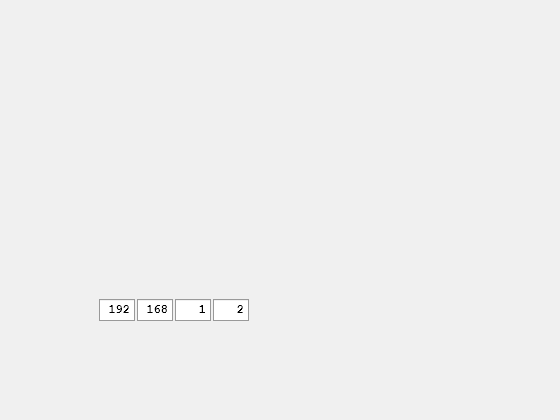
h.ValueChangedFcn = @(src,event) disp("Value changed to: " + num2str(h.Value));Enter the IP Address 192.168.1.10 into the edit fields. MATLAB® displays the updated IP address in the Command Window.
Limitations
All subclasses of the
ComponentContainerclass automatically include a built-in implementation of the static methodloadobjthat cannot be overloaded. Similarly, if your class derives frommatlab.mixin.CustomElementSerialization, it automatically includes a built-in implementation of the static methodfinalizeIncomingObjectthat cannot be overloaded. MATLAB uses the built-in implementations of these methods even if you attempt to overload them.
More About
When defining your class, you optionally can add a block for events that the UI component fires.
To create such an event block, give your class an events block
with the HasCallbackProperty attribute. When you do this,
MATLAB creates a public property for each event in the block. The public
property stores the user provided callback to execute when the event fires. The name
of the public property is the name of the event appended with the letters
Fcn. For example, a UI component might define the public
event ValueChanged and generate the corresponding public property
ValueChangedFcn. Use the notify method
to fire the event and execute the callback in the property.
For example, here is the event block for a UI component that allows a user to pick a color value.
events (HasCallbackProperty, NotifyAccess = protected) ValueChanged end
notify method to fire the ValueChanged event
and execute the callback in the ValueChangedFcn property when a
user picks a color
value.function getColorFromUser(obj) c = uisetcolor(obj.Value); if (isscalar(c) && (c == 0)) return; end % Update the Value property oldValue = obj.Value; obj.Value = c; % Execute user callbacks and listeners notify(obj,'ValueChanged'); end
f = uifigure; c = ColorSelector(f,'ValueChangedFcn',@(o,e)disp('Changed'))
After you define your class, when a user creates an instance of your UI component and adds it to their app, MATLAB performs these steps in order:
If the user did not specify a parent, create a new UI figure and parent the component to it.
Call the class
setupmethod.Set any component properties that the user specified as name-value arguments.
Call the class
updatemethod.
Version History
Introduced in R2020b
MATLAB Command
You clicked a link that corresponds to this MATLAB command:
Run the command by entering it in the MATLAB Command Window. Web browsers do not support MATLAB commands.
Select a Web Site
Choose a web site to get translated content where available and see local events and offers. Based on your location, we recommend that you select: .
You can also select a web site from the following list
How to Get Best Site Performance
Select the China site (in Chinese or English) for best site performance. Other MathWorks country sites are not optimized for visits from your location.
Americas
- América Latina (Español)
- Canada (English)
- United States (English)
Europe
- Belgium (English)
- Denmark (English)
- Deutschland (Deutsch)
- España (Español)
- Finland (English)
- France (Français)
- Ireland (English)
- Italia (Italiano)
- Luxembourg (English)
- Netherlands (English)
- Norway (English)
- Österreich (Deutsch)
- Portugal (English)
- Sweden (English)
- Switzerland
- United Kingdom (English)