BubbleCloud Properties
BubbleCloud properties control the appearance
and behavior of a BubbleCloud object. By changing property
values, you can modify certain aspects of the bubble cloud. For example, you can add a
title:
b = bubblecloud(1:100); b.Title = 'My Bubble Cloud';
Title
Chart title, specified as a character vector, cell array of character vectors, string array, or categorical array. To create a mutliline title, specify a cell array of character vectors or a string array. Each element in the array is a separate line of text.
Alternatively, you can call the title function to add a title to the chart.
bubblecloud(rand(1,20))
title("Random Bubbles")Legend title, specified as a character vector, cell array of character vectors, string array, or categorical array. To create a mutliline title, specify a cell array of character vectors or a string array. Each element in the array is a separate line of text.
If you specify your data in a table, then the default legend title is the name of the variable that specifies the groups.
Color and Styling
Bubble fill color, specified as a value from this table.
FaceColor Value | Description |
|---|---|
'flat' | Let MATLAB® assign a different color to each group of bubbles. The colors are defined in the |
| RGB triplet or hexadecimal color code | Assign one custom color to all the groups of bubbles:
The two tables below provide the RGB triplets and hexadecimal color codes for some common colors. |
| Color name or short name | Assign one predefined color to all the groups of bubbles using a color name such as The table below lists the available color names and short names. |
'none' | Display all groups of bubbles without any color. |
This table lists the available color names and short names with corresponding RGB triplets and hexadecimal color codes.
| Color Name | Short Name | RGB Triplet | Hexadecimal Color Code | Appearance |
|---|---|---|---|---|
"red" | "r" | [1 0 0] | "#FF0000" |
|
"green" | "g" | [0 1 0] | "#00FF00" |
|
"blue" | "b" | [0 0 1] | "#0000FF" |
|
"cyan"
| "c" | [0 1 1] | "#00FFFF" |
|
"magenta" | "m" | [1 0 1] | "#FF00FF" |
|
"yellow" | "y" | [1 1 0] | "#FFFF00" |
|
"black" | "k" | [0 0 0] | "#000000" |
|
"white" | "w" | [1 1 1] | "#FFFFFF" |
|
This table lists the default color palettes for plots in the light and dark themes.
| Palette | Palette Colors |
|---|---|
Before R2025a: Most plots use these colors by default. |
|
|
|
You can get the RGB triplets and hexadecimal color codes for these palettes using the orderedcolors and rgb2hex functions. For example, get the RGB triplets for the "gem" palette and convert them to hexadecimal color codes.
RGB = orderedcolors("gem");
H = rgb2hex(RGB);Before R2023b: Get the RGB triplets using RGB =
get(groot,"FactoryAxesColorOrder").
Before R2024a: Get the hexadecimal color codes using H =
compose("#%02X%02X%02X",round(RGB*255)).
Bubble edge color, specified as a value from this table.
EdgeColor Value | Description |
|---|---|
'flat' | Let MATLAB assign a different edge color to each group of bubbles. The colors are defined in the |
| RGB triplet or hexadecimal color code | Assign one custom edge color to all the groups of bubbles:
The two tables below provide the RGB triplets and hexadecimal color codes for some common colors. |
| Color name or short name | Assign one predefined edge color to all the groups of bubbles using a color name such as The table below lists the available color names and short names. |
'none' | Display all groups of bubbles without any edge color. |
This table lists the available color names and short names with corresponding RGB triplets and hexadecimal color codes.
| Color Name | Short Name | RGB Triplet | Hexadecimal Color Code | Appearance |
|---|---|---|---|---|
"red" | "r" | [1 0 0] | "#FF0000" |
|
"green" | "g" | [0 1 0] | "#00FF00" |
|
"blue" | "b" | [0 0 1] | "#0000FF" |
|
"cyan"
| "c" | [0 1 1] | "#00FFFF" |
|
"magenta" | "m" | [1 0 1] | "#FF00FF" |
|
"yellow" | "y" | [1 1 0] | "#FFFF00" |
|
"black" | "k" | [0 0 0] | "#000000" |
|
"white" | "w" | [1 1 1] | "#FFFFFF" |
|
This table lists the default color palettes for plots in the light and dark themes.
| Palette | Palette Colors |
|---|---|
Before R2025a: Most plots use these colors by default. |
|
|
|
You can get the RGB triplets and hexadecimal color codes for these palettes using the orderedcolors and rgb2hex functions. For example, get the RGB triplets for the "gem" palette and convert them to hexadecimal color codes.
RGB = orderedcolors("gem");
H = rgb2hex(RGB);Before R2023b: Get the RGB triplets using RGB =
get(groot,"FactoryAxesColorOrder").
Before R2024a: Get the hexadecimal color codes using H =
compose("#%02X%02X%02X",round(RGB*255)).
Color order, specified as a three-column matrix of RGB triplets. This property defines the palette of colors MATLAB uses to create multiple bubble clouds when you specify group data. Each row of the array is an RGB triplet. An RGB triplet is a three-element vector whose elements specify the intensities of the red, green, and blue components of a color. The intensities must be in the range [0, 1]. This table lists the default colors.
| Colors | ColorOrder Matrix |
|---|---|
|
[ 0 0.4470 0.7410
0.8500 0.3250 0.0980
0.9290 0.6940 0.1250
0.4940 0.1840 0.5560
0.4660 0.6740 0.1880
0.3010 0.7450 0.9330
0.6350 0.0780 0.1840] |
MATLAB assigns colors to each bubble cloud according to the order of the values
in the GroupData property.
An alternative way to set this property is to pass the
BubbleCloud object to the colororder
function.
Bubble fill color transparency, specified as a scalar in the range
[0,1]. A value of 1 makes the bubbles opaque, and 0 makes them
completely transparent. Values between 0 and 1 correspond to partially transparent
bubbles.
Legend visibility, specified as 'on' or 'off',
or as numeric or logical 1 (true) or
0 (false). A value of 'on' is
equivalent to true, and 'off' is equivalent to
false. Thus, you can use the value of this property as a logical
value. The value is stored as an on/off logical value of type matlab.lang.OnOffSwitchState.
MATLAB sets this property to 'on' and displays a legend when
you create a bubble cloud with grouping data. Otherwise, the value is
'off' and there is no legend.
Maximum number of bubbles to display, specified as a positive number.
Bubble Labels Font
Font name, specified as a supported font name or "FixedWidth". To display
and print text properly, you must choose a font that your system supports. The default
font depends on your operating system and locale.
To use a fixed-width font that looks good in any locale, use "FixedWidth".
The fixed-width font relies on the root FixedWidthFontName
property. Setting the root FixedWidthFontName property causes an
immediate update of the display to use the new font.
Font size, specified as a scalar value greater than zero in point units. The default
font size depends on the specific operating system and locale. One point equals
1/72 inch.
Data Types: single | double | int8 | int16 | int32 | int64 | uint8 | uint16 | uint32 | uint64
Font color, specified as an RGB triplet, a hexadecimal color code, or one of the options listed in the table.
RGB triplets and hexadecimal color codes are useful for specifying custom colors.
An RGB triplet is a three-element row vector whose elements specify the intensities of the red, green, and blue components of the color. The intensities must be in the range
[0,1]; for example,[0.4 0.6 0.7].A hexadecimal color code is a character vector or a string scalar that starts with a hash symbol (
#) followed by three or six hexadecimal digits, which can range from0toF. The values are not case sensitive. Thus, the color codes"#FF8800","#ff8800","#F80", and"#f80"are equivalent.
Alternatively, you can specify some common colors by name. This table lists the named color options, the equivalent RGB triplets, and hexadecimal color codes.
| Color Name | Short Name | RGB Triplet | Hexadecimal Color Code | Appearance |
|---|---|---|---|---|
"red" | "r" | [1 0 0] | "#FF0000" |
|
"green" | "g" | [0 1 0] | "#00FF00" |
|
"blue" | "b" | [0 0 1] | "#0000FF" |
|
"cyan"
| "c" | [0 1 1] | "#00FFFF" |
|
"magenta" | "m" | [1 0 1] | "#FF00FF" |
|
"yellow" | "y" | [1 1 0] | "#FFFF00" |
|
"black" | "k" | [0 0 0] | "#000000" |
|
"white" | "w" | [1 1 1] | "#FFFFFF" |
|
This table lists the default color palettes for plots in the light and dark themes.
| Palette | Palette Colors |
|---|---|
Before R2025a: Most plots use these colors by default. |
|
|
|
You can get the RGB triplets and hexadecimal color codes for these palettes using the orderedcolors and rgb2hex functions. For example, get the RGB triplets for the "gem" palette and convert them to hexadecimal color codes.
RGB = orderedcolors("gem");
H = rgb2hex(RGB);Before R2023b: Get the RGB triplets using RGB =
get(groot,"FactoryAxesColorOrder").
Before R2024a: Get the hexadecimal color codes using H =
compose("#%02X%02X%02X",round(RGB*255)).
Table Data
Table containing bubble data. The table must have at least one variable that
specifies the bubble sizes. The bubble sizes can include nonnegative numeric,
NaN, and Inf values. Only bubbles with positive
sizes appear in the chart. Zero, NaN, and Inf
values are ignored.
The table can optionally include variables containing the following data:
Bubble labels — Create this variable using a cell array of character vectors or a string vector.
Grouping data — Create this variable using a cell array of character vectors, string vector, categorical vector, numeric vector, or logical vector.
Grouping data is useful for displaying multiple clouds with different colors. For example, you can display car data grouped by manufacturer.
Table variable for the bubble sizes, specified as one of the following values:
Variable name — Character vector or string scalar with the name of the table variable containing the size data.
Variable index — Index of the table variable containing the size data. Specify the index as a number between
1and the number of table variables.Logical vector — Vector of logical values that has the same number of elements as there are variables in the table. The vector must contain only one
truevalue.
Table variable for the bubble labels, specified as one of the following values:
Variable name — Character vector or string scalar with the name of the table variable containing the labels.
Variable index — Index of the table variable containing the labels. Specify the index as a number between
1and the number of table variables.Logical vector — Vector of logical values that has the same number of elements as there are variables in the table. The vector must contain only one
truevalue.
Table variable for the bubble groups, specified as one of the following values:
Variable name — Character vector or string scalar with the name of the table variable containing the grouping data.
Variable index — Index of the table variable containing the grouping data. Specify the index as a number between
1and the number of table variables.Logical vector — Vector of logical values that has the same number of elements as there are variables in the table. The vector must contain only one
truevalue.
When you specify a bubble groups, bubblecloud divides your data
into separate bubble clouds. Each bubble cloud has a different color, and the colors are
determined by the ColorOrder property.
Vector Data
Bubble sizes, specified as numeric vector containing nonnegative values. Zero,
NaN, and Inf values are ignored. For example
bubblecloud(1:10) creates ten bubbles with sizes
1 through 10.
When you create a bubble cloud with table data, MATLAB automatically populates this property with the data specified by the
SizeVariable property.
Data Types: single | double | int8 | int16 | int32 | int64 | uint8 | uint16 | uint32 | uint64
Bubble labels, specified as a cell array of character vectors or a string vector.
The number of elements in the cell array or string vector must match the number of
elements in the SizeData vector. For example
bubblecloud(1:3,["one" "two" "three"]) creates three bubbles with
the labels "one","two", and
"three".
When you create a bubble cloud with a table that includes labels, MATLAB automatically populates this property with the data specified by the
LabelVariable property.
Data Types: cell | string
Bubble groups, specified as a cell array of character vectors, string vector,
categorical vector, or logical vector. The number of elements must match the number of
elements in the SizeData vector. For example
bubblecloud(1:3,["one" "two" "three"],["Group1" "Group2" "Group2"])
creates three bubbles that are divided into two groups.
When you specify a bubble groups, bubblecloud divides your data
into separate bubble clouds. Each bubble cloud has a different color, and the colors are
determined by the ColorOrder property.
When you create a bubble cloud with a table that includes group data, MATLAB automatically populates this property with the data specified by the
GroupVariable property.
Data Types: cell | string | categorical | logical
Position
Position property to hold constant when adding, removing, or changing decorations, specified as one of the following values:
"outerposition"— TheOuterPositionproperty remains constant when you add, remove, or change decorations such as a title or an axis label. If any positional adjustments are needed, MATLAB adjusts theInnerPositionproperty."innerposition"— TheInnerPositionproperty remains constant when you add, remove, or change decorations such as a title or an axis label. If any positional adjustments are needed, MATLAB adjusts theOuterPositionproperty.
Note
Setting this property has no effect when the parent container is a
TiledChartLayout object.
Outer size and location of the bubble cloud within the parent container (typically a
figure, panel, or tiled chart layout), specified as a four-element vector of the form
[left bottom width height]. The outer size and location includes
the legend and title.
The
leftandbottomelements define the distance from the lower left corner of the container to the lower left corner of the bubble cloud.The
widthandheightelements are the bubble cloud dimensions, which include a margin for the surrounding legend and title.
The default value of [0 0 1 1] covers the whole interior of the
container. The units are normalized relative to the size of the container. To change the
units, set the Units property.
Note
Setting this property has no effect when the parent container is a
TiledChartLayout object.
Inner size and location of the bubble cloud within the parent container (typically a
figure, panel, or tiled chart layout) returned as a four-element vector of the form
[left bottom width height]. The inner size and location does not
include the legend or title.
The
leftandbottomelements define the distance from the lower left corner of the container to the lower left corner of the box that encloses the bubble cloud.The
widthandheightelements are the dimensions of the box that encloses the bubble cloud.
Note
Setting this property has no effect when the parent container is a
TiledChartLayout object.
Inner size and location of the bubble cloud within the parent container (typically a
figure, panel, or tiled chart layout) returned as a four-element vector of the form
[left bottom width height]. This property is equivalent to the
InnerPosition property.
Note
Setting this property has no effect when the parent container is a
TiledChartLayout object.
Position units, specified as one of these values.
Units | Description |
|---|---|
'normalized' (default) | Normalized with respect to the container, which is typically the figure
or a panel. The lower left corner of the container maps to
(0,0), and the upper right corner maps to
(1,1). |
'inches' | Inches. |
'centimeters' | Centimeters. |
'characters' | Based on the default uicontrol font of the graphics root object:
|
'points' | Typography points. One point equals 1/72 inch. |
'pixels' | Pixels. On Windows® and Macintosh systems, the size of a pixel is 1/96th of an inch. This size is independent of your system resolution. On Linux® systems, the size of a pixel is determined by your system resolution. |
When specifying the units as a name-value pair during object creation, you must set
the Units property before specifying the properties that you want
to use these units, such as OuterPosition.
Layout options, specified as a TiledChartLayoutOptions or
GridLayoutOptions object. This property is useful when the chart
is either in a tiled chart layout or a grid layout.
To position the chart within the grid of a tiled chart layout, set the
Tile and TileSpan properties on the
TiledChartLayoutOptions object. For example, consider a 3-by-3
tiled chart layout. The layout has a grid of tiles in the center, and four tiles along
the outer edges. In practice, the grid is invisible and the outer tiles do not take up
space until you populate them with axes or charts.
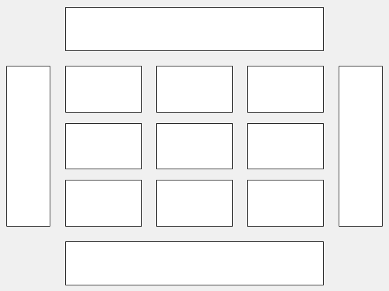
This code places the chart c in the third tile of the
grid.
c.Layout.Tile = 3;
To make the chart span multiple tiles, specify the TileSpan
property as a two-element vector. For example, this chart spans 2
rows and 3 columns of
tiles.
c.Layout.TileSpan = [2 3];
To place the chart in one of the surrounding tiles, specify the
Tile property as "north",
"south", "east", or "west".
For example, setting the value to "east" places the chart in the tile
to the right of the
grid.
c.Layout.Tile = "east";To place the chart into a layout within an app, specify this property as a
GridLayoutOptions object. For more information about working with
grid layouts in apps, see uigridlayout.
If the chart is not a child of either a tiled chart layout or a grid layout (for example, if it is a child of a figure or panel) then this property is empty and has no effect.
State of visibility, specified as 'on' or
'off', or as numeric or logical 1
(true) or 0 (false). A value
of 'on' is equivalent to true, and
'off' is equivalent to false. Thus, you can use
the value of this property as a logical value. The value is stored as an on/off logical
value of type matlab.lang.OnOffSwitchState.
'on'— Display the bubble cloud.'off'— Hide the bubble cloud without deleting it. You still can access the properties of an invisibleBubbleCloudobject.
Parent/Child
Parent container, specified as a Figure,
Panel, Tab,
TiledChartLayout, or GridLayout object.
Version History
Introduced in R2021a
See Also
MATLAB Command
You clicked a link that corresponds to this MATLAB command:
Run the command by entering it in the MATLAB Command Window. Web browsers do not support MATLAB commands.
Select a Web Site
Choose a web site to get translated content where available and see local events and offers. Based on your location, we recommend that you select: .
You can also select a web site from the following list
How to Get Best Site Performance
Select the China site (in Chinese or English) for best site performance. Other MathWorks country sites are not optimized for visits from your location.
Americas
- América Latina (Español)
- Canada (English)
- United States (English)
Europe
- Belgium (English)
- Denmark (English)
- Deutschland (Deutsch)
- España (Español)
- Finland (English)
- France (Français)
- Ireland (English)
- Italia (Italiano)
- Luxembourg (English)
- Netherlands (English)
- Norway (English)
- Österreich (Deutsch)
- Portugal (English)
- Sweden (English)
- Switzerland
- United Kingdom (English)
