Qualify Changes by Comparing Previous Runs Using the MATLAB Test Manager
You can qualify changes to source or test code in MATLAB® by using the MATLAB Test Manager to capture the current state of test and coverage as a reference. When you make changes to your project, you can then re-run the tests and compare the current results to the reference results. Qualifying changes helps you prevent introducing regressions into your code base.
Capture Reference Results
To capture the current state of test and coverage results as a reference:
Select the test suite that has the tests you want to run by clicking the drop-down menu to the left of the Run button
 and selecting
and selecting
All Tests in Current Projector a custom test suite. For more information about test suites, see Create, Manage, and Run Test Suites.Enable coverage and select the desired code coverage metrics to collect. For more information, see Collect Code Coverage.
Customize the test run with your desired settings for strict checks, output detail, and logging level. For more information, see Customize Test Run.
Run the tests by clicking the Run button
 .
.
The MATLAB Test Manager stores the five most recent test runs. To save the current test results to an external file, export the test results to a JSON file. For more information, see Import and Export Test Runs From MATLAB Test Manager.
Update Code and Run Tests
After you make changes to the source or test code in the MATLAB files in the project, you can run the tests and compare the updated results to the reference results.
To avoid overwriting the reference results in the MATLAB Test Manager, first run the tests by using the Test Browser. Iteratively run and change the tests until you are ready to compare the current test results to the reference results. Only then run the test suite in the MATLAB Test Manager. To establish consistency in the test and coverage results to enable comparing runs, run the tests in the same test suite with the same coverage metrics and customizations.
Compare Results to Previous Runs
To determine if the changes introduced new test failures or decreased the coverage percentages, manually compare the current results to the reference results in the MATLAB Test Manager.
To view a previous run in the MATLAB Test Manager, click the drop-down menu
to the left of the Run button ![]() and, under Previous Runs, select
the run.
and, under Previous Runs, select
the run.
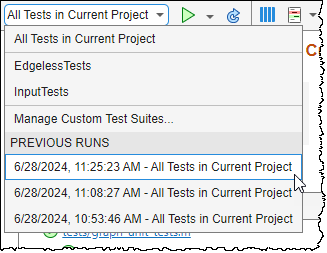
The MATLAB Test Manager opens the previous run and displays the test suite, the results, and lists the date and time that the suite ran.
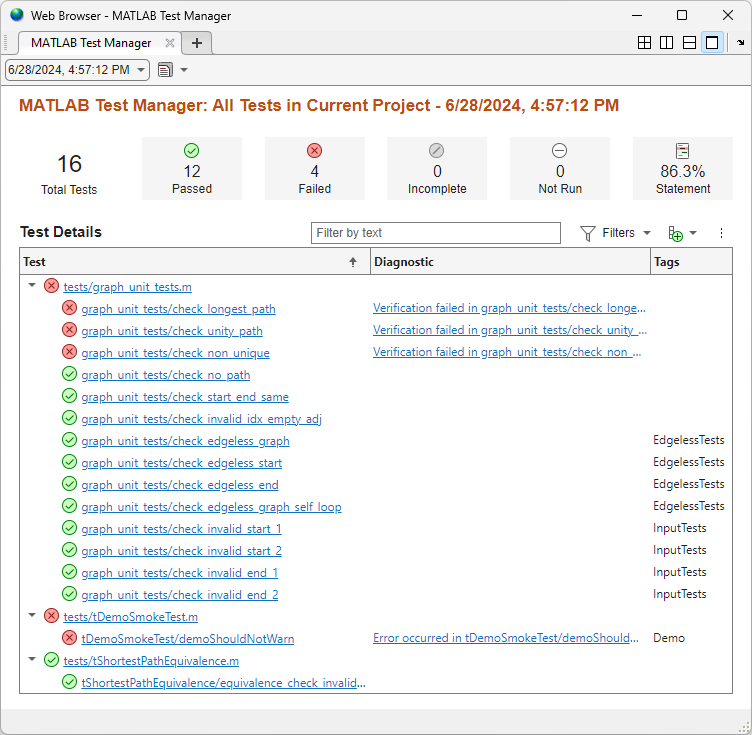
If you ran the tests with coverage enabled, you can view a summary of the coverage results for
the previous run by pointing to the Statement button. Open the report
by clicking the Statement button. Alternatively, click the Report
button ![]() and select the report under Code Coverage
Reports.
and select the report under Code Coverage
Reports.
If you ran equivalence tests that generated C/C++ code as a static library and executed in SIL or PIL mode, you can open the generated code coverage report by clicking the Report button ![]() and selecting the report under Generated Code Coverage Reports.
and selecting the report under Generated Code Coverage Reports.
To generate a report from the test results in a previous run, click the Report button ![]() . Then, under Test Result Reports, click Generate Test Result Report.
. Then, under Test Result Reports, click Generate Test Result Report.
To navigate to the current test run, click the drop-down list on the left of the menu and
select All Tests in Current
Project or a custom test suite.