Manually Label ROIs in Multispectral Image
This example shows how to manually select regions of interest (ROIs) from a multispectral image and save them in a shapefile.
This example requires the Hyperspectral Imaging Library for Image Processing Toolbox™. You can install the Hyperspectral Imaging Library for Image Processing Toolbox from Add-On Explorer. For more information about installing add-ons, see Get and Manage Add-Ons. The Hyperspectral Imaging Library for Image Processing Toolbox requires desktop MATLAB®, as MATLAB® Online™ and MATLAB® Mobile™ do not support the library.
Many supervised learning applications require labeled training data. This example shows how to manually label multispectral or hyperspectral images by selecting ROIs and saving them in a shapefile. You can use the shapefile to train deep learning networks.
In this example, you perform these steps:
Read a multispectral image and select multiple ROIs.
Convert the ROIs into geographic coordinates.
Save the geographic coordinates of the ROIs in a shapefile.
Read the shapefile and visualize the ROIs in a geographic axes.
Load Multispectral Data
Landsat 8 is an Earth observation satellite that carries the Operational Land Imager (OLI) and Thermal Infrared Sensor (TIRS) instruments.
The Landsat 8 data set has 8 spectral bands with wavelengths that range from 440 nm to 2200 nm. The data is 7721-by-7651 pixels in dimension with a spatial resolution of 30 meters.
Download the data set and unzip the file by using the downloadLandsat8Dataset helper function. The helper function is attached to this example as a supporting file.
zipfile = "LC08_L1TP_113082_20211206_20211206_01_RT.zip"; landsat8Data_url = "https://ssd.mathworks.com/supportfiles/image/data/" + zipfile; downloadLandsat8Dataset(landsat8Data_url,pwd)
Downloading the Landsat 8 OLI dataset. This can take several minutes to download... Done.
Read the Landsat 8 multispectral data into the workspace.
mcube = geomulticube("LC08_L1TP_113082_20211206_20211206_01_RT_MTL.txt");Estimate an RGB image from the data cube by using the colorize function. Apply contrast stretching to enhance the contrast of the output RGB image.
rgbImg = colorize(mcube);
Adjust the intensity values of the image for better visualization using the imadjustn function.
rgbImg = imadjustn(rgbImg);
Read the spatial referencing information for the Landsat 8 data from the corresponding GeoTIFF image.
info = georasterinfo("LC08_L1TP_113082_20211206_20211206_01_RT_B1.TIF");Calculate the data region using the corner coordinates of the GeoTIFF image.
R = info.RasterReference; xlimits = R.XWorldLimits; ylimits = R.YWorldLimits; dataRegion = mappolyshape(xlimits([1 1 2 2 1]),ylimits([1 2 2 1 1])); dataRegion.ProjectedCRS = R.ProjectedCRS;
Select ROIs and Save in Shapefile
Specify the number of ROIs to select. For this example, select three ROIs.
numOfAreas = 3;
Visualize the estimated RGB image. Use the pickPolyshape helper function, defined at the end of this example, to select rectangular ROIs and store the x- and y-coordinates of the ROIs in the cell arrays polyX and polyY, respectively.
figure imshow(rgbImg) polyX = cell(numOfAreas,1); polyY = cell(numOfAreas,1); for ch = 1:numOfAreas [x,y] = pickPolyshape(R); polyX{ch} = x; polyY{ch} = y; end
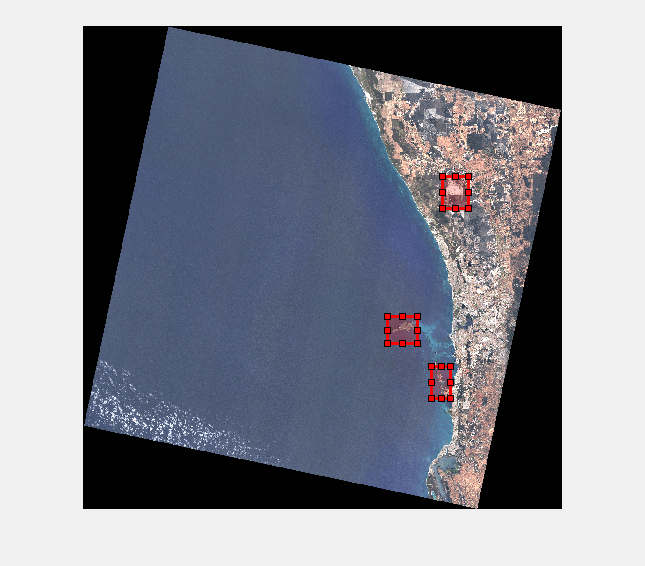
Create ROI shapes from the ROI coordinates by using the mappolyshape (Mapping Toolbox) function.
shape = mappolyshape(polyX,polyY); shape.ProjectedCRS = R.ProjectedCRS;
Create a geospatial table from the ROI shapes.
gt = table(shape,VariableNames="Shape");Write the ROI shapes to the shapefile format. You can use this shapefile as labeled data.
shapewrite(gt,"Landsat8ROIs.shp")Read Shapefile and Visualize ROIs in Geographic Axes
Read the shapefile as a geospatial table.
S = readgeotable("Landsat8ROIs.shp");
S.Shape.ProjectedCRS = R.ProjectedCRS;Visualize the ROIs in a geographic axes along with the data region of the Landsat 8 multispectral image.
figure geoplot(dataRegion) hold on geobasemap satellite geoplot(S)
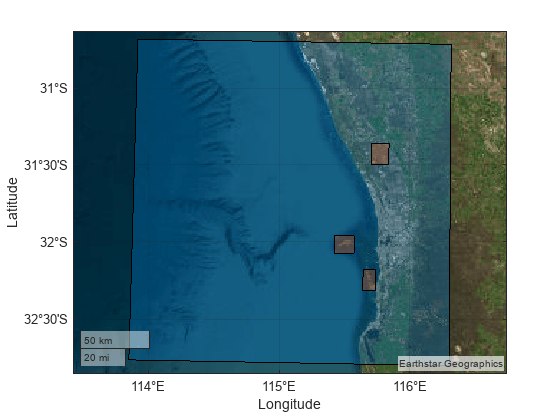
Supporting Functions
The pickPolyshape helper function performs these tasks:
Creates a customizable rectangular ROI.
Calculates the x- and y-coordinates of the corners of the ROI.
Transforms the intrinsic coordinates of the ROI to world coordinates.
function [xWorld,yWorld] = pickPolyshape(R) roi = drawrectangle(Color="r"); x1 = roi.Position(1); y1 = roi.Position(2); x2 = x1 + roi.Position(3); y2 = y1 + roi.Position(4); [xWorld,yWorld] = intrinsicToWorld(R,[x2 x1 x1 x2 x2],[y1 y1 y2 y2 y1]); end