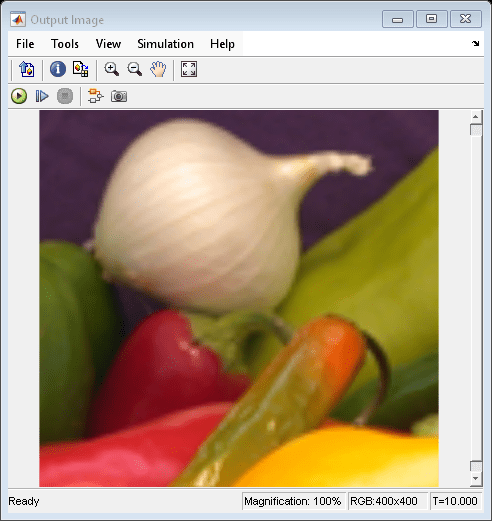Resize
Enlarge or shrink entire image or region of interest within image
Libraries:
Computer Vision Toolbox /
Geometric Transformations
Description
The Resize block enlarges or shrinks the input image or a region
of interest (ROI) within the image. The block resizes along the row dimension followed by the
column dimension, or vice-versa.
Ports
Input
Image — Input image or video
matrix | array
Input image or video, specified as an M-by-N matrix, M-by-N-by-T array, M-by-N-by-C array, or M-by-N-by-C-by-T array. T is the number of frames in a video or image sequence, and C is the number of color channels.
Data Types: single | double | int8 | int16 | int32 | uint8 | uint16 | uint32
ROI — Region of interest
vector
Region of interest, specified as [x y width height], where
[x y] are the coordinates for the upper-left corner of the
region. width and height specify the width and
the height of the region, respectively.
If you specify an input value to the ROI port, the
Resize block applies the transformation only to a specified
region in the input image.
Dependencies
To enable this port, select the Enable ROI processing parameter.
Data Types: single | double | int8 | int16 | int32 | uint8 | uint16 | uint32
Output
Out — Resized output image or video
matrix | array
Resized output image or video, returned as an M-by-N matrix, M-by-N-by-T array, M-by-N-by-C array, or M-by-N-by-C-by-T array. T is the number of frames in a video or image sequence, and C is the number of color channels.
The data type of the resized output image is the same as that of the input image.
Data Types: single | double | int8 | int16 | int32 | uint8 | uint16 | uint32
Flag — ROI is outside image region
0 | 1
ROI is outside the image region, returned as 0 or
1.
This table describes the output of the Flag port.
| Flag Port Output | Description |
|---|---|
0 | ROI is completely inside the input image. |
1 | ROI is completely or partially outside the input image. |
Dependencies
To enable this port, select these parameters:
Enable ROI processing
Output flag indicating if ROI is within image bounds
Data Types: Boolean
Parameters
Specify — Aspects of image to resize
Output size as a percentage of input
size (default) | Number of output columns and preserve aspect
ratio | Number of output rows and preserve aspect ratio | Number of output rows and columns
Specify aspects of the input image to consider for the transformation as one of these options:
Output size as a percentage of input size— Transforms the input image dimensions such that the output image dimensions are a specified percentage of the input image size. Use the Resize factor in percentage parameter to specify a percentage factor for the entire image or independent percentage factors for the rows and columns of the input image.Number of output columns and preserve aspect ratio— Transforms the input image column dimension to a specified number of output columns. The block calculates the number of output rows such that the output image has the same aspect ratio as the input image. Use the Number of output columns parameter to specify the number of output columns.Number of output rows and preserve aspect ratio— Transforms the input image row dimension to a specified number of output rows. The block calculates the number of output columns such that the output image has the same aspect ratio as the input image. Use the Number of output rows parameter to specify the number of output rows.Number of output rows and columns— Transforms the output image size to a specified number of rows and columns. Use the Number of output rows and columns parameter to specify the number of output rows and columns.Note
Specifying the number of output rows and columns can change the aspect ratio of the output image.
Resize factor in percentage — Percentage factor for input image transformation
[200 150] (default) | scalar | two-element vector
Specify the percentage resize factor to apply to the input image as one of these options:
Scalar — Applies the same resize factor to the rows and the columns of the input image.
Two-element vector value — The first element of the vector specifies the percentage resize factor to apply to the rows of the image, and the second element specifies the percentage resize factor to apply to the columns.
For a scalar Resize factor in percentage value, resize
factor, the block calculates the dimensions
[Mout
Nout] of the
output image using these equations:
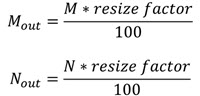
To resize the input image, specify a resize factor value greater than zero. This table describes the effect of various resize factor values on the input image.
| Resize Factor Percentage | Effect on Image |
|---|---|
0 < resize factor <
100 | The Resize block shrinks the image. |
resize factor = 100 | Image size is unchanged. |
resize factor > 100 | The Resize block enlarges the image. |

Dependencies
To enable this parameter, set the Specify parameter value to
Output size as a percentage of input size.
Number of output columns — Number of columns in output image
25 (default) | scalar
Specify the number of columns in the output image.
Dependencies
To enable this parameter, set the Specify parameter value to
Number of output columns and preserve aspect
ratio.
Number of output rows — Number of rows in output image
25 (default) | scalar
Specify the number of rows in the output image.
Dependencies
To enable this parameter, set the Specify parameter value to
Number of output rows and preserve aspect ratio.
Number of output rows and columns — Number of rows and columns in output image
[25 35] (default) | two-element vector
Specify the number of rows and columns in the output image, specified as a two-element vector. The first element specifies the number of rows in the output image, and the second element is the number of columns.
Dependencies
To enable this parameter, set the Specify parameter value to
Number of output rows and columns.
Interpolation method — Interpolation method
Bilinear (default) | Nearest neighbor | Bicubic | Lanczos2 | Lanczos3
Specify the method for interpolating the pixel values of the resized image as one of these options:
Nearest neighbor— The Resize block uses the value of 1 nearest pixel for the new pixel value.Bilinear— The new pixel value is the weighted average of the 4 nearest pixel values.Bicubic— The new pixel value is the weighted average of the 16 nearest pixel values.Lanczos2— The new pixel value is the weighted average of the 16 nearest pixel values, calculated using the Lanczos-2 kernel.Lanczos3— The new pixel value is the weighted average of the 36 nearest pixel values, calculated using the Lanczos-3 kernel.
The number of pixels the block considers for interpolation affects the complexity
and accuracy of the computation. The Nearest neighbor
interpolation, which uses the fewest pixels, is the most computationally efficient and
least accurate while the interpolation with Lanczos3 kernel
is the least computationally efficient and the most accurate. For more information about
the interpolation methods and kernels, see the More About section and
the Create and Compare Resizing Interpolation Kernels example.
Perform antialiasing when resize factor is between 0 and 100 — Prevent aliasing when shrinking image
off (default) | on
Select this parameter to perform low-pass filtering on the input image before
shrinking it. Selecting this parameter can prevent aliasing in the output image when the
value of the Resize factor in percentage parameter is between
0 and 100.
Enable ROI processing — Enable ROI input
off (default) | on
Select this parameter to enable the ROI input port, for specifying a region of interest to resize in the input image.
Dependencies
To enable this parameter:
Set the Specify parameter to
Number of output rows and columns.Set the Interpolation method to one of these options:
Nearest neighborBilinearBicubic
Clear the Perform antialiasing when resize factor is between 0 and 100 parameter.
Output flag indicating if ROI is within image bounds — Enable flag indicating if specified ROI is outside input image region
off (default) | on
Select this parameter to enable the Flag port which indicates if the specified ROI value is completely or partially outside the range of the input image dimensions.
Dependencies
To enable this parameter, select the Enable ROI processing parameter.
Block Characteristics
Data Types |
|
Multidimensional Signals |
|
Variable-Size Signals |
|
More About
Nearest Neighbor Interpolation
For nearest neighbor interpolation, the block uses nearby, translated, pixel values for the output pixel values.
For example, suppose this matrix, represents your input image,
and you want to translate this image 1.7 pixels in the positive horizontal direction using nearest neighbor interpolation. These steps illustrate the nearest neighbor interpolation algorithm followed by the block:
Zero pad the input matrix and translate it 1.7 pixels to the right.
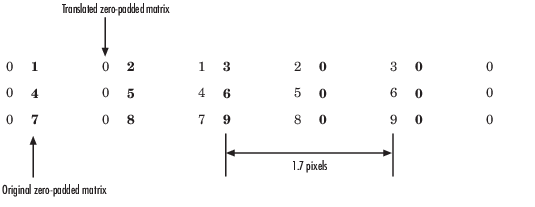
Create the output matrix by replacing each input pixel value with the translated value nearest to it resulting in this matrix:
Note
Despite specifying a value of 1.7 pixels to translate the image, this method translates the image by 2 pixels. Nearest neighbor interpolation is computationally efficient, but not as accurate as the bilinear and bicubic interpolation methods.
Bilinear Interpolation
For bilinear interpolation, the block uses the weighted average of two translated pixel values for each output pixel value.
For example, suppose this matrix, represents your input image,
and you want to translate this image by 0.5 pixels in the positive horizontal direction using bilinear interpolation. These steps illustrate the bilinear interpolation algorithm followed by the block:
Zero pad the input matrix and translate it 0.5 pixels to the right.
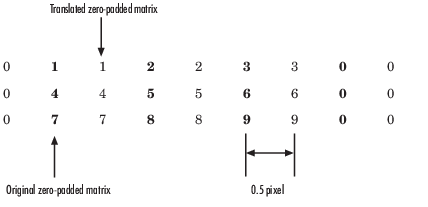
Create the output matrix by replacing each input pixel value with the weighted average of the translated pixel values on either side of the input pixel. The result is this matrix which has one column more than the input matrix.
Bicubic Interpolation
For bicubic interpolation, the block uses the weighted average of four translated pixel values for each output pixel value.
For example, suppose this matrix, represents your input image,
and you want to translate this image by 0.5 pixels in the positive horizontal direction using bicubic interpolation. These steps illustrate the bicubic interpolation algorithm followed by the block:
Zero pad the input matrix and translate it by 0.5 pixels to the right.
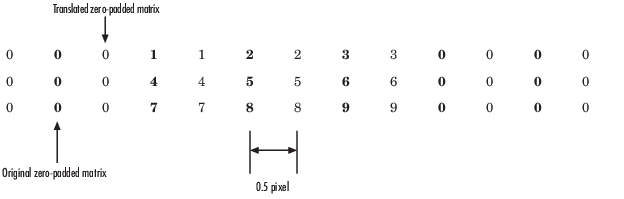
Create the output matrix by replacing each input pixel value with the weighted average of the two translated values on either side. The result is this matrix which has one column more than the input matrix:
References
[1] Ward, Joseph, and David R. Cok. “Resampling Algorithms for Image Resizing and Rotation.” In Proceedings of the SPIE Digital Image Processing Applications, edited by Ying-Wei Lin and Ram Srinivasan, 260–69. Los Angeles, CA, United States, 1989.
[2] Wolberg, George. Digital Image Warping. IEEE Computer Society Press Monograph. Los Alamitos, Calif: IEEE Computer Society Press, 1990.
Extended Capabilities
C/C++ Code Generation
Generate C and C++ code using Simulink® Coder™.
Version History
Introduced before R2006a
MATLAB Command
You clicked a link that corresponds to this MATLAB command:
Run the command by entering it in the MATLAB Command Window. Web browsers do not support MATLAB commands.

Select a Web Site
Choose a web site to get translated content where available and see local events and offers. Based on your location, we recommend that you select: .
You can also select a web site from the following list:
How to Get Best Site Performance
Select the China site (in Chinese or English) for best site performance. Other MathWorks country sites are not optimized for visits from your location.
Americas
- América Latina (Español)
- Canada (English)
- United States (English)
Europe
- Belgium (English)
- Denmark (English)
- Deutschland (Deutsch)
- España (Español)
- Finland (English)
- France (Français)
- Ireland (English)
- Italia (Italiano)
- Luxembourg (English)
- Netherlands (English)
- Norway (English)
- Österreich (Deutsch)
- Portugal (English)
- Sweden (English)
- Switzerland
- United Kingdom (English)